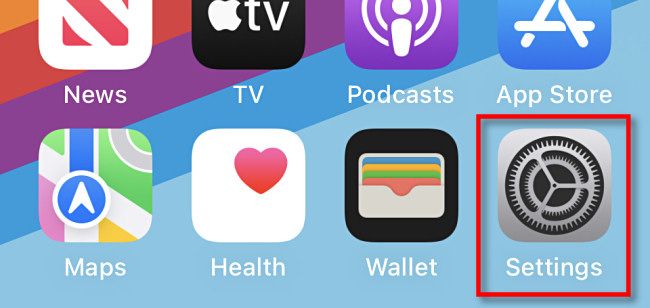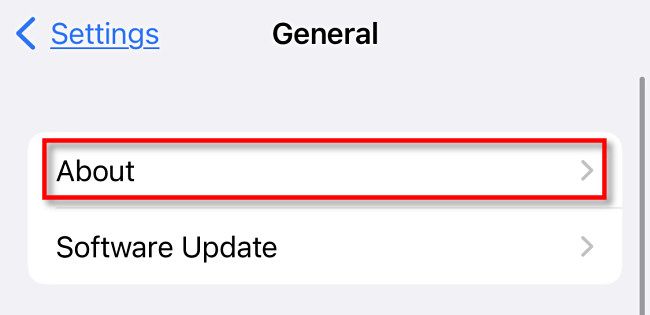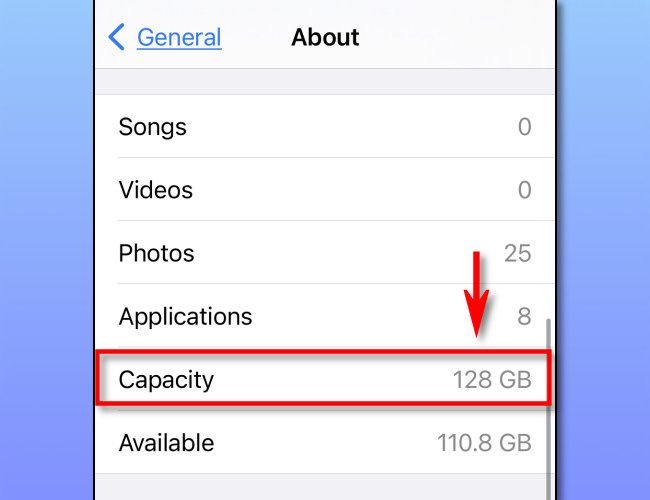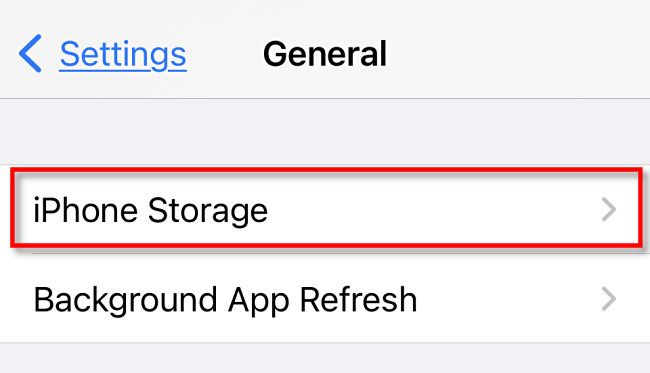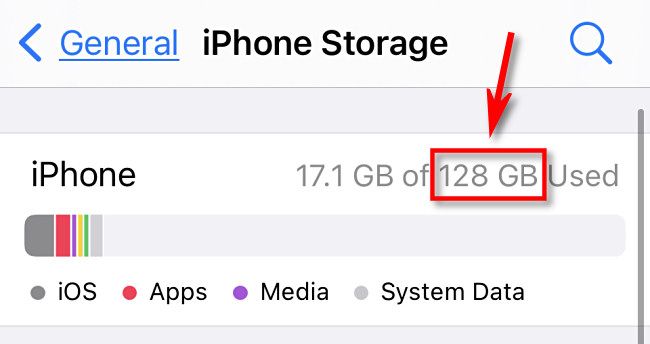If you're buying or selling a used iPhone, it's helpful to identify how much storage capacity it has. Luckily, it's easy to find out how much data your iPhone can hold in Settings. Here's how.
First, open the Settings app on your iPhone by tapping the gear icon.
In Settings, tap "General."
In General settings, select "About."
In About, scroll down and locate the entry labeled "Capacity." Beside it, you'll see your iPhone's maximum storage capacity listed. For example, you'll see "64 GB" for a 64 GB model or "128 GB" for an iPhone that can store 128 GB of data.
And that's it. If that's all you needed to know, feel free to leave Settings.
If you'd like more detail on how your storage is being used, tap "General" in the upper left corner of the screen to go back one menu, and then select "iPhone Storage."
Under iPhone Storage, you'll see the capacity of the iPhone listed in a phrase such as "17.1 GB of 128 GB Used." You'll also see a breakdown of how that storage space is being utilized.
In that menu, you can review which apps take up the most space and even delete them if necessary. Good luck!