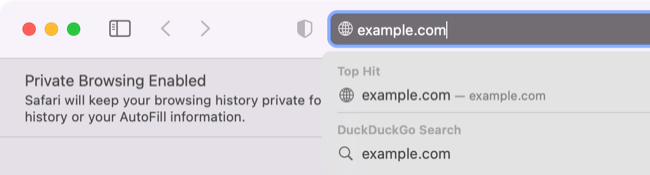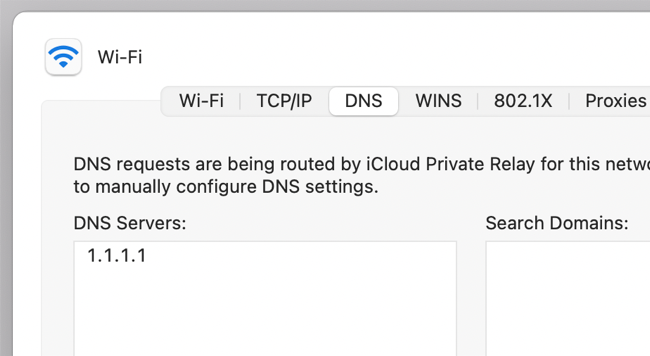Quick Links
Sometimes a public wireless network will require you to validate your details locally before you can access the internet. This normally takes place via means of a pop-up window, but sometimes the login form never shows up.
Here are a few tricks you can use to force the login screen to appear in case it doesn't show.
Try Accessing Websites or Router Logins
Some networks will dump you on the login page whenever you try to access any website. The first thing to do is simply open a browser and try to access something, like a simple web search or a trusty website (perhaps howtogeek.com).
For best results, open a private browsing (incognito) window and access a non-HTTPS website like nonhttps.com. This will prevent your browser from using cached DNS information to access a known site, which may trigger the network login page.
You can also try using known "router login" addresses like 192.168.1.1/192.168.0.1, 10.0.0.1, and localhost. Third-party DNS servers have also been known to work, like 8.8.8.8 (Google) and 1.1.1.1 (Cloudflare).
Disable Alternative DNS
Using an alternative DNS server is a solid way to speed up browsing, but it may also prevent public login pages from appearing. To stop using an alternative DNS server, just follow the steps you used to set it up in the first place.
When you're done, don't forget to set it up again so you can reap the benefits.
Try Restarting Your Device
If you've tried everything and nothing seems to be working, restarting your device might be worth a shot. Before doing this you might want to try enabling Airplane Mode or disabling Wi-Fi, but a full reboot is still one of the best ways of fixing a huge number of tech problems.
Using Unsecured Networks? Invest in a VPN
You should avoid using public Wi-Fi networks for security reasons since bad actors can use them to snoop on your browsing activity and put your device at risk. The best solution is to use a secure network, or create a personal hotspot with your iPhone or Android device whenever you're away from home.
If public Wi-Fi is your only choice, get a VPN and encrypt your browsing activity for peace of mind.