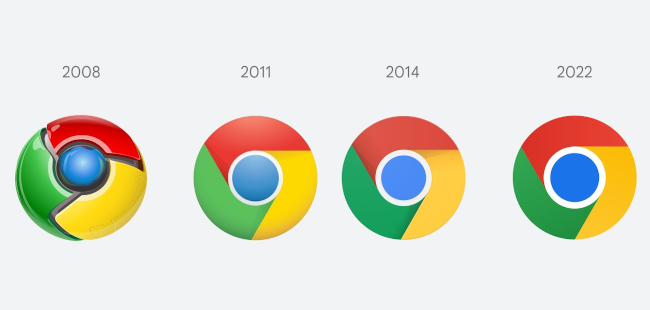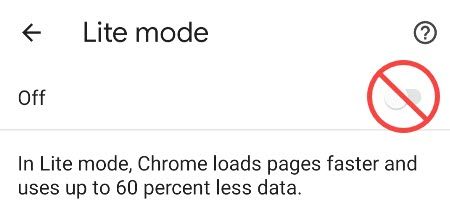Quick Links
13 years after the first release, Chrome has finally hit triple digits. Google is celebrating Chrome 100 with a shiny new icon, more tools for web apps, and some feature removals you may not like. Let's dive into March 28, 2022's milestone release.
Chrome Has a New Icon
For the first time since 2014, the Chrome browser has a new icon. As you can see from the image above, it's not a huge change. Google simply removed some of the shadows and flattened it out for a simple look.
Google also subtle changes the shades of all the colors, which is apparently better for contrast. All the colors have been slightly deepened and made more vibrant. It may appear that all the gradient has been removed from the icon, but it's just a lot less pronounced.
The new icon will be rolling out to all platforms, but Google has made changes to help it blend in with the look of that platform. For example, the Windows icon takes on a little more color gradation, whereas the macOS version is much more 3D.
No More Data Saver Mode
Chrome for Android, iPhone, and iPad has included a data-saving "Lite Mode" feature for a long time. Google will begin shutting down the servers that were responsible for taking the brunt of all the data compression for you.
A Chrome support manager said Google has seen a "decrease in cost for mobile data in many countries" and emphasized Chrome has included many improvements to minimize data usage. Since this change is being made on the server-side, Data Saver/Lite Mode will stop working for all versions of Chrome.
Web Apps Can Use Multiple Screens
The new Multi-Screen Window Placement API is now available in stable Chrome for desktops with version 100. This API helps web apps detect when someone has multiple displays connected.
Google gives the example of a slideshow app that could display the presentation on one screen while showing speaker notes on another screen. Native apps have been able to do things like this on desktops for years, but it's been more difficult for web apps.
User-Agent Strings Going Away
User-agent strings tell websites what kind of device and operating system you're using. While that information can be helpful, it's also personal and can be used to build a profile on you. Chrome 100 will be the last version to support "unreduced" user-agent strings.
In its place are user-agent strings that provide reduced information to sites and a newer, more secure "User-Agent Client Hints API." This new API will also cause fewer incompatibilities with websites that sometimes cause things to break.
One-Click Tab Muting...
Sometimes, Chrome is the last browser to get a feature---even if it was the first to introduce it. Way back in 2018, Google removed the ability to mute a tab by simply clicking the speaker icon. This is something that other browsers have, including Microsoft Edge (which is based on Chromium too).
Thankfully, Google is bringing it back, though it's still not back by default. You can enable the one-click mute feature with the Chrome flag
chrome://flags/#enable-tab-audio-muting
. Hopefully, this isn't removed again later.
What Else Is New?
Google now releases every version of Chrome every four weeks, which means big splashy features aren't as frequent. There's still a lot happening under the surface, though. You can read about many of these changes on Google's developer site as well as on the Chromium blog. We'll highlight a few changes here:
- Chrome for Android has a confirmation pop-up for closing all tabs at once.
- Chrome now provides a Digital Goods API for managing digital products and in-app purchases from web apps.
- The "HIDDevice forget()" method allows developers to voluntarily revoke permission to an HIDDevice that was previously granted.
- The "NDEFReader makeReadOnly()" method allows web developers to make NFC tags permanently read-only with Web NFC.
How to Update Google Chrome
Chrome will automatically install the update on your device when it's available. To immediately check for and install any available updates, click the three-dot menu icon and click Help > About Google Chrome.