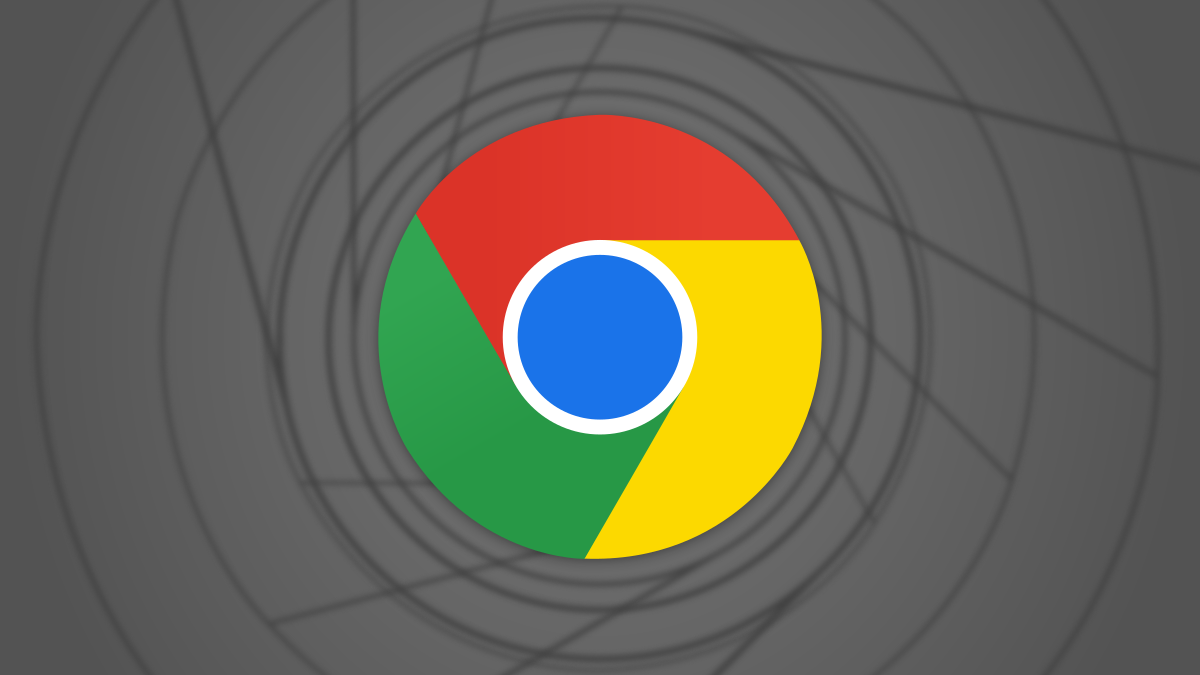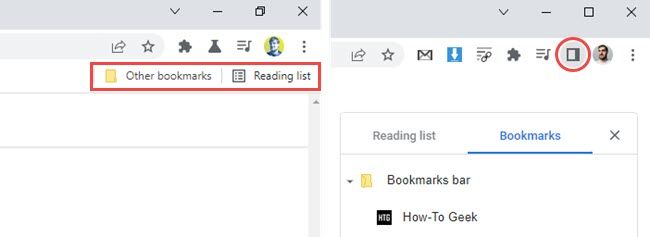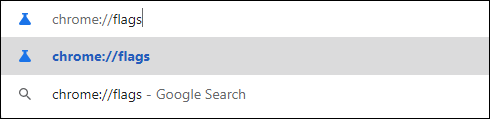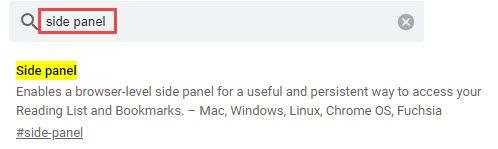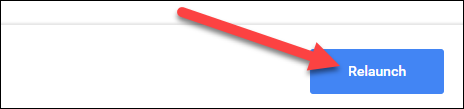Read update
- Unforuntately, Google has removed this flag. It is no longer present as of Chrome version 102, which was released on May 24, 2022.
Google Chrome added a "Side Panel" feature that gives you quick access to your bookmarks and the Reading List in late March 2022. If you don't want to see the Side Panel button in the Chrome toolbar, we'll show you how to disable it.
UPDATE: 5/25/22
Unforuntately, Google has removed this flag. It is no longer present as of Chrome version 102, which was released on May 24, 2022.
The Side Panel is essentially a combination of the "Other Bookmarks" folder and the Reading List. There is a tab for each one inside the sidebar. The icon lives next to your profile icon in the top-right corner of the Chrome browser.
To disable the Side Panel, we'll need to utilize a Chrome feature flag. Flags are hidden for a reason. They can cause unintended behavior or be removed at a later date, which is likely in this situation. We tested this using Chrome 99 on March 25, 2022.
First, open Google Chrome on your Windows, Mac, or Linux PC. Then, type
chrome://flags
in the address bar and hit Enter.
Enter "Side Panel" in the top search bar.
Next, select the drop-down menu for the "Side Panel" flag and switch it to "Disabled."
Chrome will prompt you to restart the browser to apply the changes. Click the blue "Relaunch" button at the bottom of the screen.
That's all there is to it. When Chrome relaunches, the Side Panel icon will be gone. You can still find your bookmarks inside the three-dot menu icon next to your profile icon. You can also easily turn on or off the Chrome Reading List.