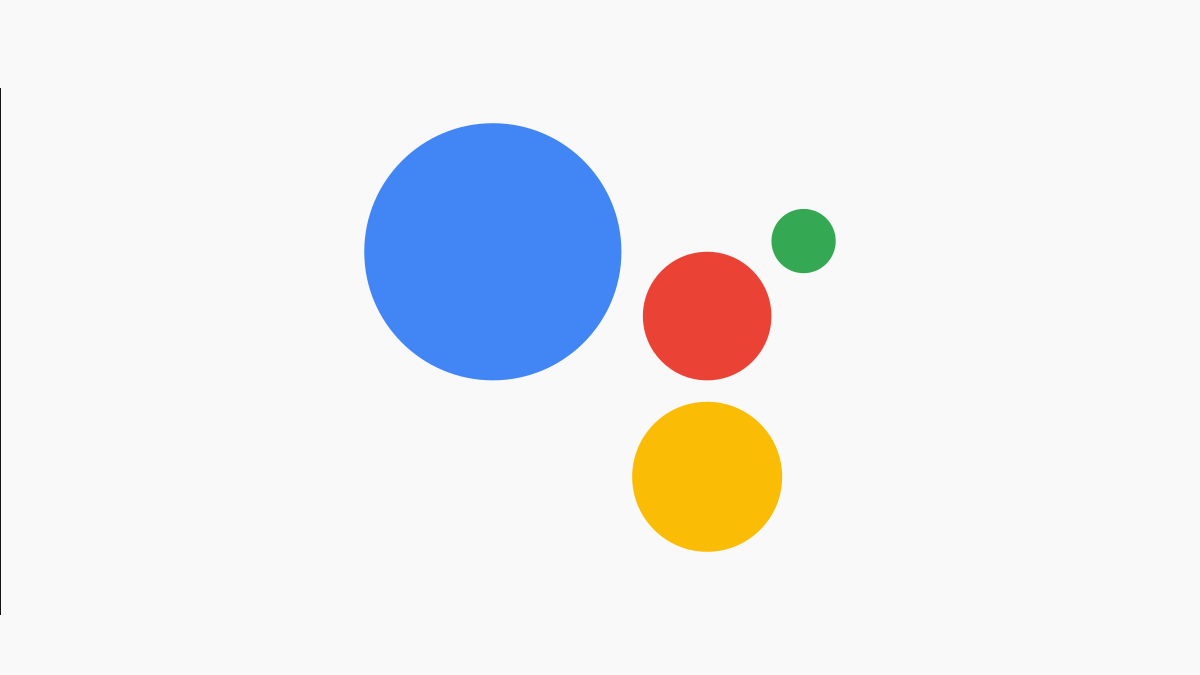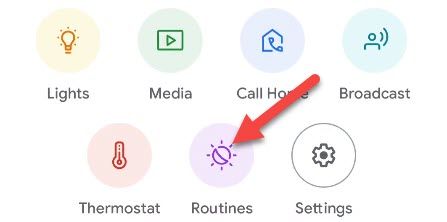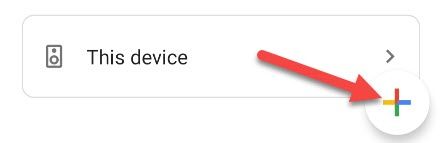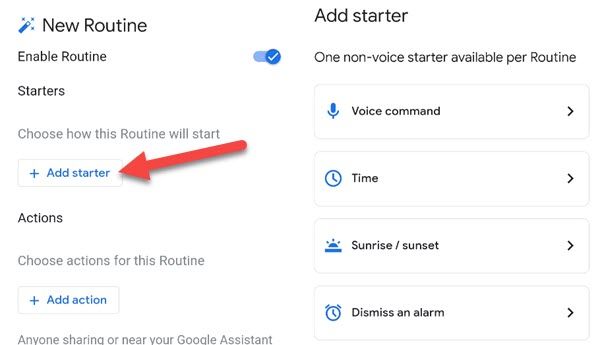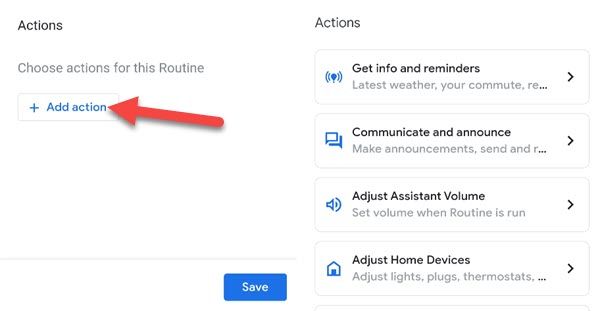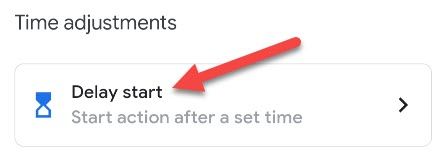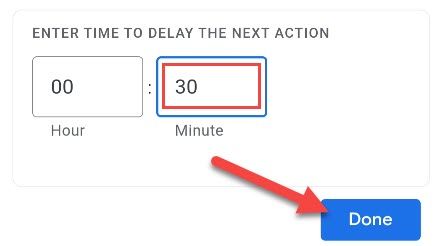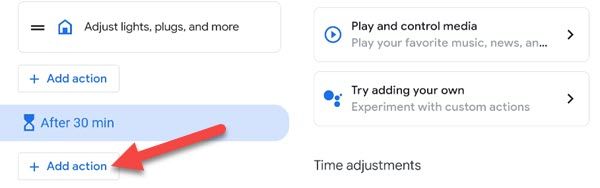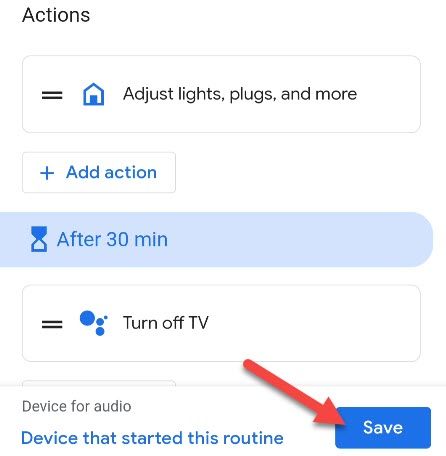Google Assistant "Routines" can be super handy for automating your life. Typically, Assistant performs the actions immediately on command, but what if you don't want something to happen right away? You can use a delay to do that.
The delay function is a way to trigger actions a certain length of time after the routine starts. It can be used for some actions or all of them. For example, maybe a lamp in one room turns off right away, then 30 minutes later the TV turns off.
Let's get started. First, open the Google Home app on your iPhone, iPad, or Android device and tap "Routines."
Tap the floating "+" icon in the bottom right corner.
Tap "Add Starter" and select one of the methods to start the routine. "Voice Command" is a required starter.
Now it's time to choose actions for the routine. Tap the "Add Action" button and pick any action you want to happen before the delay. If you don't want any actions to go before the delay, skip this step.
Tap "Add Action" again and scroll down to the "Delay Start" action.
Enter the time to delay the action and tap "Done."
Now you can tap "Add Action" underneath the delay you created and choose the actions to go off after.
You can add more than one delay per routine. Some actions could trigger after 30 mins while others go off after an hour. It's very flexible. Tap "Save" when you have it all set up.
That's it! You can start the routine with the voice command or any other starter you added. The actions will go off at the times you selected. This is just one of many handy features of Assistant Routines.