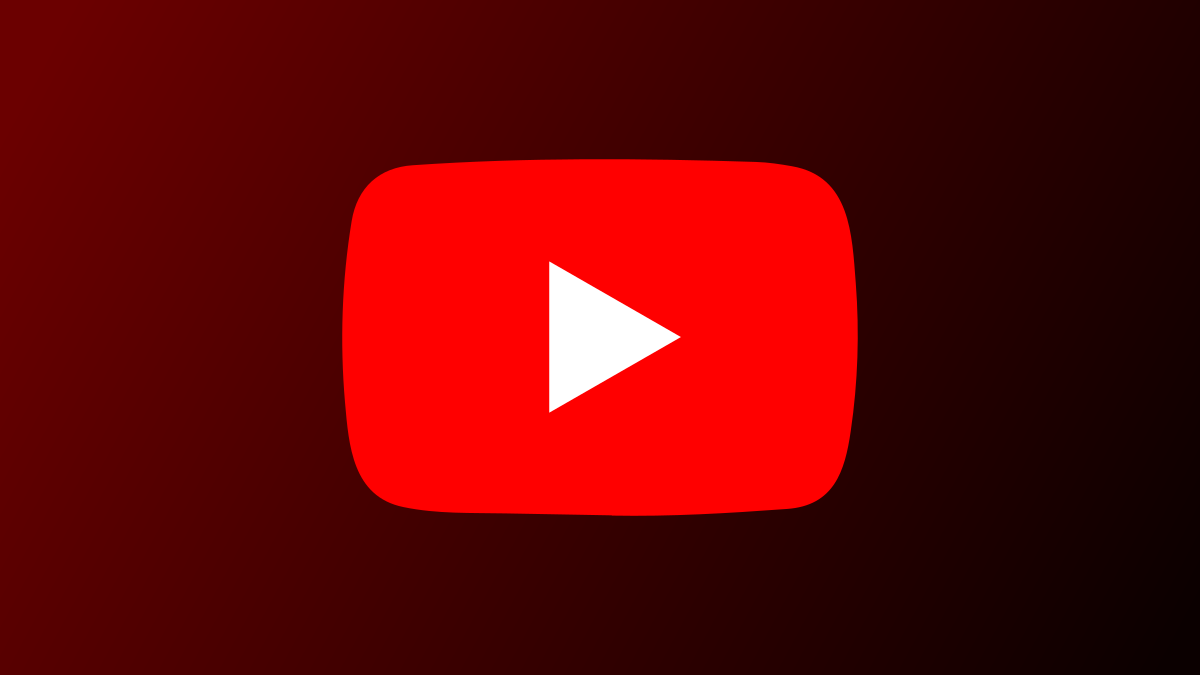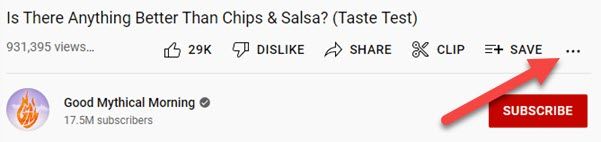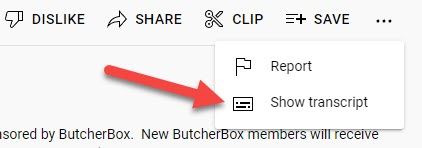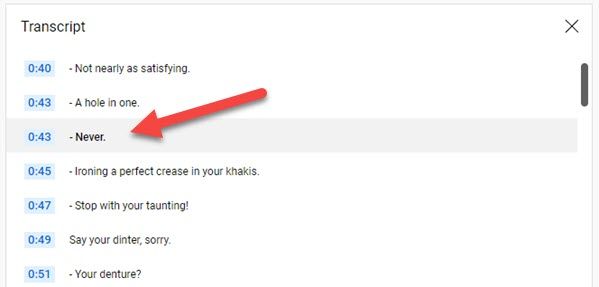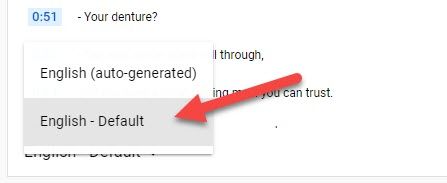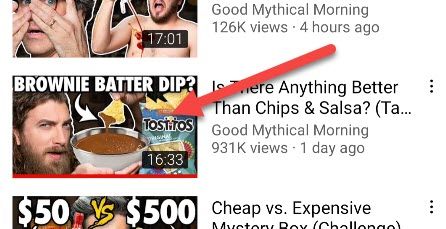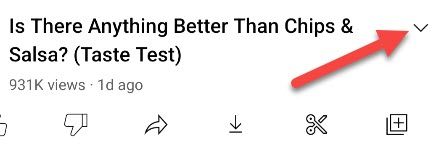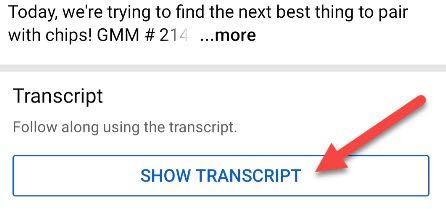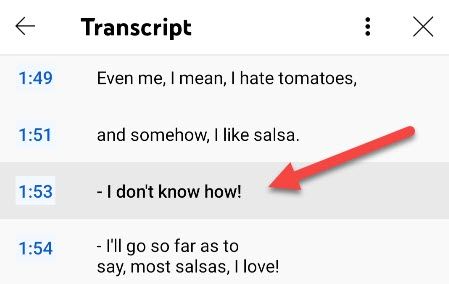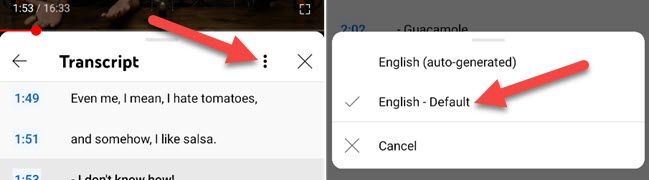Quick Links
Key Takeaways
To get the transcript for a YouTube video on a desktop browser, open the YouTube video, click on the three dots below the video title, and then click "Show Transcript." On an iPhone, iPad, or Android device, tap the downward-facing arrow next to the title, then tap "Show Transcript."
Closed captions are a handy feature on YouTube, but they only appear in real-time along with the video. You can get a transcript of those captions to read at your own speed. It works on desktops, iPhones, and Android.
The full transcript of a YouTube video can be useful for a variety of reasons. You can avoid manually transcribing quotes by copying the direct text. It's also handy to be able to search for specific words or parts of the video by text.
How to Get YouTube Transcripts on Desktop
On a desktop or laptop, head on over to YouTube.com in a web browser such as Google Chrome and open a video to watch.
Next, click the three-dot menu icon underneath the title of the video.
Select "Show Transcript" from the menu.
The transcript box will open and you'll see the captions listed along with timestamps. You can click a caption to jump to that part of the video.
Lastly, at the bottom of the transcript box, you can switch between the available languages.
How to Get YouTube Transcripts on iPhone and Android
To get a transcript on mobile, open the YouTube app on your iPhone, iPad, or Android device and select a video to watch.
Next, tap the down arrow on the right side of the video title.
The video description will appear along with a "Show Transcript" button, tap it.
The captions will appear in a box listed along with timestamps. You can tap a caption to jump to that part of the video.
Tap the three-dot menu icon to switch between the available languages.
That's it! This is one of those lesser-known YouTube features that can be really handy in certain situations. It's a nice trick to know about.