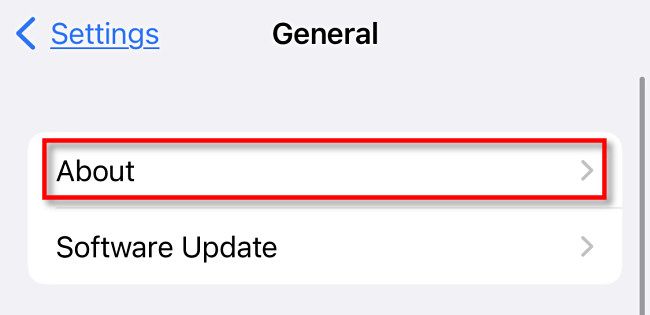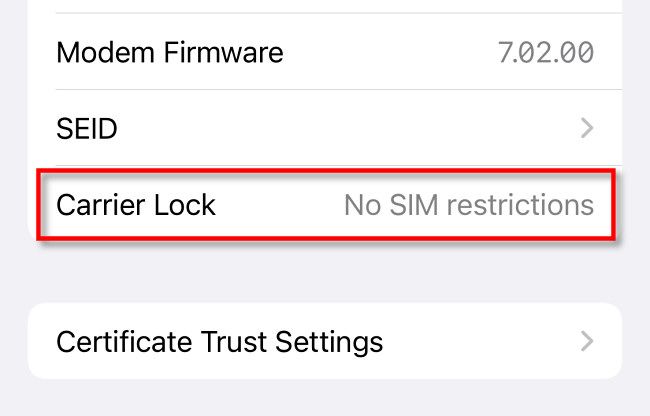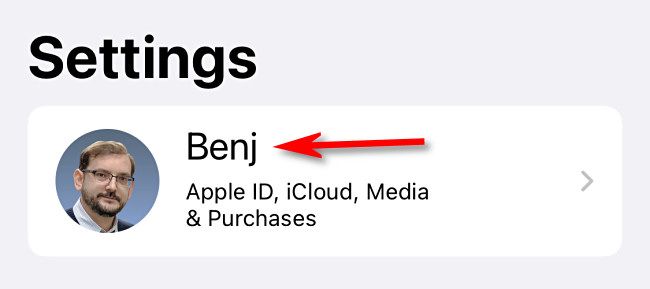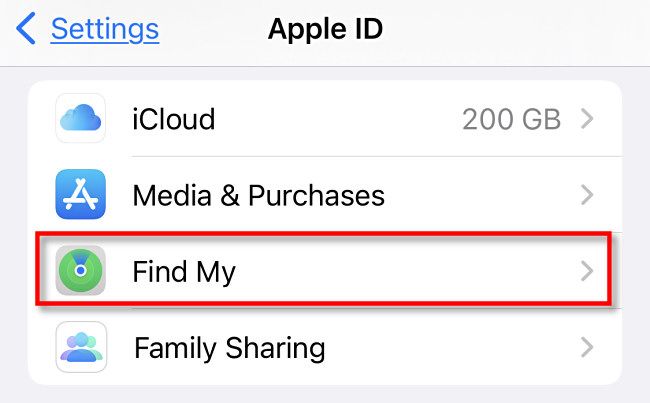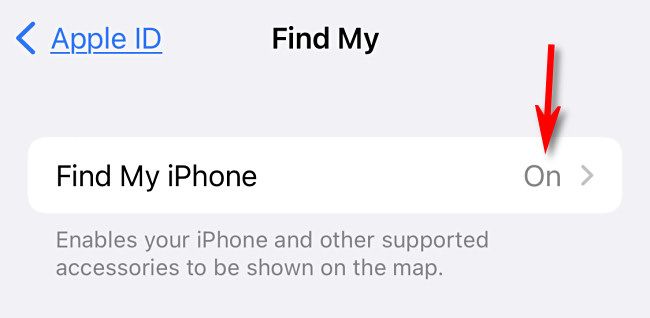Quick Links
If you're buying or selling a used iPhone, it's helpful to know if it's locked to a carrier or unlocked. Also, you'll need to make sure it doesn't have an activation lock. Here's how to check both.
How to Check if an iPhone Is Locked to a Cellular Carrier
If you have a carrier lock on your iPhone, it means you can only use the iPhone with a particular mobile phone service provider. If the iPhone is unlocked, you can use it with any cellular carrier. Luckily, it's easy to check whether your iPhone is locked or unlocked.
First, open the Settings app on your iPhone by tapping the grey gear icon.
In Settings, tap "General," then select "About."
On the "About" screen, scroll down to the very bottom of the page and locate the "Carrier Lock" item. If you see "No Sim Restrictions," then your iPhone is unlocked. If it says "SIM Locked" (or something similar), then your iPhone is locked to a particular carrier.
If your iPhone is locked and you want to unlock it, you can contact your carrier and ask for an unlock. They might not do it, depending on the status of your account with them. Apple notes on its site that it cannot unlock a carrier lock for you---only the carrier can do that.
How to Check If an iPhone Is "Activation Locked" by Apple
Before buying or selling a used iPhone, make sure that Activation Lock is turned off on the device. Activation Lock is enabled automatically when "Find My iPhone" is turned on, and it prevents another person from using the device without the original owner's Apple ID and password.
To check for Activation Lock on an iPhone, open Settings on the iPhone in question and tap your Apple ID.
In Apple ID Settings, select "Find My."
Under "Find My" settings, look at the "Find My iPhone" line. If it says "On," then Activation Lock is enabled. If it says "Off," then Activation Lock is disabled.
If you'd like to disable Activation Lock on your iPhone, tap "Find My iPhone" and flip the switch beside "Find My iPhone" to the off position. If you're planning to sell or give away your iPhone, you'll also need to sign out of iCloud and perform a factory reset before handing the device over.
After the factory reset completes, you'll know that Activation Lock is truly disabled if you see the "Hello" screen inviting you to set up your iPhone. If you're buying a used iPhone and it's been factory-reset, make sure it shows you the standard "Hello" setup screen after powering it on!
Otherwise, if the iPhone asks for an Apple ID and password to proceed with setup, it's still locked to the original owner. The owner can sign in and turn off "Find My iPhone" or log in to their Apple ID through the Apple website and remove the iPhone from their list of devices remotely. Good luck!