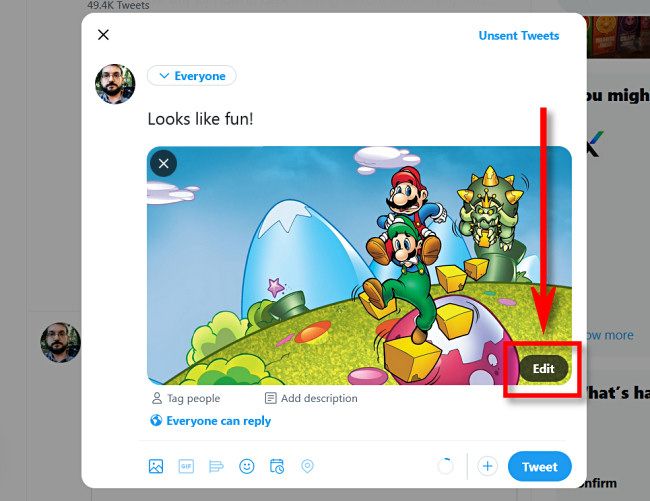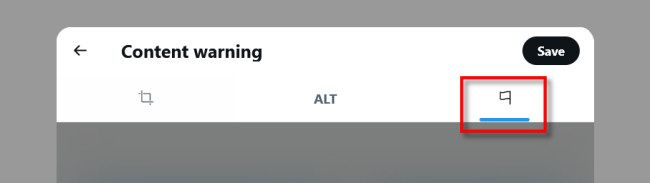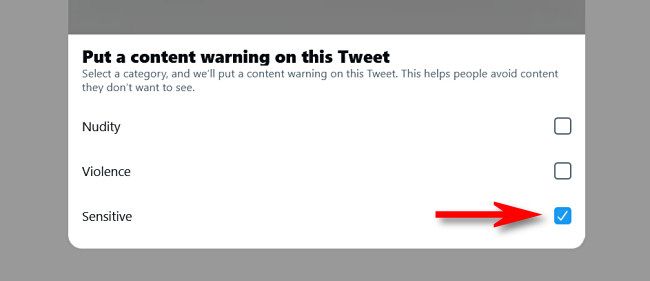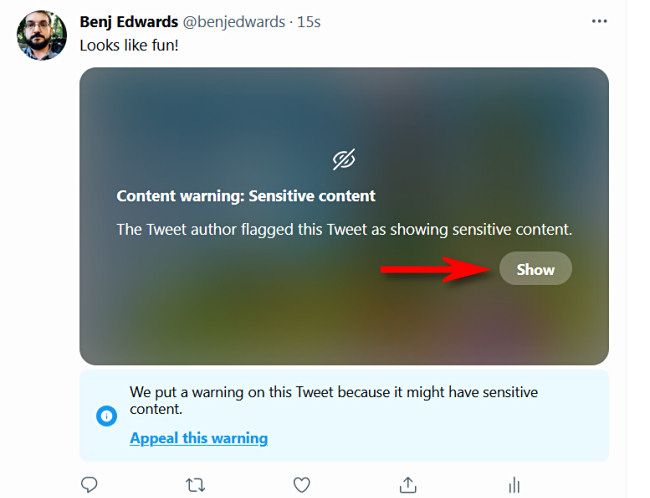If you need to tweet an image or video of something with a content warning, it's a good idea to mark the media as "sensitive." Doing so will hide the image or video unless someone clicks a "Show" button. Here's how to do it.
First, visit the Twitter website or open the Twitter app. Begin composing a tweet and attach an image or a video. If you're using the Twitter app, tap the paintbrush icon below the image thumbnail to begin editing. If you're on the web version of Twitter, click "Edit" in the lower-right corner of the image.
Next, tap or click the flag icon. On the Twitter app, it's in the lower-right corner of the screen. On the web, you'll find the flag as a tab in the upper-right, just above the image thumbnail.
Under the "Put a content warning on this tweet" menu, place a check mark beside any of the items that apply. If you're posting a spoiler on Twitter, the "Sensitive" setting works the best.
After that, tap "Done" then "Save" on the Twitter app, or just "Save" on the web version of Twitter.
After tweeting, other Twitter users will see the content warning obscuring your image or video unless they click or tap the "Show" button.
Pretty easy, right? Feel free to post all the Elden Ring spoilers you want. Just make sure that you don't violate Twitter's terms of service along the way. Good luck, and stay safe out there!