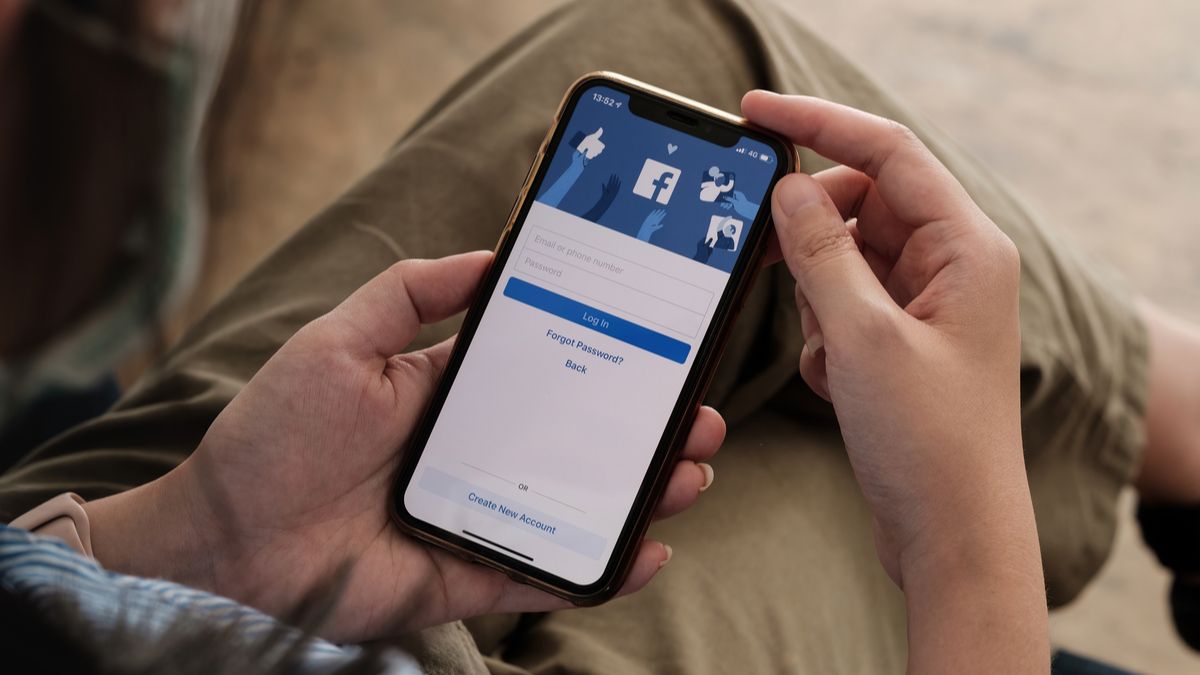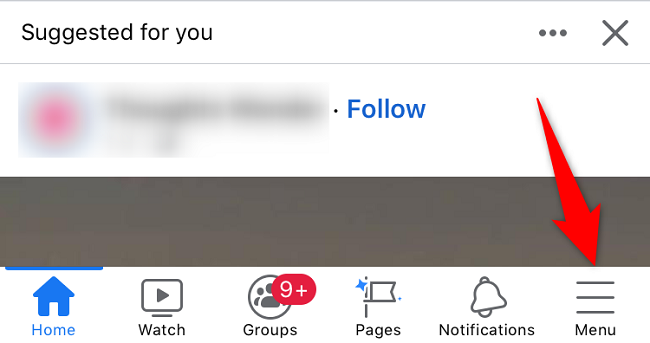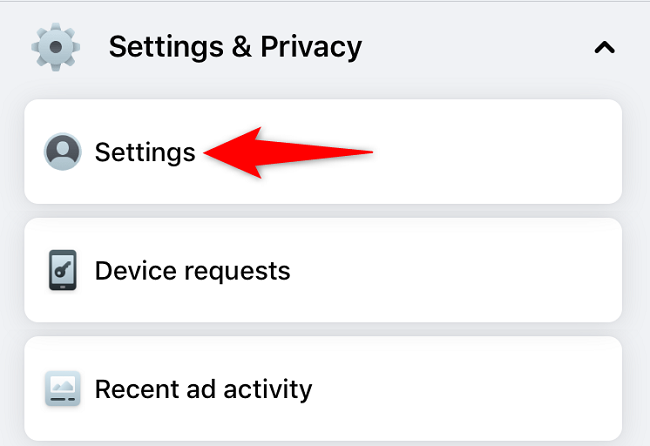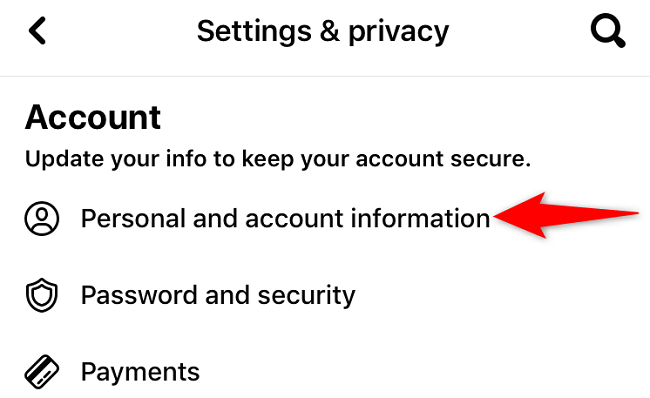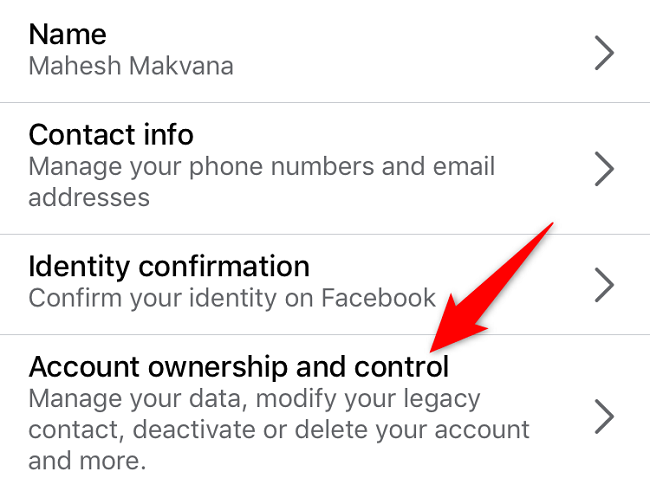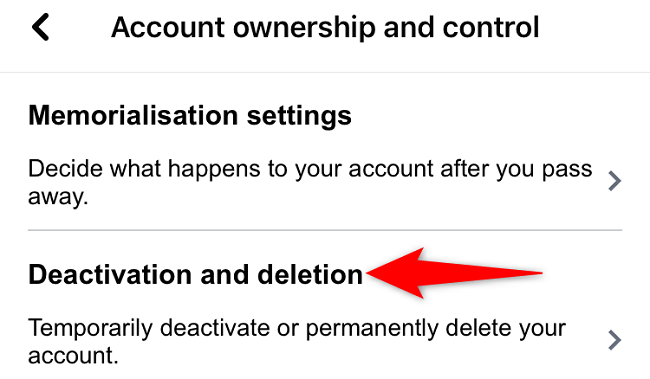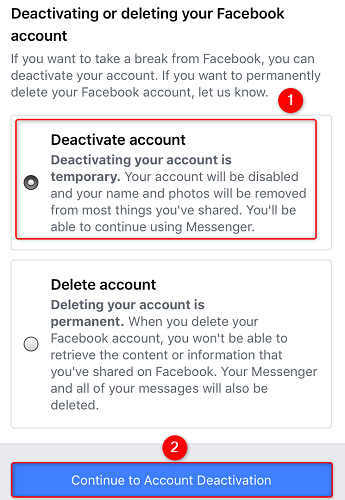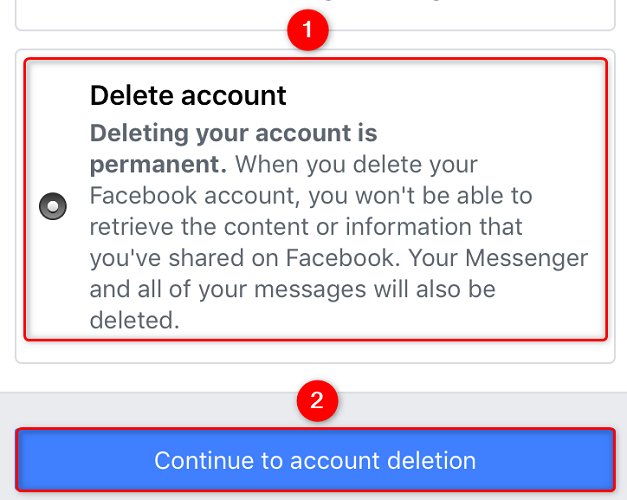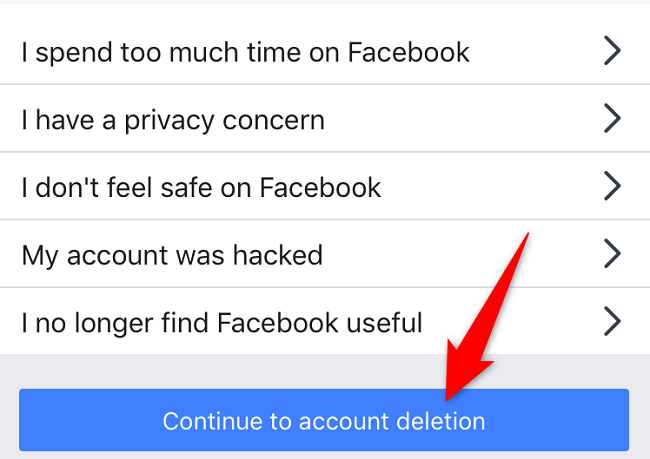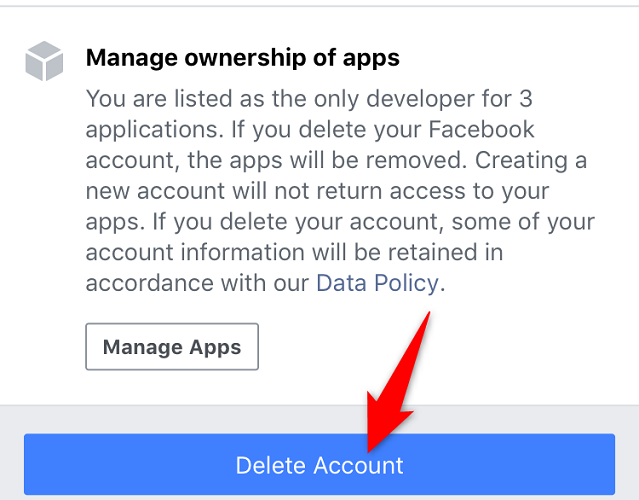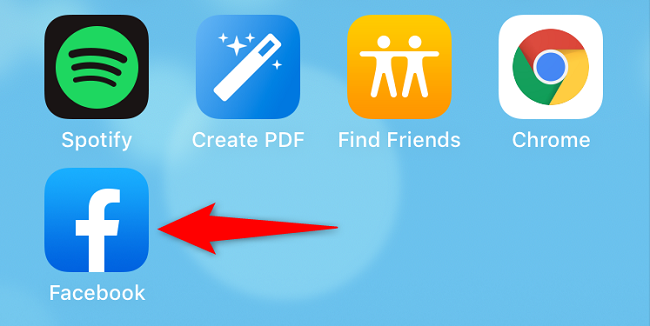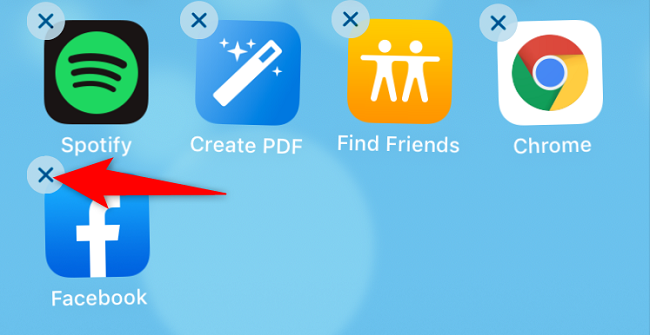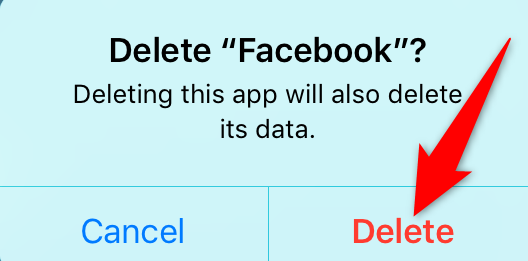Want to deactivate or delete your Facebook account? You can do either directly on your iPhone's Facebook app. We'll show you how to do that as well as how to uninstall the Facebook app on your iPhone.
While deactivating is a temporary thing, deleting your Facebook account is permanent. In the latter case, you might want to download a copy of your Facebook data so you have your contents' backup. You should also disconnect the apps linked to your Facebook account before removing the account.
If you've only deactivated your account, then later, you can reactivate it by simply logging in to the account.
Deactivate or Delete a Facebook Account on iPhone
To start the account deactivation or deletion process, launch the Facebook app on your iPhone.
In Facebook's bottom-right corner, tap "Menu" (three horizontal lines).
Scroll the "Menu" page to the bottom, then tap Settings & Privacy > Settings.
On the "Settings & Privacy" page, in the "Account" section, tap "Personal and Account Information."
Tap "Account Ownership and Control."
Choose the "Deactivation and Deletion" option.
To deactivate your account, select "Deactivate Account" and tap "Continue to Account Deactivation."
To delete your account, select "Delete Account" and tap "Continue to Account Deletion."
If you've chosen to delete your account, Facebook offers help with some of the common issues you may be experiencing with the platform. Tap an option to avail of the help.
To continue with account deletion, tap the "Continue to Account Deletion" button.
Facebook will suggest the steps you should follow before deleting your account. This includes backing up your data and so on.
Continue with the process by tapping "Delete Account" at the bottom.
If asked, enter your Facebook password and your account will be deleted.
Delete the Facebook App on iPhone
After your account is deleted, you probably don't want to keep the Facebook app on your iPhone. In this case, remove the app to declutter your home screen as well as free up your iPhone's precious storage.
To do that, on your home screen, locate the Facebook app. Tap and hold on the app until all your app icons start jiggling.
In the Facebook app icon's top-left corner, tap "X."
Tap "Delete" in the prompt.
And the Facebook app is now removed from your iPhone. Enjoy a life where you don't check your phone too frequently!