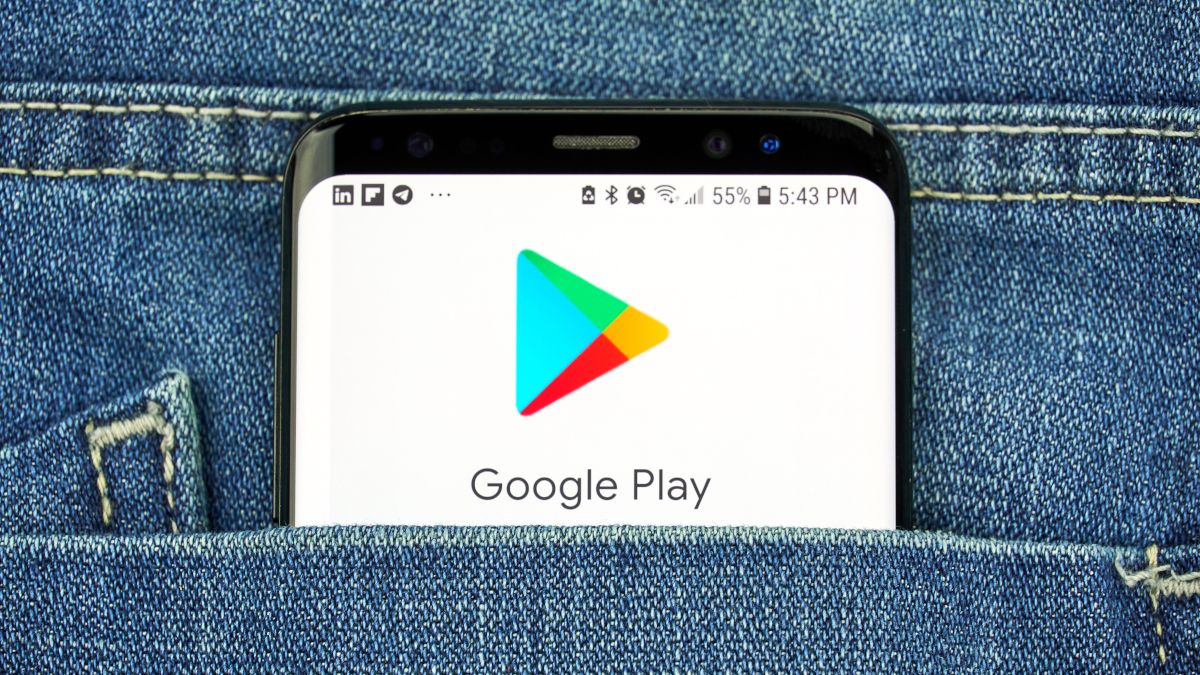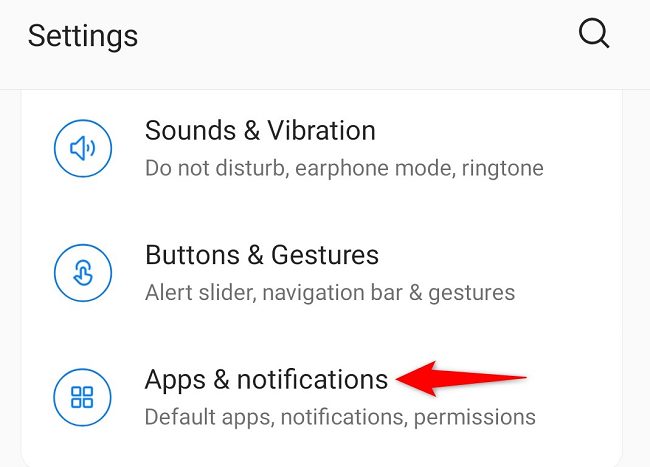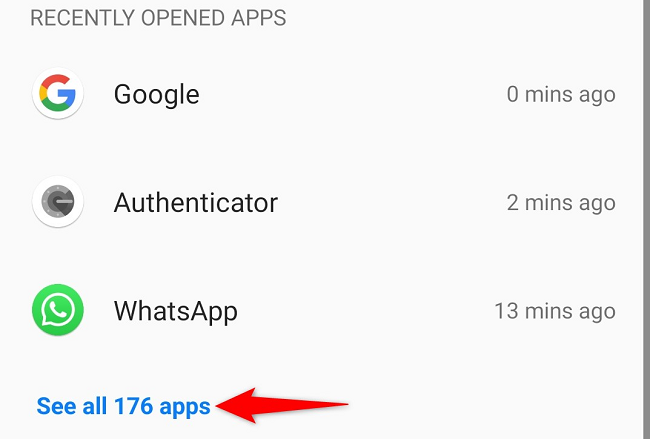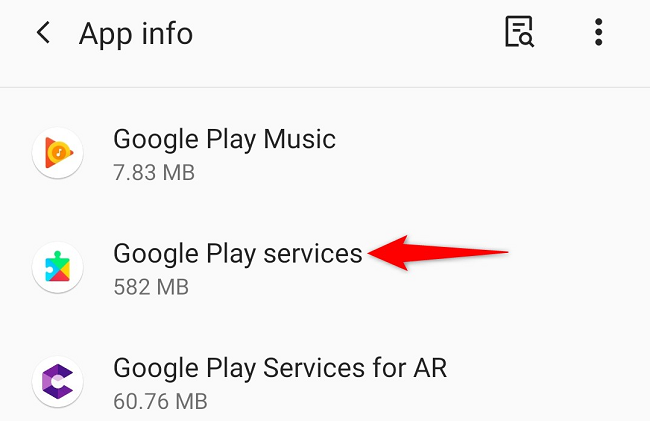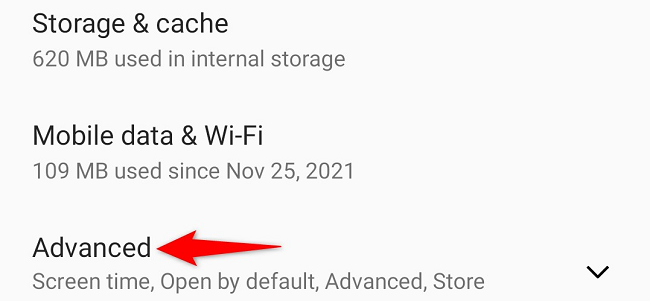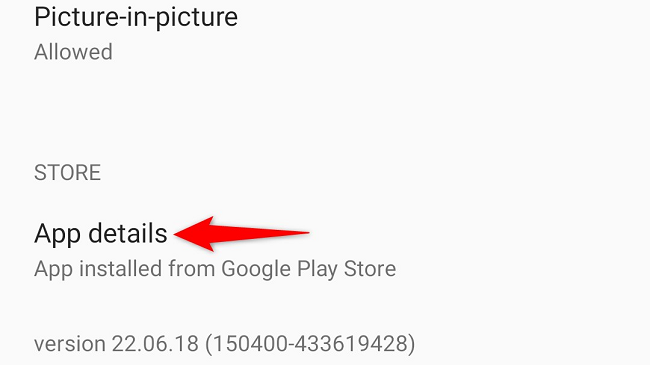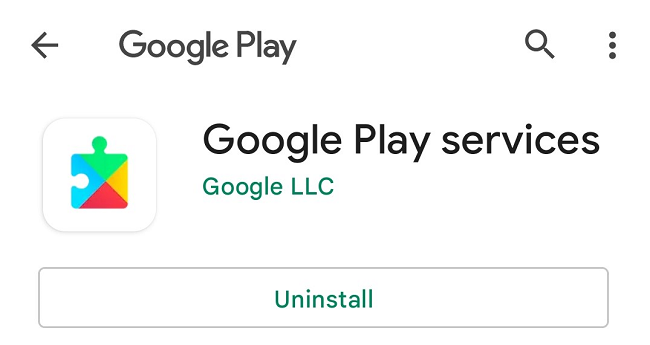Updating the Google Play Services app on your Android phone or tablet can fix bugs and bring new features. The app usually automatically updates, but you can also trigger a manual update. Here's how.
What Is Google Play Services?
Google Play Services is an app on Android, which is mainly used to update Google and other apps on your phone. This app provides core functionality to your installed apps so they can function.
It also makes your offline searches faster and enhances your gaming experience. Check out our guide on what Google Play services is to learn more about it.
Update Google Play services on Android
To manually check Google Play services' updates, first, launch the Settings app on your Android phone.
The steps below will slightly vary depending on the Android phone model you have, but you shouldn't have much difficulty following.
In Settings, scroll a bit down and select "Apps & Notifications."
Choose "See All X Apps" (where "X" is the number of apps you have).
Scroll down the app list and select "Google Play services."
At the bottom of the app page, tap "Advanced."
Again, at the bottom of the page, tap "App Details."
Your phone will take you to the Google Play services page on the Play Store. Here, update the app version by tapping "Update."
If you don't see the "Update" button, your app is already up to date.
When the app is updated, close the Play Store.
And you're now rocking the most recent version of Google Play services on your phone. This fixes the existing bugs on your phone as well as enhances the overall phone experience. Enjoy!
If your problem still isn't solved, don't forget to update the Google Play Store as well. It's equally easy to do that.