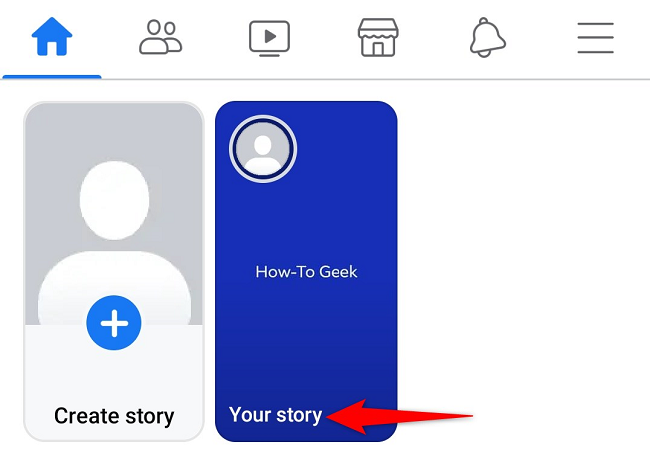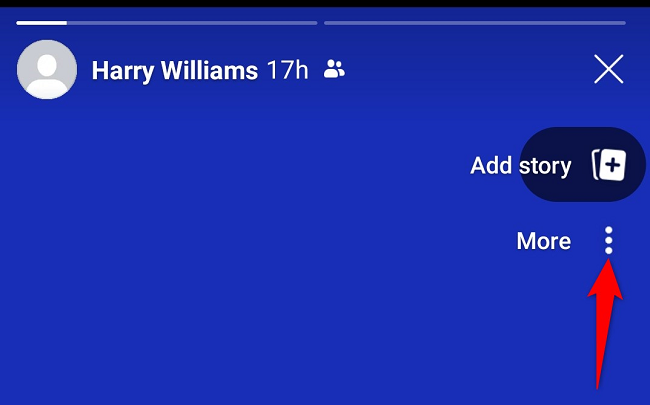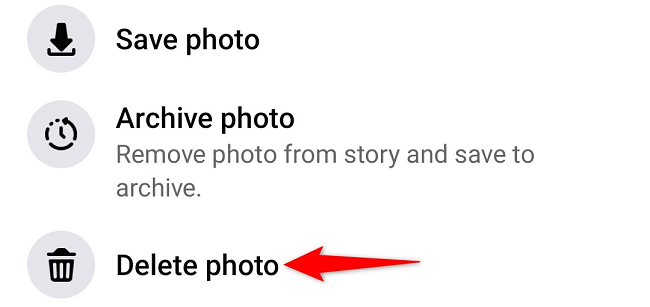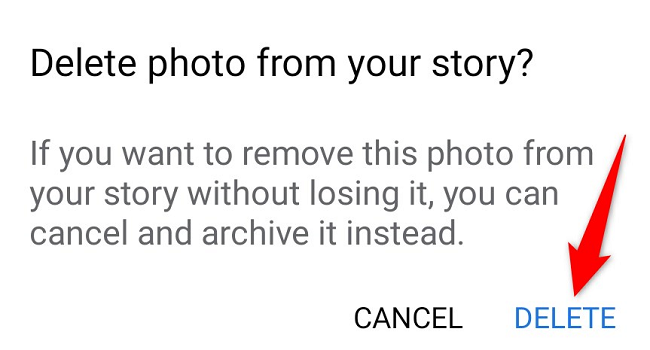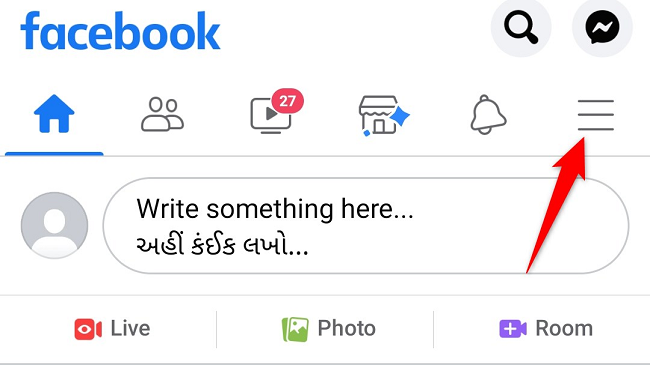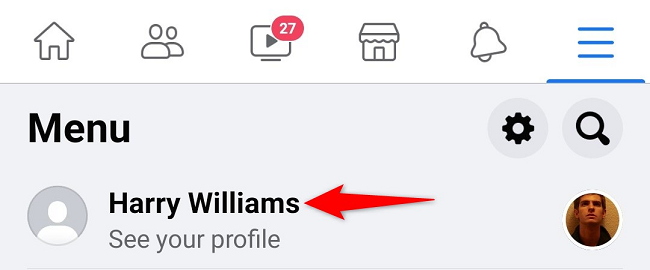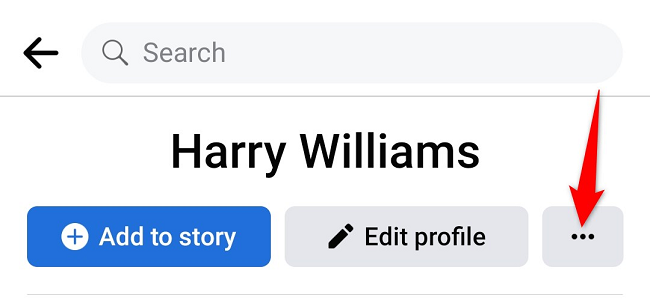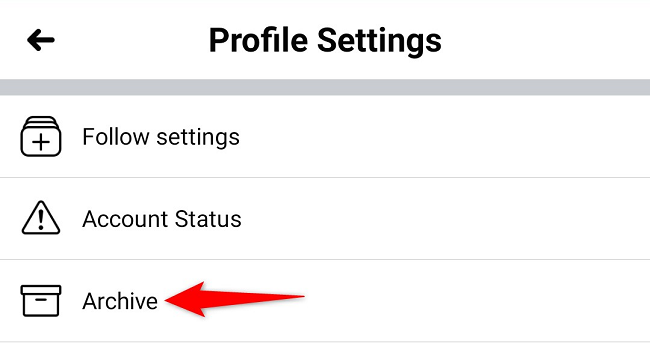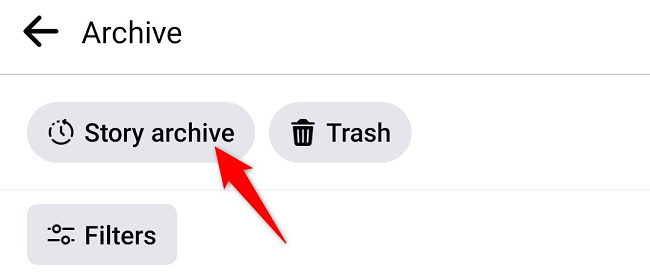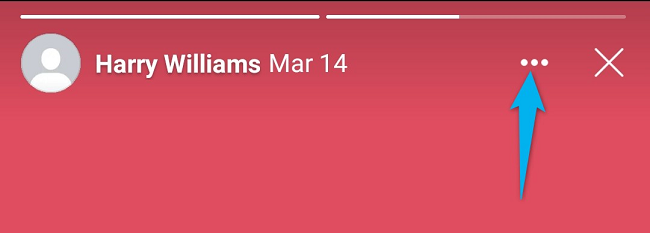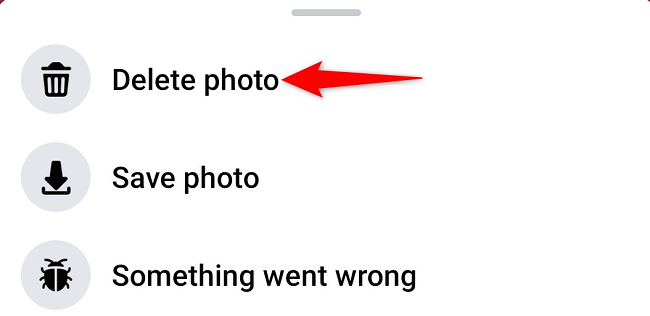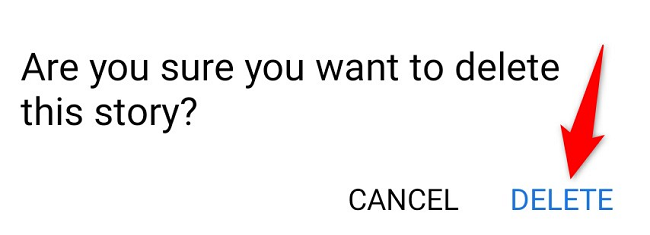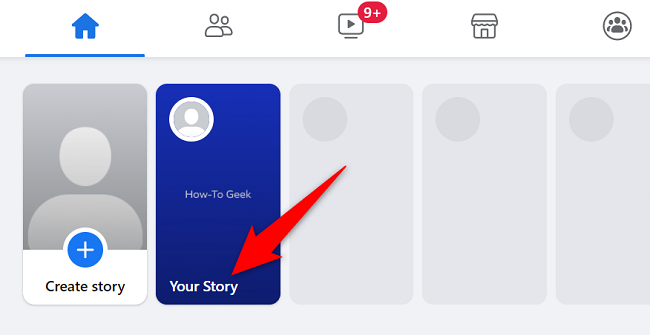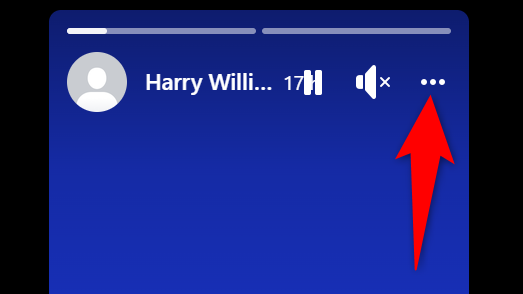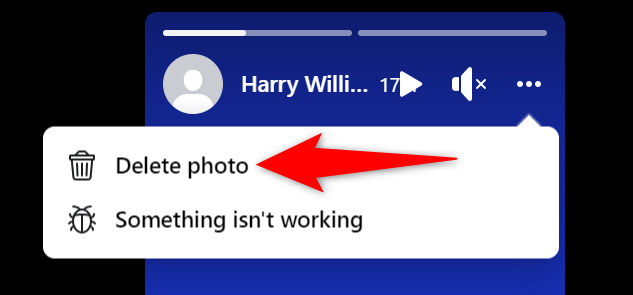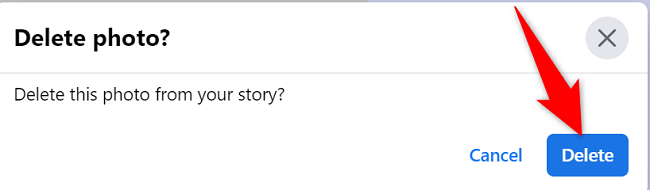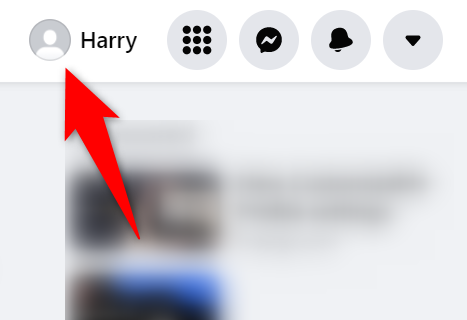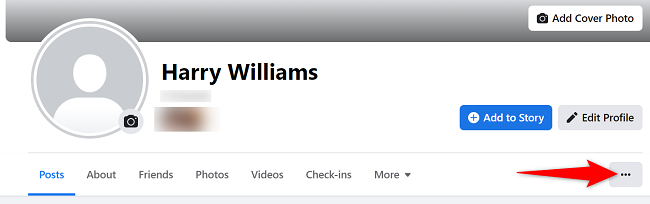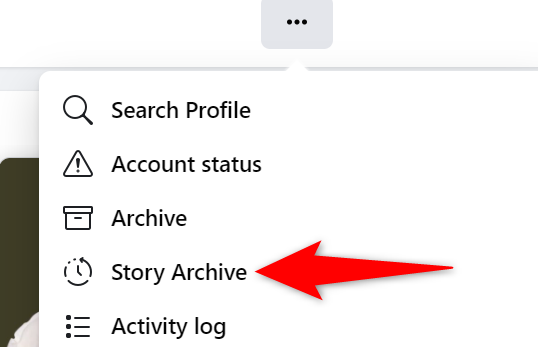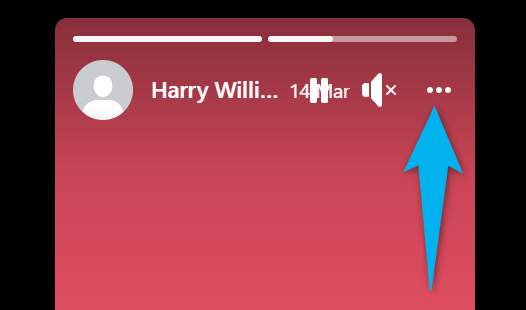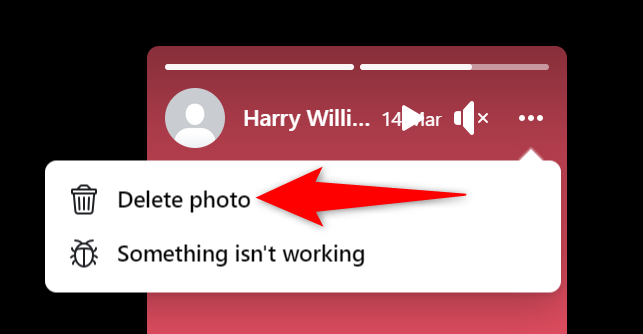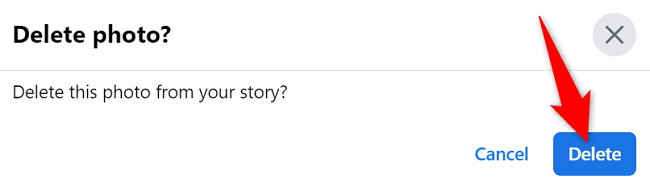Quick Links
Facebook makes it super easy to remove individual photos or videos from your Stories. You can delete these items from your archived Stories as well. We'll show you how to go about doing just that on your desktop or mobile device.
Delete a Photo or Video From a Facebook Story on Mobile
On your iPhone, iPad, or Android phone, use the Facebook app to remove items from your current as well as archived Stories. Here's how.
Clear Items From the Current Story
To delete items from your current Story, first, launch the Facebook app on your phone. In the app, at the top of your news feed, tap "Your Story."
In the Story that opens, access the photo or video to delete. When that item opens, in the top-right corner, tap the three dots.
In the menu that opens, choose "Delete Photo" or "Delete Video."
Tap "Delete" in the prompt.
And Facebook will delete the selected item from your Story. You're done.
Clear Items From an Archived Story
You can also remove items from your saved and archived Stories. To do that, first, open Facebook on your phone.
In Facebook, tap the hamburger menu button (three horizontal lines). On iPhone and iPad, these lines are in the bottom-right corner. On Android, you will find these lines in the top-right corner.
On the "Menu" page, select your Facebook profile.
On the profile page, beneath your name, tap the three dots.
From the "Profile Settings" menu, select "Archive."
Tap "Story Archive."
Choose the Story from which you want to remove items. Then find the photo or video to remove.
On the photo or video page, in the top-right corner, tap the three dots.
Select "Delete Photo" or "Delete Video," depending on what item you're deleting.
Choose "Delete" in the prompt.
And your selected item will be removed from your archived Story.
Remove a Photo or Video From a Facebook Story on Desktop
Like on your phone, you can also delete content from your current and archived Facebook Stories on your desktop. Here's how to do that.
Remove Items From the Current Story
To edit the contents of your current Story, first, launch a web browser on your desktop and open Facebook.
On Facebook, at the top of your news feed, click "Your Story."
In your Story, find the item to delete. Then, in the top-right corner, click the three dots.
From the three-dots menu, select "Delete Photo" or "Delete Video."
Hit "Delete" in the prompt.
And your selected photo or video is now removed from your current Story.
Remove Items From an Archived Story
To access your saved Stories and remove items from them, first, launch your preferred web browser and open Facebook.
In Facebook's top-right corner, click your profile icon.
On your profile page, at the far left corner of the tab list, click the three dots.
From the three-dots menu, select "Story Archive."
Find the Story from which you want to remove items, and click it. Then locate the photo or video to delete.
On your photo or video page, in the top-right corner, click the three dots.
In the three-dots menu, click "Delete Photo" or "Delete Video," depending on what item you've selected.
Select "Delete" in the prompt.
Your chosen item has been successfully removed from your Story. You're all set.
Like this, both Instagram and Snapchat also make it easy to delete your content. Check out our guides to learn how.