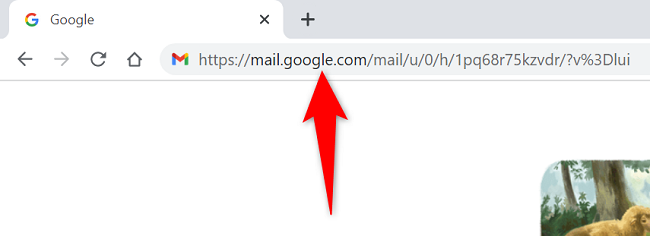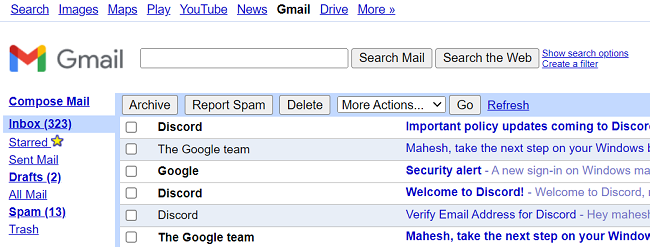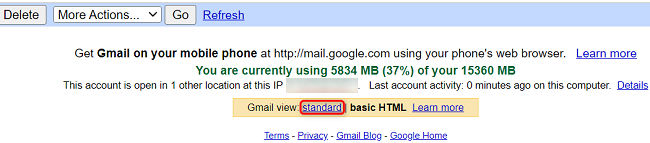In addition to the standard view, Gmail offers a basic HTML version that has all your emailing options but without any fancy features. You can access this barebone Gmail version from your desktop, and we'll show you how.
Why Use Gmail's Basic HTML Version
If your internet connection is too slow, Gmail's basic version will load and run faster than the standard version. You'll still be able to find your emails, read them, view email folders, send new emails, and even change your Gmail settings.
Another instance where you may want to use this version is when you have a limited data plan. Compared to the standard version, Gmail's basic HTML version uses fewer resources resulting in less data usage.
You may also want to use the basic version if you don't like the standard appearance, and you are not interested in using features like tasks or calendars. Keep in mind, though, that if you rely on features like Gmail's built-in spellchecker, keyboard shortcuts, and rich formatting, they won't work here.
How to Use Gmail's Basic HTML Version
To open Gmail's basic interface, you don't have to make permanent changes to your settings. Also, you can quickly and easily switch back to the standard view if you don't prefer the new basic layout.
To access Gmail's HTML interface, open a web browser on your computer and launch the Gmail basic HTML site. The full URL of the site is as follows:
https://mail.google.com/mail/u/0/h/1pq68r75kzvdr/?v%3Dlui
When Gmail opens, you will be greeted with a very basic yet clean and neat interface. Here, you can still find, read, and compose new emails, and perform various other email tasks.
You may want to create a new bookmark or edit your current Gmail bookmark so that you can quickly access this in the future.
When you've finished using Gmail in basic mode, and you'd like to switch back to standard mode, then scroll Gmail to the bottom and click "Standard."
And that's how you switch back and forth between Gmail's basic and standard view. Use what works the best for your computer!
While you're at it, try out Gmail's dark mode that changes your entire email theme.