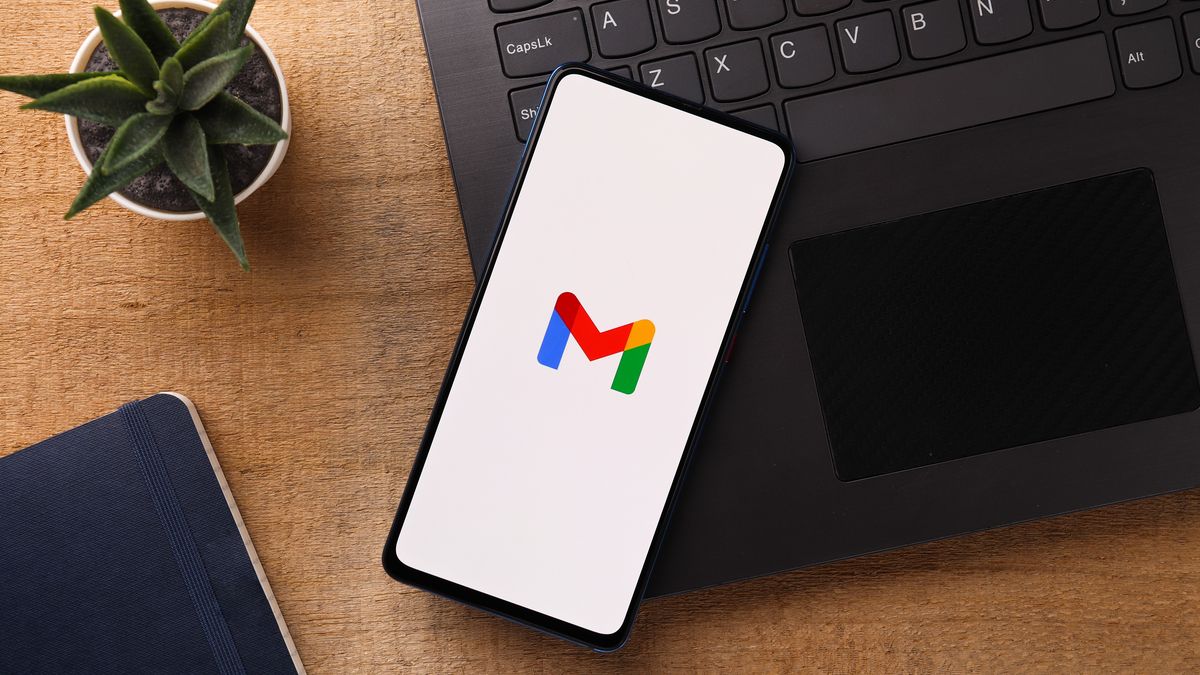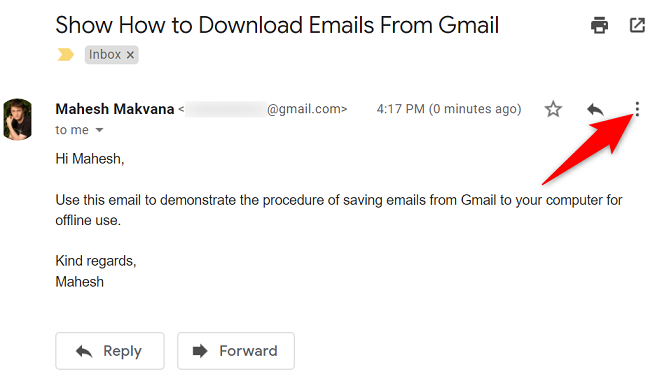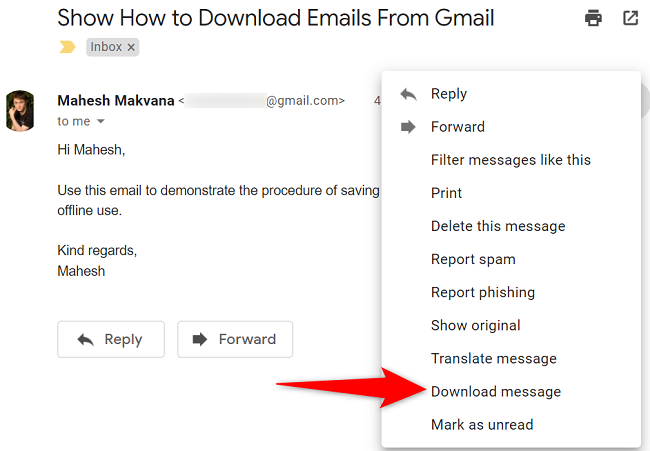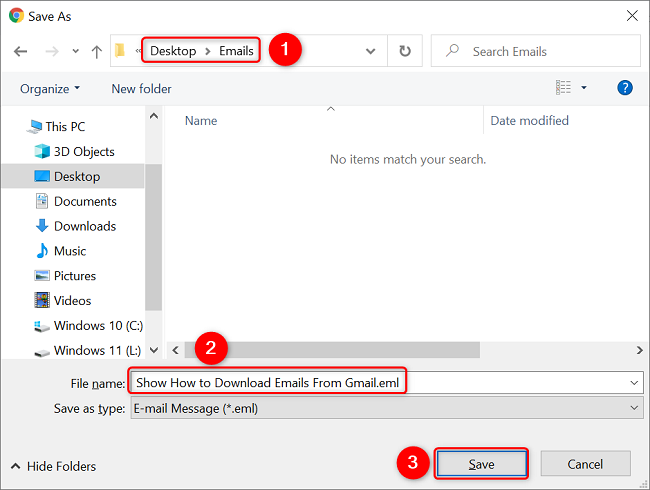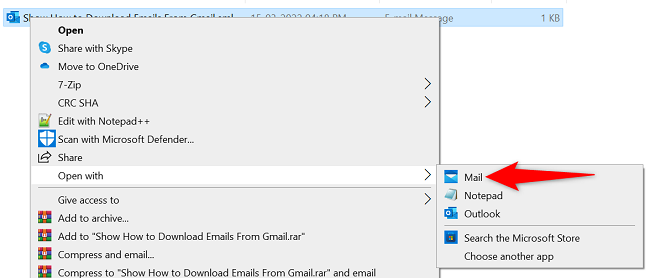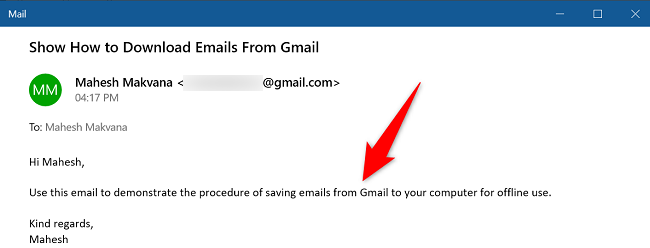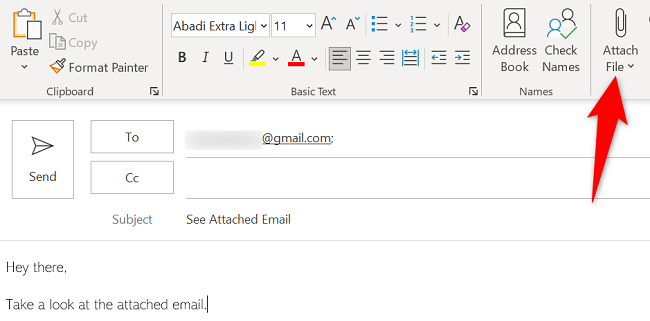Quick Links
If you want to save an email for offline use, or you'd like to send that email as an attachment to someone, Gmail allows you to download your emails in an offline EML format. We'll show you how to do that on your desktop as you can't yet do it on mobile.
What to Know When Downloading Emails From Gmail
Your downloaded Gmail email is saved in an EML format. This format can't be opened with Gmail, but you can use a desktop email client like Outlook or Windows Mail to open these email files.
You can also attach this downloaded EML file to the new emails that you compose in your preferred email client. We'll also cover how to do this in the guide below.
Save an Email From Gmail to Your Computer
To begin the email download process, first, open your favorite web browser on your computer and launch Gmail. Then, log in to your account on the site.
On Gmail, click the email you'd like to download. When the email opens, in the top-right corner, click the three dots.
In the three-dots menu, click "Download Message."
You'll see your computer's standard "save" window. Here, choose the folder to save your email in. Optionally, enter a name for your email file in the "File Name" field.
Then, click "Save" to save your email.
And that's it. You now have an offline copy of your Gmail email in your specified folder.
How to Open or Attach the Downloaded Email in a New Email
To open your downloaded Gmail email, you can use Windows' built-in Mail app, Outlook, or another email client. To open the file with Mail, right-click the downloaded EML file and choose Open With > Mail.
You'll see the contents of your email on your screen.
If you want to attach the downloaded email to a new email, then compose your new email in your preferred email client as usual. Then, select the option to attach files and choose your EML file as the attachment.
Then send out your email as usual and your recipient will get a copy of your downloaded Gmail email. You're all set.
Gmail's feature to download emails is extremely useful as it lets you make offline copies of your important emails. You can then access these downloaded emails even if you don't have access to the internet.