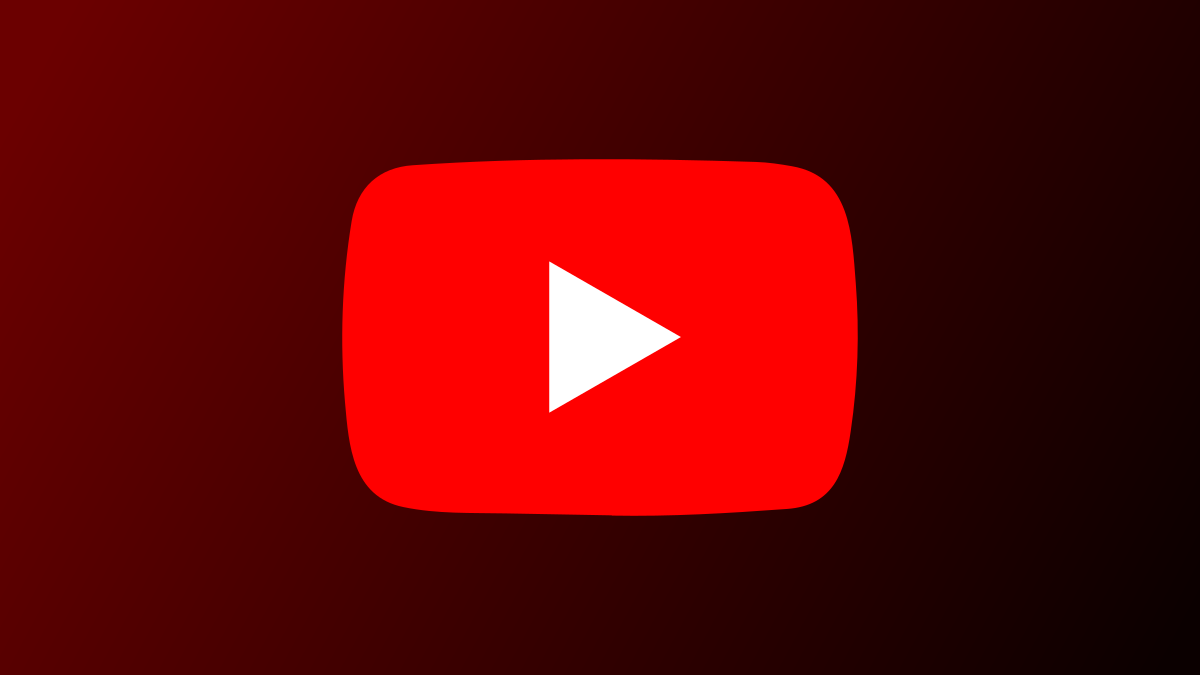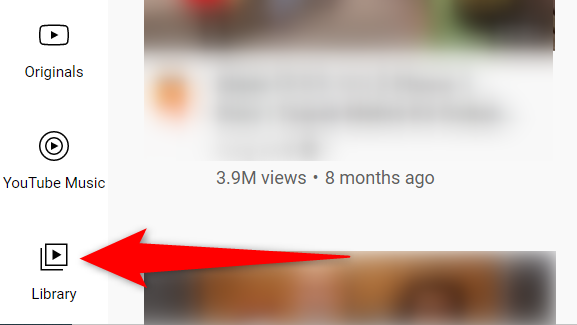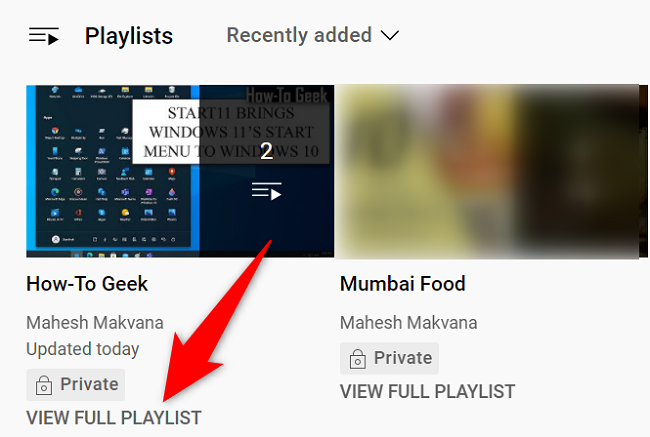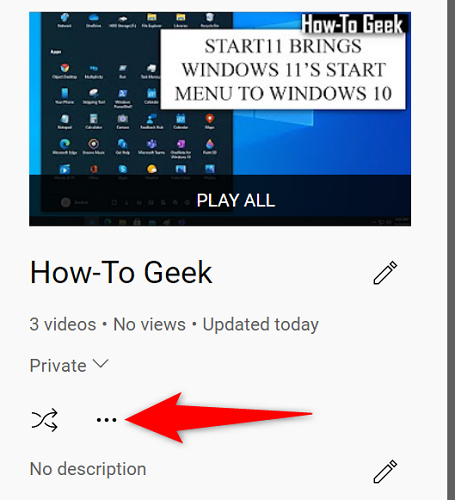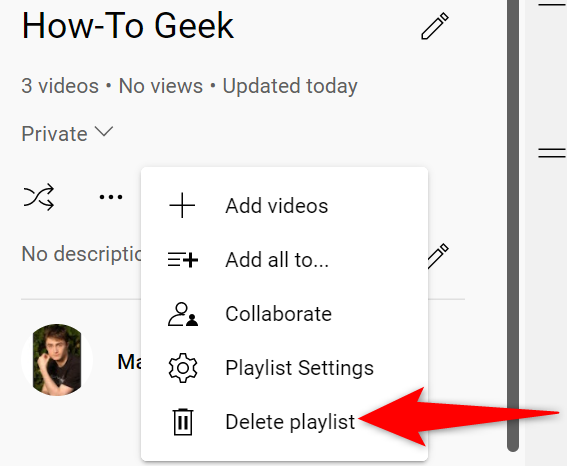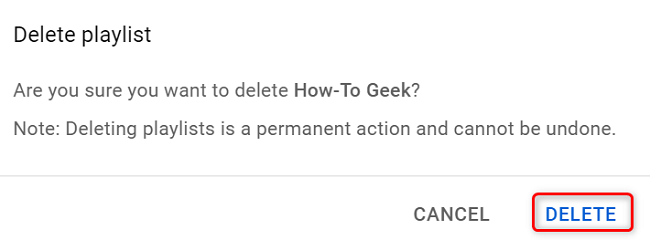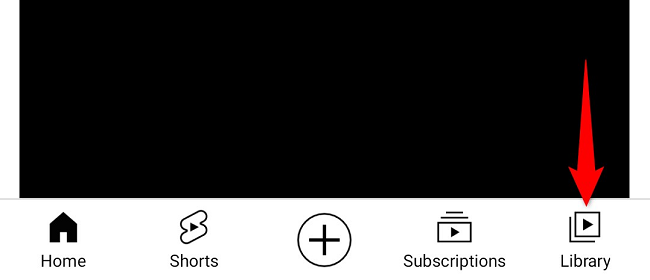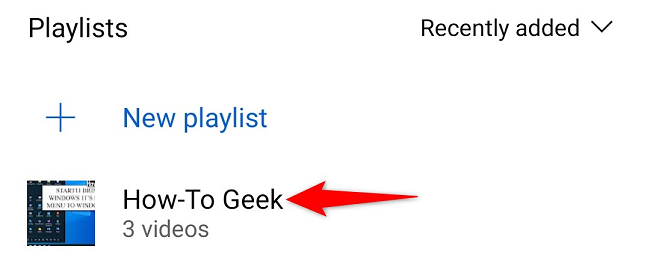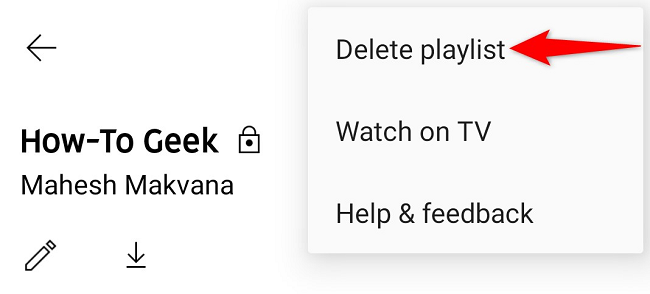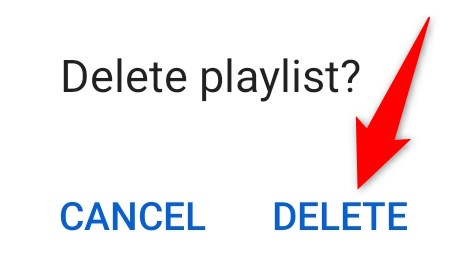YouTube playlists aren't meant to be kept forever. If you've finished watching all contents of a playlist, you can delete the playlist so your list is not cluttered. Here's how to do just that on YouTube from your desktop or mobile phone.
Keep in mind that YouTube doesn't allow you to delete certain playlists, like the "Watch Later" one. However, you can clear all contents of this playlist if you want.
Delete a YouTube Playlist From Desktop
To get rid of a playlist from your Windows, Mac, Linux, or Chromebook computer, use YouTube's official website.
Start by launching your favorite web browser on your computer and accessing YouTube. On the site, log in to your account if you haven't already.
After logging in, from YouTube's sidebar on the left, select "Library."
Scroll the "Library" page to the "Playlists" section. Find the playlist to delete, then beneath that playlist, click "View Full Playlist."
When the playlist page opens, in the left sidebar, click the three dots.
From the three-dots menu, select "Delete Playlist."
In the "Delete Playlist" prompt, choose "Delete."
You can't restore your deleted playlists so make sure you really want to delete them.
And you're done. Your selected playlist has now been removed from your YouTube account.
Remove a YouTube Playlist From Mobile
On your iPhone, iPad, or Android phone, make use of the YouTube app to remove your playlists.
Start by launching the YouTube app on your phone. In the app's bottom bar, tap "Library" to view your playlists.
On the "Library" page, scroll down to "Playlists" and tap the playlist to delete.
In the playlist page's top-right corner, select the three dots and choose "Delete Playlist."
Tap "Delete" in the prompt.
And YouTube will remove the selected playlist from your account. You're done.
In the future, you can always create a new YouTube playlist to bring your favorite videos together.