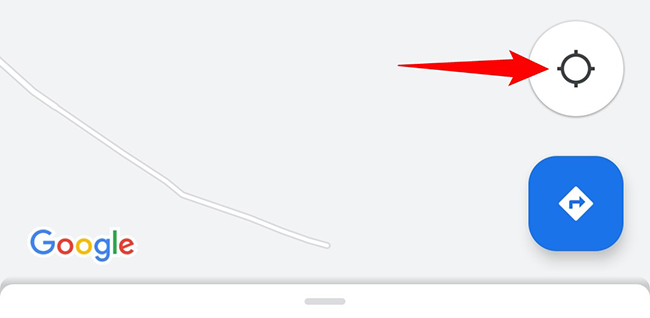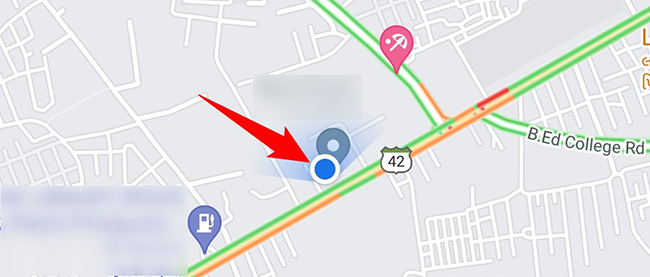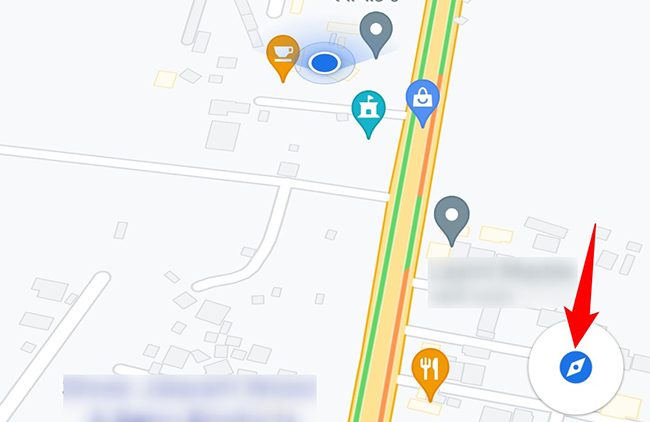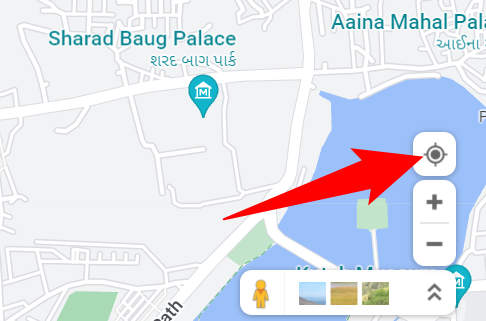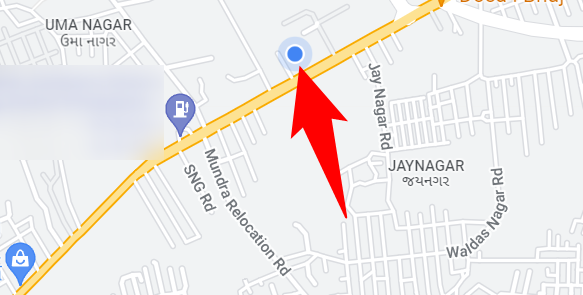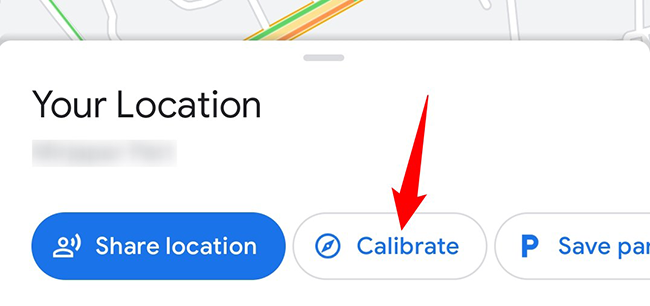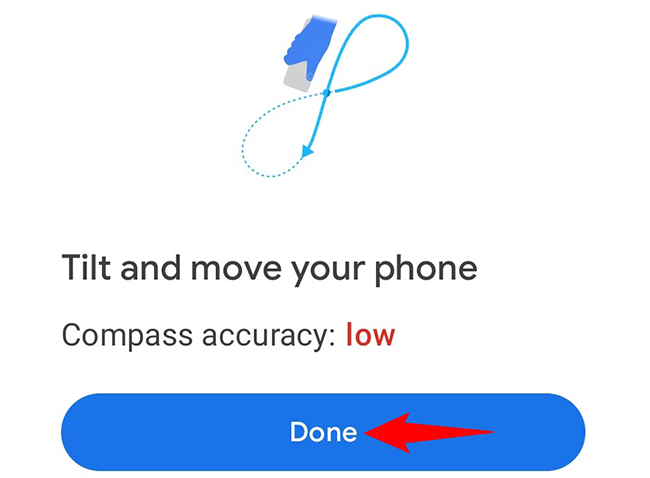Quick Links
Google Maps makes it extremely easy to find your current location on the map. It even shows the direction you're facing so you know where you're heading. Here's how to see where you are right now in Maps on both desktop and mobile.
View Your Location Now in Google Maps on Mobile
On your iPhone, iPad, or Android phone, use the Google Maps app to find your whereabouts. The app uses your phone's location in conjunction with other data points to pinpoint your location on the map.
To start, launch the Google Maps app on your phone.
On the right side of the map, tap the "Your Location" option. This will highlight your current location on the map.
If Google Maps asks to access your phone's location, grant it permission to do so.
You'll see a blue dot on your screen, which indicates your current location. The shadow around the dot shows the direction you're facing.
If you'd like Maps to move when you change your direction, tap the "Your Location" icon again. Now move your phone and your map will move, too.
And that's how you know where you currently are on the earth. Very handy! You may now want to share your location with a friend or family.
See Your Current Location in Google Maps on Desktop
To check your location from your desktop, first, launch your favorite web browser on your computer and access Google Maps.
In the bottom-right corner of the Google Maps site, click "Your Location."
If the site asks you for location permission, grant it permission.
On the map, you'll see a blue dot indicating your current position.
Now that you have access to your exact location, you can find directions to various places knowing you will get accurate directions. If you'd like to protect your privacy while you travel, learn how to delete your Google Maps history.
How to Improve Your Location Accuracy in Google Maps
If Maps doesn't show your location accurately, consider calibrating it so it can pinpoint your exact location. You can do so from within the Google Maps app on your phone.
To start, launch the Google Maps app on your phone. Then tap "Your Location" followed by the blue dot that represents your current location.
In the "Your Location" menu that opens, tap "Calibrate."
Maps will ask you to tilt and move your phone. Do so until the "Compass Accuracy" value improves from the current "Low." Then, close the tool by tapping "Done."
You're set.
Like this, you can also quickly check current traffic levels with Google Maps on your devices. Check out our guide to learn how.