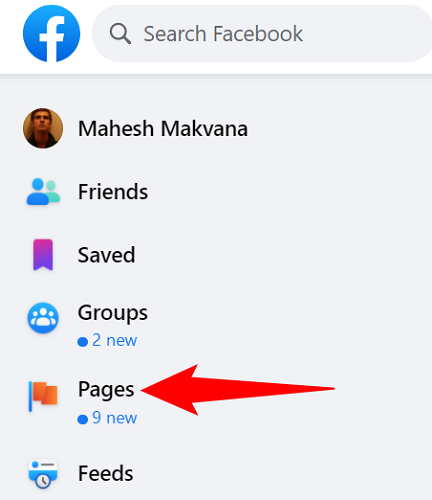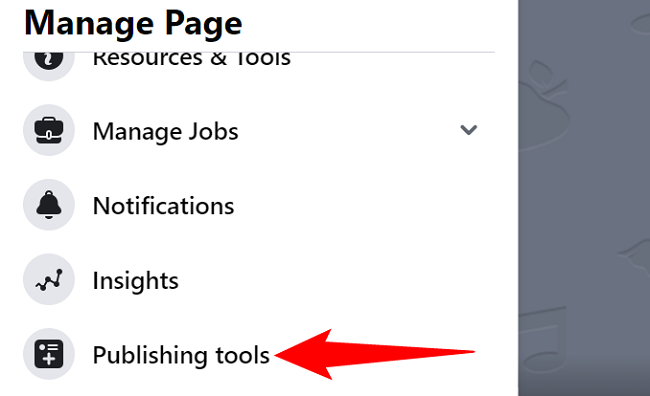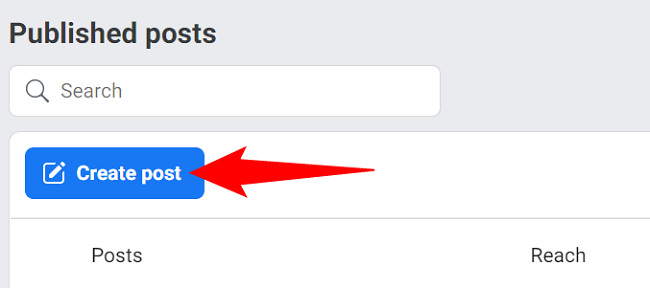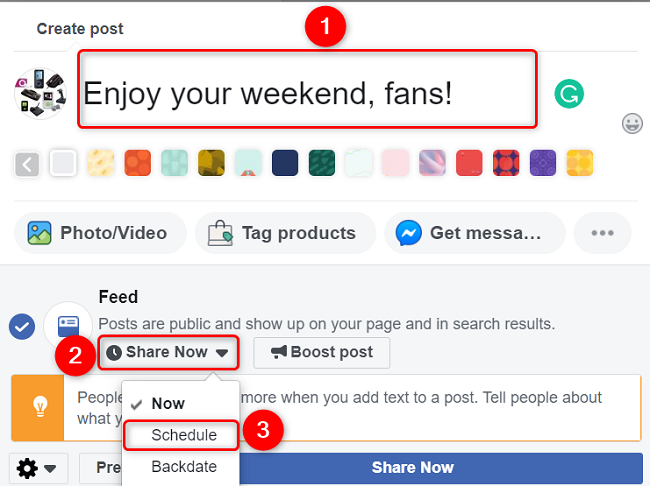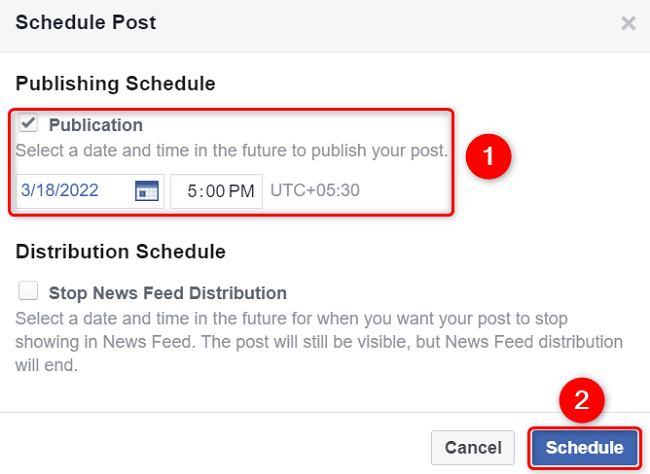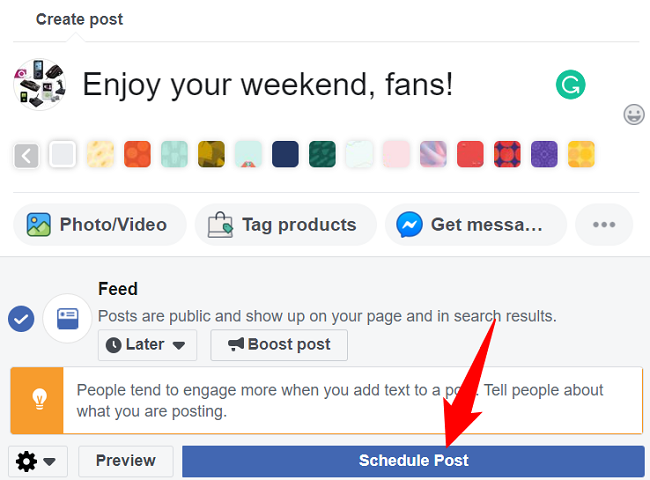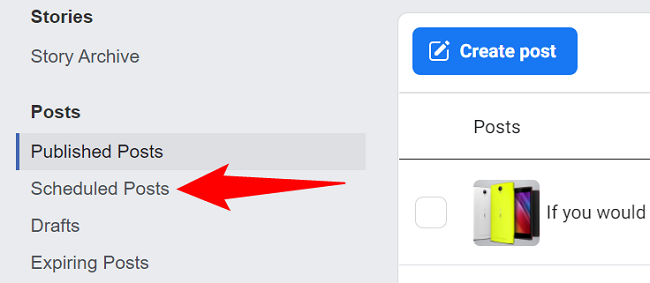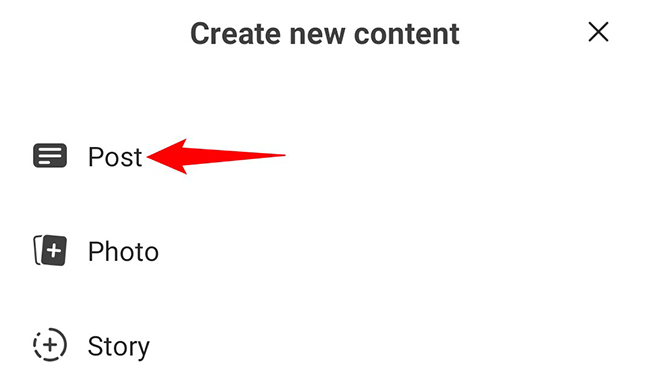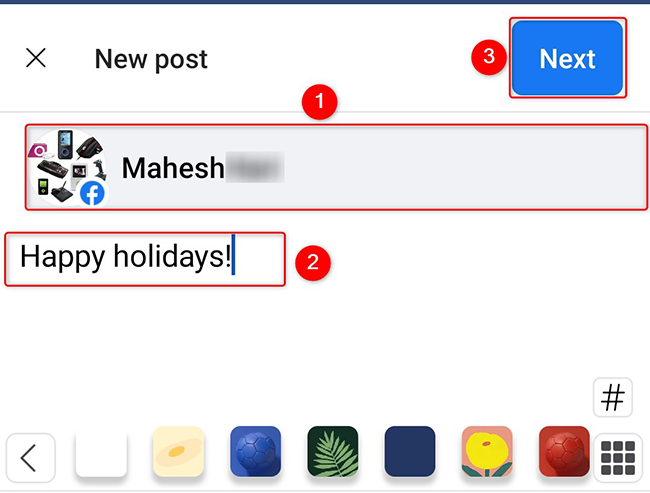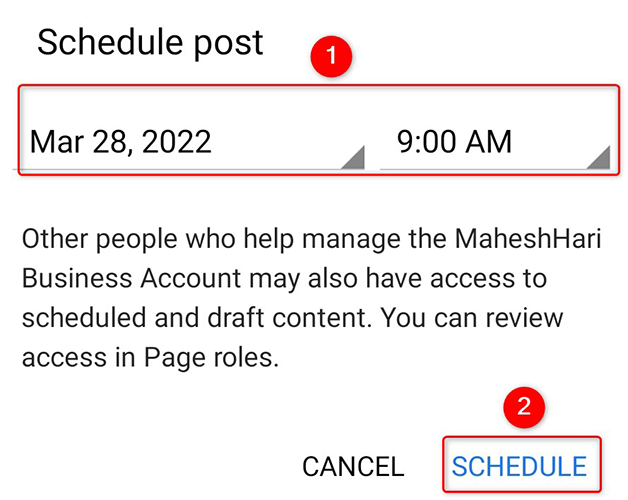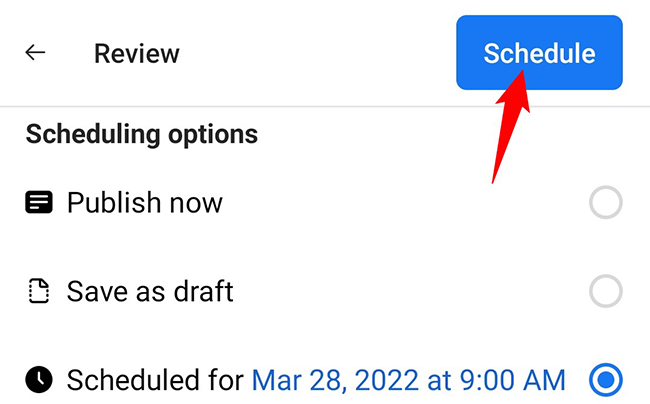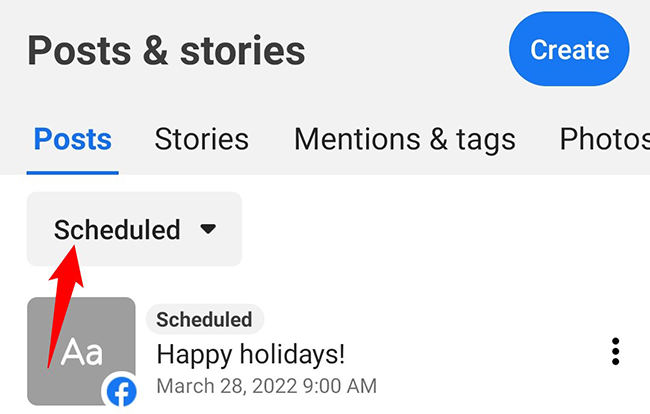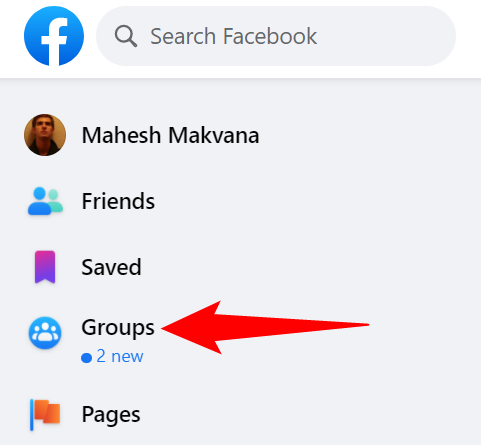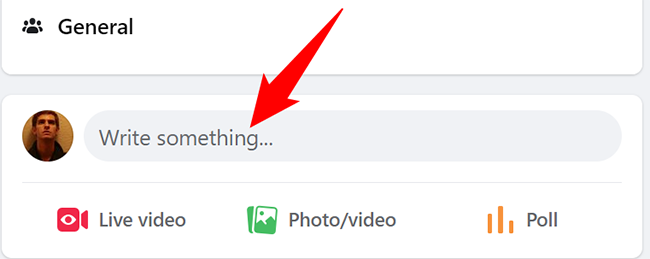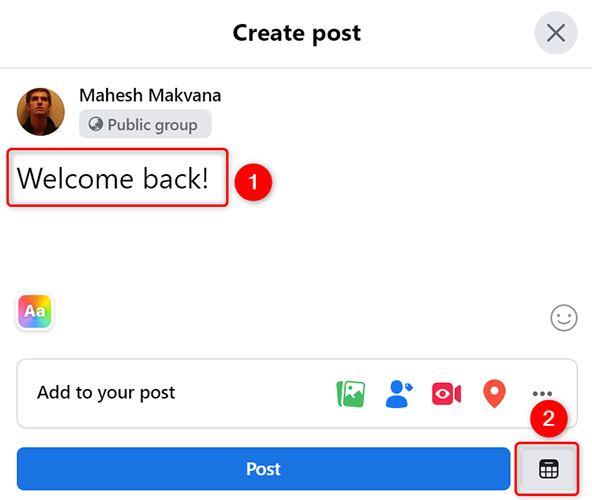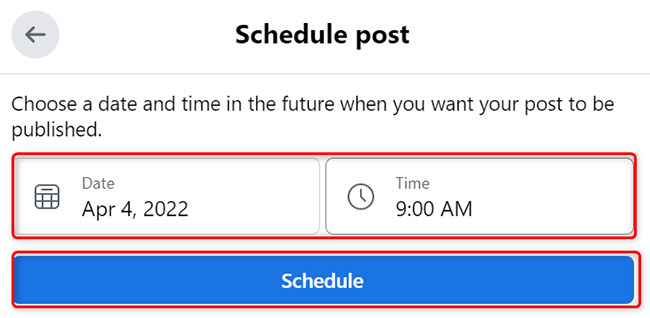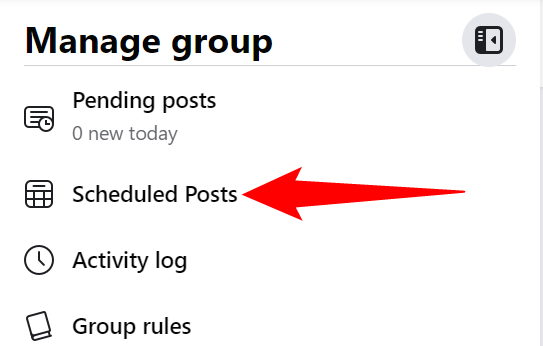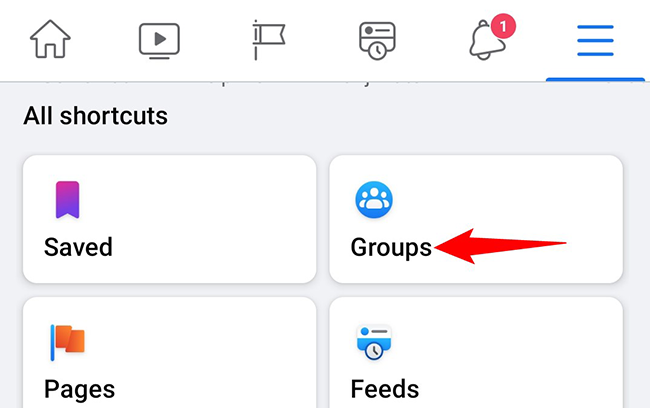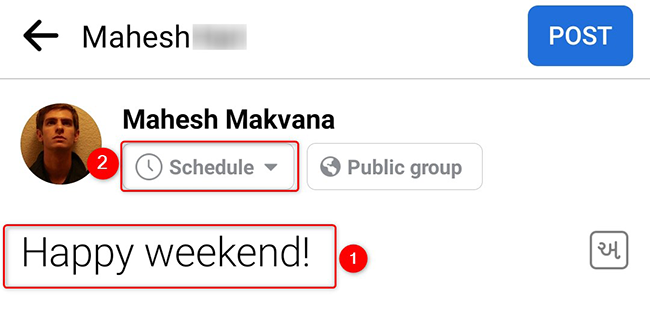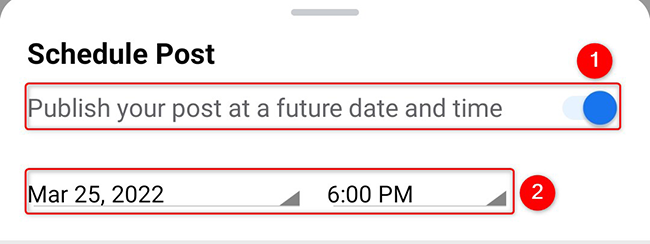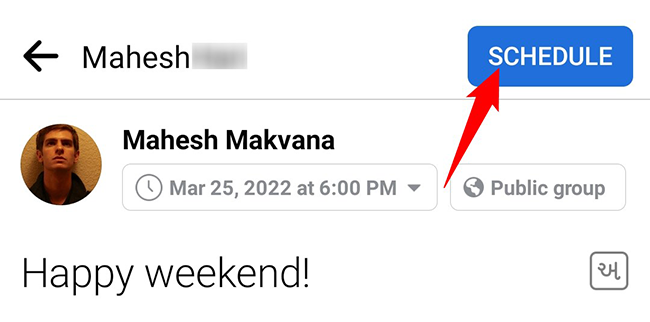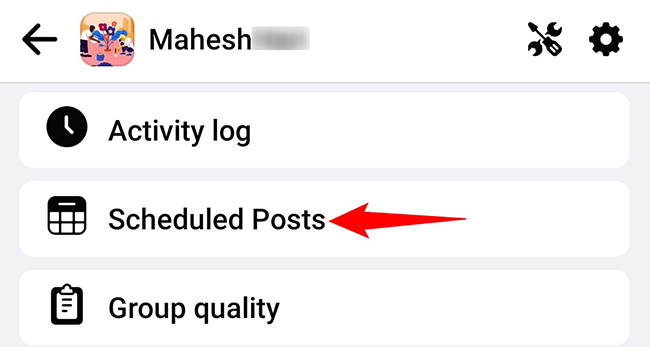Quick Links
If you've created a post but you'd like to publish it sometime in the future, you can schedule your post using Facebook's scheduling options. Here's how to do that on your desktop and mobile phone.
Can You Schedule a Post on Facebook?
On Facebook, you can only schedule posts for your groups and pages. You can't yet schedule posts in your personal account.
On your Facebook page, both admins and moderators can schedule and edit scheduled posts. In groups, again, both admins and moderators can manage future posts.
Later, if you realize you need to edit or delete your scheduled post, you can do so as well.
Schedule a Post on a Facebook Page
To publish a post on your page in the future, use the Facebook website on your desktop or the Meta Business Suite app on your mobile. We'll explain how to use these methods below.
Publish Posts in the Future on Desktop
To perform the process on your desktop, first, launch your favorite web browser and open Facebook. From the site's left sidebar, select "Pages" and then choose your page.
On your page's screen, in the left sidebar, click "Publishing Tools."
Click "Create Post" to compose the post that you will schedule on your page.
On the "Create Post" window that opens, write up the contents of your post. Then, click "Share Now" and choose "Schedule."
On the "Schedule Post" window, choose a date and time when you'd like your post to go live. Then save your changes by clicking "Schedule" at the bottom.
Back on the "Create Post" window, click "Schedule Post."
And that's it. Facebook will now automatically publish your post on your page at the specified date and time. No interaction will be required from your end.
If you'd like to edit or delete your scheduled posts, you can do so by clicking "Scheduled Posts" on the "Publishing Tools" page.
Enjoy.
Publish Posts in the Future on Mobile
To schedule a post from your iPhone, iPad, or Android phone, first, download the free Meta Business Suite app on your phone. Then launch the app and sign in to your Facebook account.
In the Meta Business Suite app's bottom bar, tap "+" (plus) and then choose "Post."
On the "New Post" page, from the top, select the page on which you want to schedule your post. Then write up your post as you normally would.
Once you've finished writing the post, in the top-right corner, tap "Next."
On the "Review" page, choose the "Schedule for Later" option.
In the "Schedule Post" prompt, select a date and time for when your post is supposed to go live. Then tap "Schedule."
Back on the "Review" page, in the top-right corner, tap "Schedule."
Your post has been successfully scheduled and it will go live at the specified date and time. You're all set.
If you ever want to take a look at your scheduled posts, then in the Meta Business Suite app, tap Posts > Published > Scheduled.
Schedule a Post in a Facebook Group
To publish a post at a later time in your Facebook groups, you can use the Facebook website on desktop or the Facebook app on your mobile. Here's how to do that.
Publish a Post Later on Desktop
On your desktop, launch a web browser and open Facebook. From the left sidebar, choose "Groups" and then select your group.
On the group page, click "Write Something" to compose a new post.
On the "Create Post" window, enter the content of your post. Then, in the window's bottom-right corner, click "Schedule Post" (a calendar icon).
You'll see a "Schedule Post" window. Here, select the date and time when your post goes live. Then click "Schedule."
Your Facebook group post is now successfully scheduled.
To review your scheduled posts, select "Scheduled Posts" in the left sidebar on your group page.
Publish a Post Later on Mobile
To schedule group posts from your mobile phone, first, launch the Facebook app on your phone.
In Facebook, tap the three horizontal lines. On an iPhone and iPad, you'll see these lines at the bottom-right corner. On Android, these lines are found at the top-right corner.
Tap "Groups" and select the group in which you want to schedule a post.
On the group page, tap "Write Something" to compose a new post. Then, on the page that follows, write your post like you normally would.
Once your post is written, beneath your name at the top, tap "Schedule."
You'll see a "Schedule Post" menu pop up from the bottom of your phone's screen. In this menu, enable the "Publish Your Post at a Future Date and Time" toggle. Then specify the date and time when your post goes live.
Back on the post page, finish post scheduling by tapping the "Schedule" option.
And that's it.
To review all your group scheduled posts, then on the group page, tap the shield icon followed by "Scheduled Posts."
And that's how you ensure your content goes live at the planned times without any delays. Enjoy!
Like this, you can also schedule your emails in both Gmail and Outlook. Check out our guides to learn how to do that.