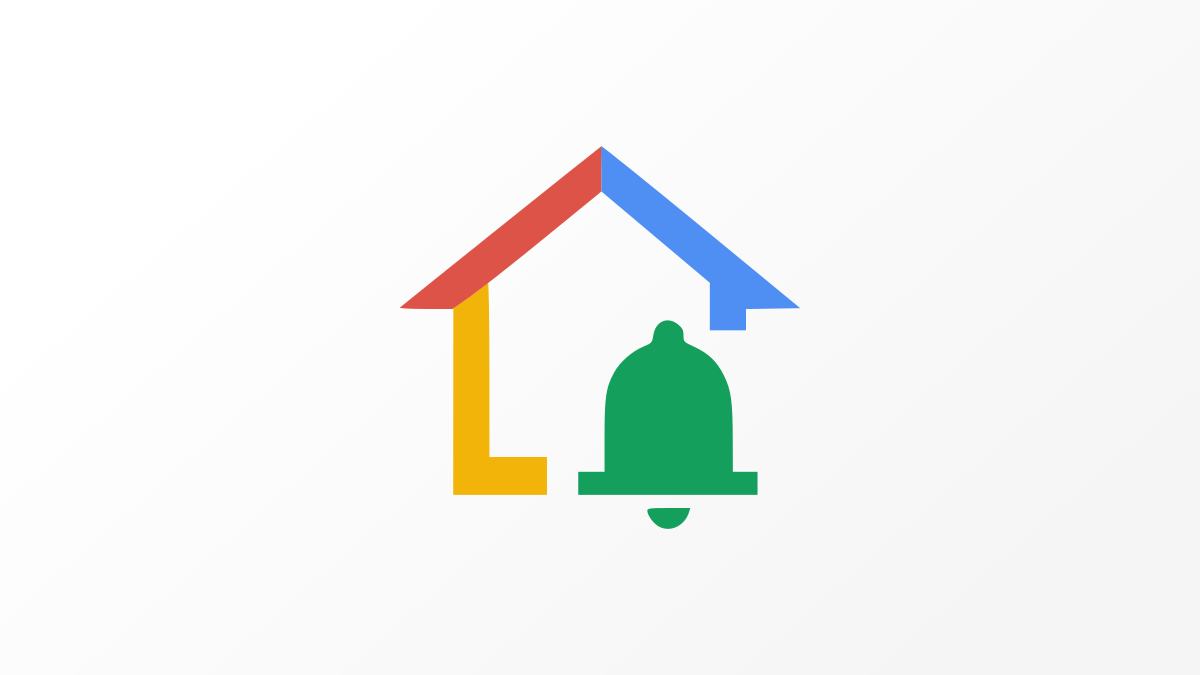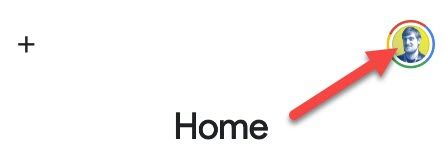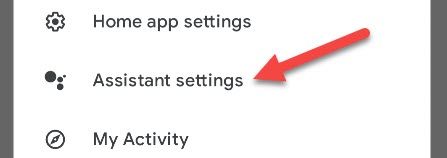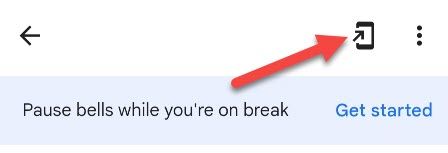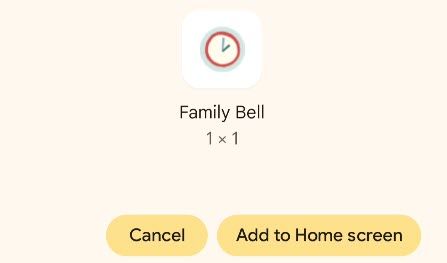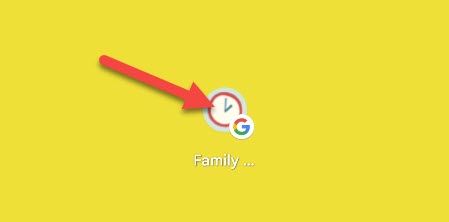Google Assistant's Family Bell feature makes it easy to schedule announcements on Google Nest speakers and displays, along with Android devices. It can be annoying to get to the Family Bell settings. We'll show you how to make a shortcut.
There isn't really a direct way to access the plethora of Google Assistant settings. Thankfully, Google has made it possible to create shortcuts to many Assistant features, including Family Bell. This is only available on Android devices, however.
First, open the Google Home app on your Android device and tap your profile icon in the top right.
Select "Assistant Settings" from the menu.
You'll see the long list of things you can do with Google Assistant. Scroll down and select "Family Bell."
Tap the arrow-in-phone icon in the top right corner.
A menu will appear with a home screen icon for Family Bell. You can tap and hold the icon to place it manually on your home screen or select "Add to Home Screen" to have it placed for you.
Now you can simply tap the icon on your home screen to jump straight to the Family Bell page.
Family Bell is a nifty Google Assistant feature. If you use it, there are reasons why you might want to quickly access the settings. This shortcut is the answer.