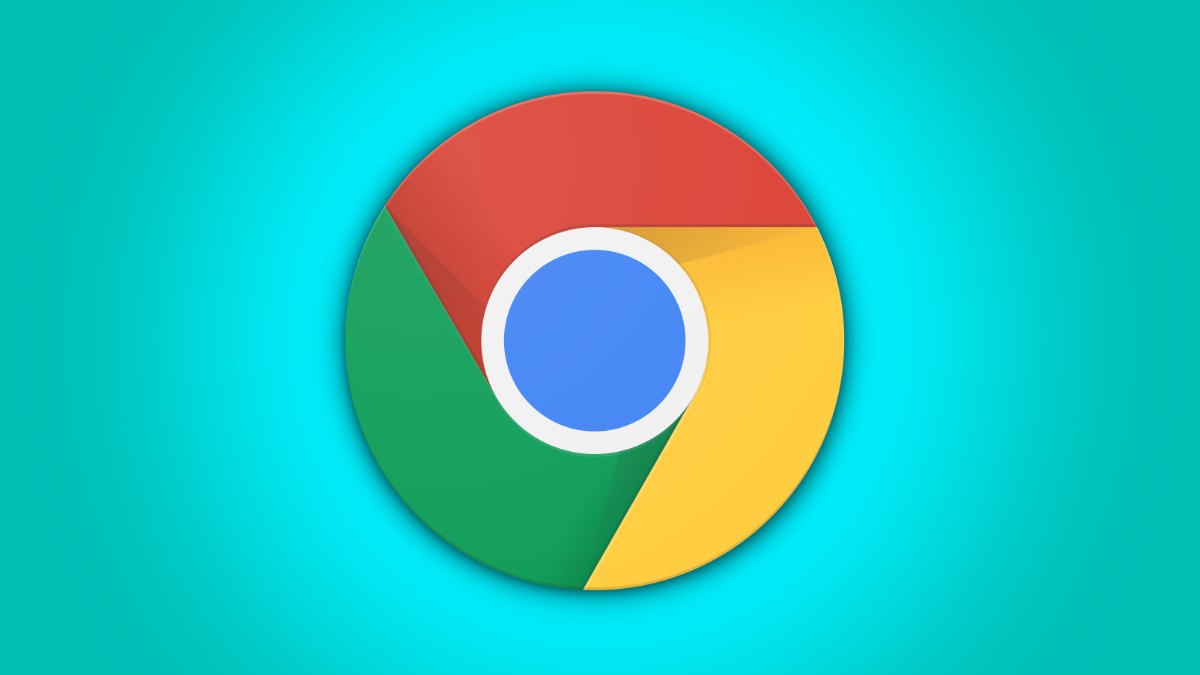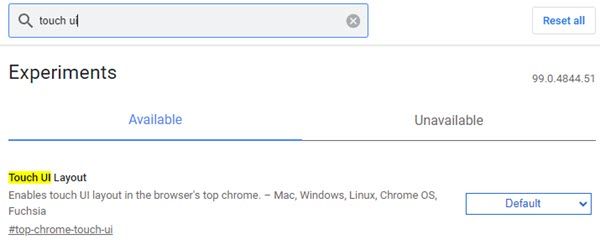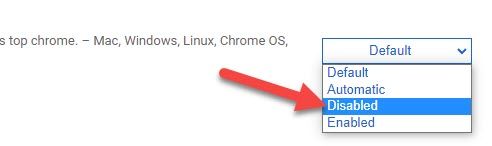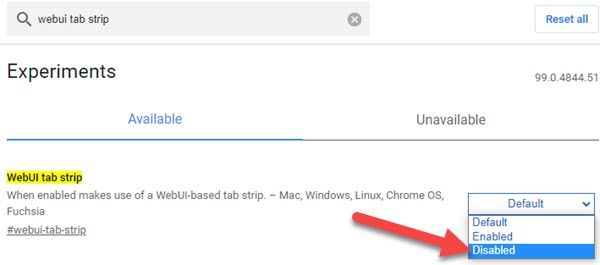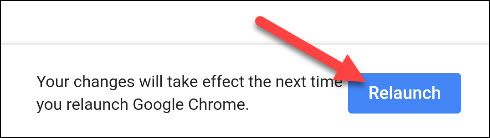If you have a tablet or convertible PC, Google Chrome will switch to a touch-friendly tablet mode in certain situations. Starting in Chrome 99, this UI is enabled on more devices. We'll show you how to disable it completely.
Chrome's tablet mode is optimized for touch with a more simplified interface. For some people, this may not be a welcomed change. It can feel a little too simple. Unfortunately, there's no simple toggle to turn off, but we can use feature flags to fix it.
These features are hidden for a reason. They may not work correctly and they could negatively impact your browser's performance. Enable flags at your own risk.
Thanks to Chrome Unboxed's Robby Payne, we know there are two flags associated with Chrome's tablet mode---"Touch UI Layout" and "WebUI Tab Strip." This applies to Chrome on Windows 11, Windows 10, and Chromebooks.
First, open the Chrome browser on your computer or tablet and type
chrome://flags
in the address bar and hit enter.
You will now be on a page titled "Experiments." Use the search bar at the top to find "Touch UI Layout."
Open the drop-down menu and select "Disabled."
Repeat the same process for "WebUI Tab Strip."
After disabling the flags, you'll need to restart the browser to apply the change. Select the blue "Relaunch" button when you're ready.
That's it! Chrome will no longer use the tablet mode UI. You won't feel like you're using a dumbed-down version of Chrome anymore. If you ever want to turn it back on, simply switch both of these flags back to their original state.