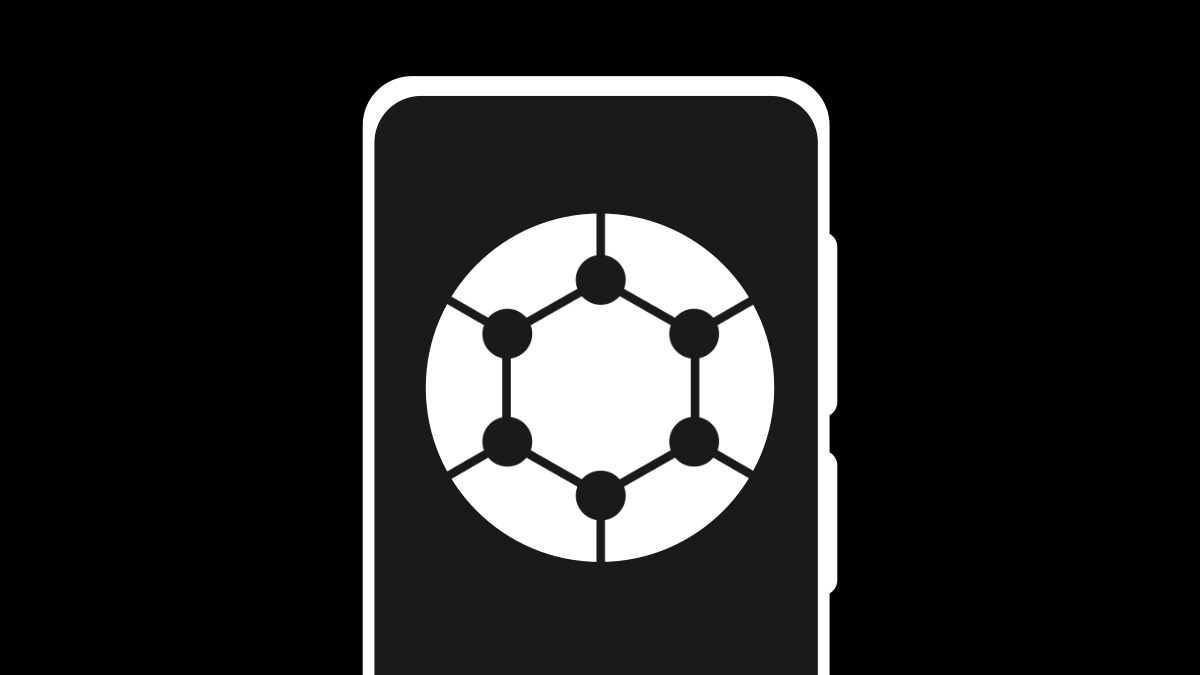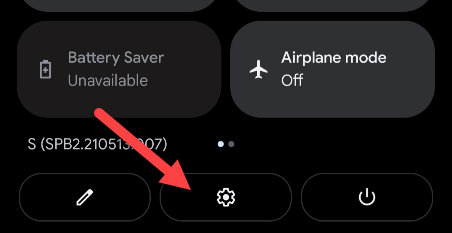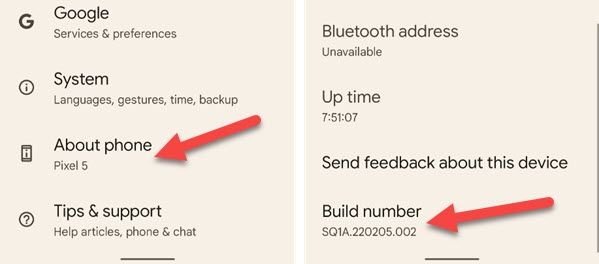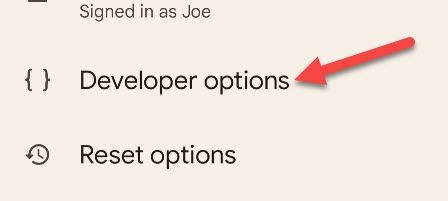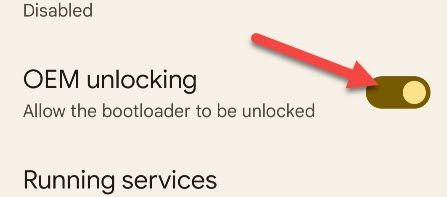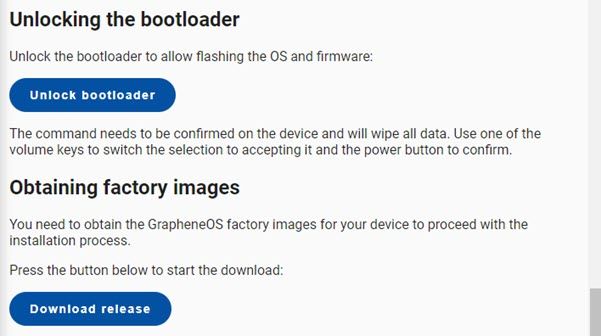GrapheneOS is a privacy and security-hardened version of the Android OS you know and love. If you'd like to try out this custom ROM, it's probably easier than you think. Here's what you'll need to get started.
If you're unfamiliar with GrapheneOS, imagine a version of Android without Google services and all the other privacy and security trade-offs that come with using a modern smartphone. That's essentially what the GrapheneOS folks have created.
You may be under the assumption that installing a custom ROM is a difficult, highly technical process. That's not the case for GrapheneOS. You can be up and running in just a couple of minutes. Let's get started.
GrapheneOS is not technically a "ROM." It can more accurately be described as an operating system. However, in the common parlance of the Android community, GrapheneOS is the kind of project that's generally referred to as a ROM. We go into more detail on this in our introduction to GrapheneOS.
The Hardware
First and foremost, you need a device to accept GrapheneOS. You can't install the ROM on just any old Android phone. GrapheneOS officially supports Google Pixel phones starting from the Pixel 3a and newer.
GrapheneOS removes Google services from Android for better privacy, but Google hardware is actually the most secure in the Android ecosystem. That's why GrapheneOS only officially supports Pixel phones. If you want the best possible device for GrapheneOS, that's the Pixel 6 Pro.
Here is the full list of devices with official GrapheneOS support (device codenames in parenthesis).
- Pixel 6 Pro (raven)
- Pixel 6 (oriole)
- Pixel 5a (barbet)
- Pixel 5 (redfin)
- Pixel 4a (5G) (bramble)
- Pixel 4a (sunfish)
- Pixel 4 XL (coral)
- Pixel 4 (flame)
- Pixel 3a XL (bonito)
- Pixel 3a (sargo)
The other hardware you will need is a computer to connect your phone to. The computer needs to have at least 2GB of free memory and 32GB of free storage space. In addition, you will need a USB cable to connect your phone to the computer.
The Software
Let's talk about software. There are two things you'll need on this front---a compatible web browser and a compatible operating system for that web browser. This is because we'll be using GrapheneOS' super easy Web Installer.
GrapheneOS officially supports the following web browsers:
- Chromium (outside of Ubuntu, since the Linux distribution ships a broken Snap package without working WebUSB)
- Bromite
- Vanadium (GrapheneOS)
- Google Chrome
- Microsoft Edge
- Brave
Then you'll need to run that browser in one of these officially supported operation systems:
- Windows 10
- Windows 11
- macOS Catalina
- macOS Big Sur
- macOS Monterey
- Arch Linux
- Debian 10 (buster)
- Debian 11 (bullseye)
- Ubuntu 20.04 LTS
- Ubuntu 21.10
- ChromeOS
- GrapheneOS
- Google Android (stock Pixel OS) and other certified Android variants
The Settings
You've got the hardware and software all set, now there's just one setting we need to adjust on your Android phone. OEM unlocking needs to be enabled in order to install GrapheneOS.
First, swipe down twice from the top of the screen to reveal the Quick Settings menu, and then tap the gear icon.
Next, we need to enable Developer Options. Scroll down to "About Phone" and then tap "Build Number" repeatedly until a message says "You are now a developer."
Now you can go to the "System" section of the Settings and you'll see "Developer Options."
In the Developer Options, you'll need to toggle on "OEM Unlocking." You'll need to enter your pin or password to proceed.
That's all there is for the setup on your Android phone!
The Installation
The actual installation process is surprisingly easy. If it's been a long time since you installed a custom ROM, you may be shocked. The GrapheneOS project's website has good instructions that are kept up to date with new versions of the Web Installer.
In short, what you'll do is boot your phone into the bootloader interface and connect it to your computer with a USB cable. From there, it's just a matter of clicking the buttons on the Web Installer page. You'll download the factory image, flash it to your device, and then lock the bootloader.
Your phone will reboot a few times and you'll need to use the power and volume buttons to make some selections in the bootloader interface. It's a very painless process, though. The whole thing will only take a few minutes.
After that, you've got a stripped-down version of Android with a bunch of privacy and security enhancements. It's a pretty simple process when you consider how big of a change it makes to your phone.