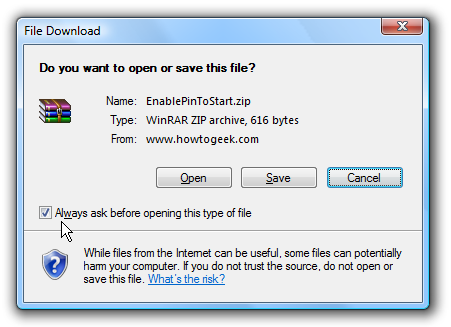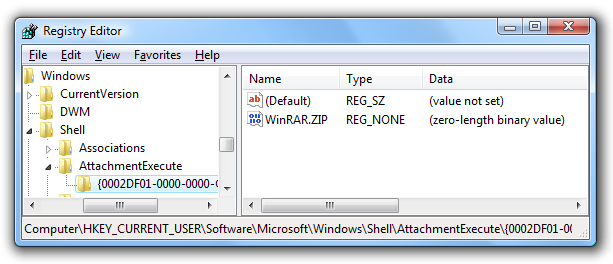If you've removed the checkbox from the "Always ask before opening this type of file" on the downloads window and now you no longer get the dialog that says "Do you want to open or save this file?" then you are in luck, because I've got the answer for you. There is a registry setting that controls the list of which files you've chosen to automatically open, which means if you uncheck this box the default will be to always open the file, which is why you don't get the option to save the files anymore. Manual Registry Hack To manually make this change, we need to open up regedit.exe through the start menu search box, and then browse down to the following search key:
HKEY_CURRENT_USER\Software\Microsoft\Windows\Shell\
AttachmentExecute\{0002DF01-0000-0000-C000-000000000046}
Once there, you'll notice keys in the right-hand pane for each file type. To reset the setting for each, just delete that particular one from the list. The changes will be immediate.
Downloadable Reset All Download Choices Hack If you want to just reset all of the choices, I've provided a registry hack file that will reset all of the choices for all file types. If you want more granular control you should use the manual method outlined above. Note: Using this registry hack will delete information from your registry that isn't easily recoverable. You should consider doing a registry backup before doing this. Of course, if you are in the registry doing a backup, you may as well use the manual method. Download ResetAllDownloadChoices Registry Hack