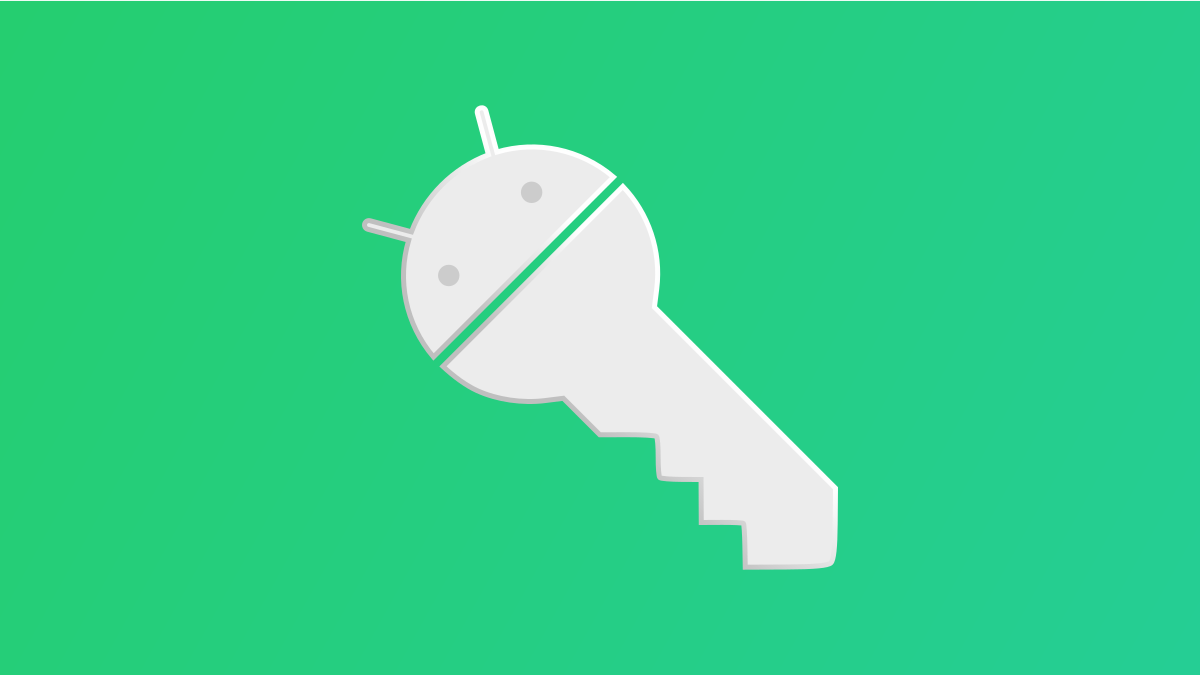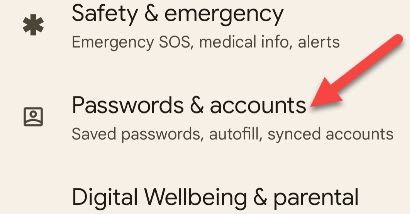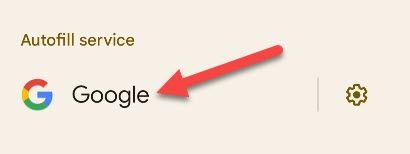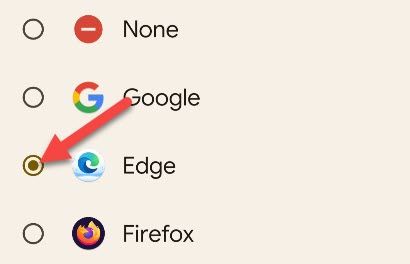Android has the ability to save your usernames, passwords, and other things you may need to enter in forms online and in apps. The default autofill service is Google, but you can use other ones. We'll show you how.
Why would you want to change the autofill and password manager? Let's say you use Firefox or Microsoft Edge on your computer. That's where you're saving the autofill information. You should be using one of those as the autofill service on Android so that information is available on your phone too.
First, swipe down once or twice (depending on your phone) from the top of the screen and tap the gear icon to open the Settings.
Scroll down to the "Passwords & Accounts" section. On a Samsung Galaxy device, you'll need to go to General Management > Passwords and Autofill.
Now select whichever service is listed under "Autofill Service."
Select one of the services listed. These are usually browsers or third-party password managers that you have installed.
If you don't see your favorite password manager or autofill app here, be sure to install it from the Play Store first.
That's really all there is to it. From now on, the autofill information will come from this provider. And any time you make new information---like creating an account on a new website---it will be saved to this provider as well. Just make sure you're using an autofill service you can trust.