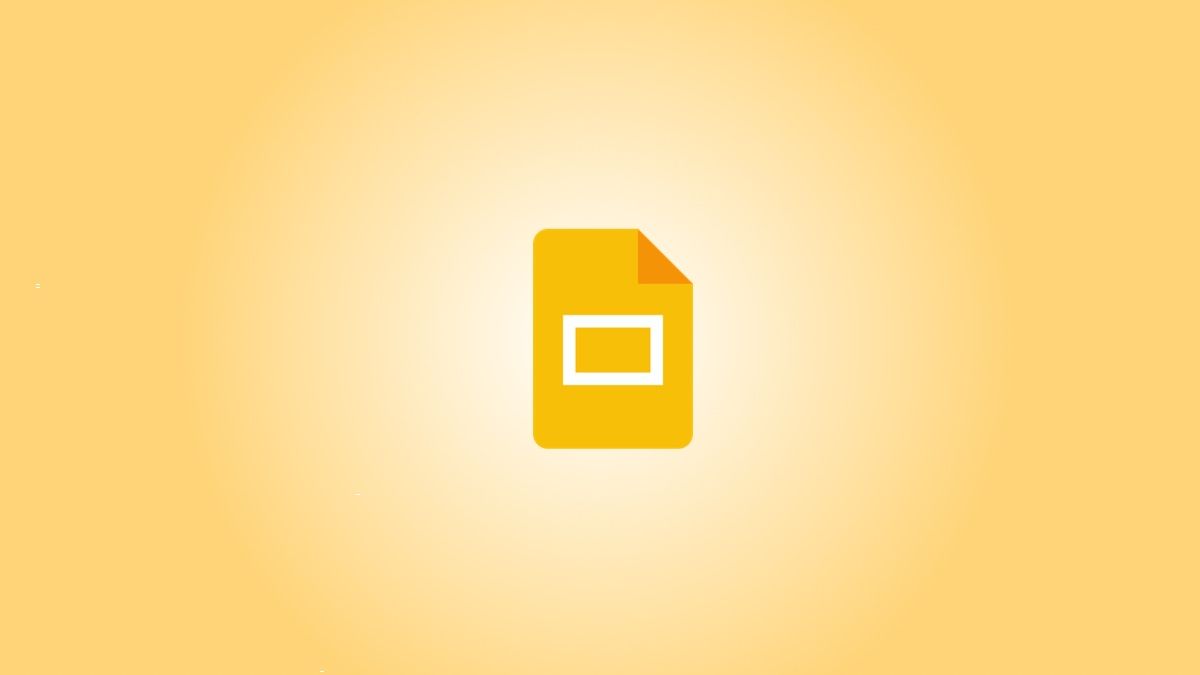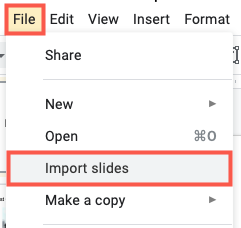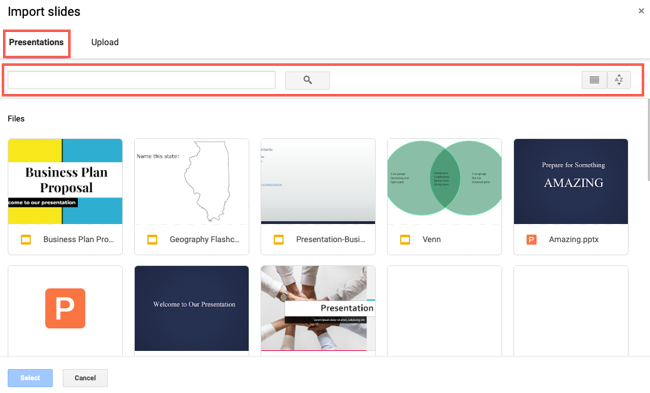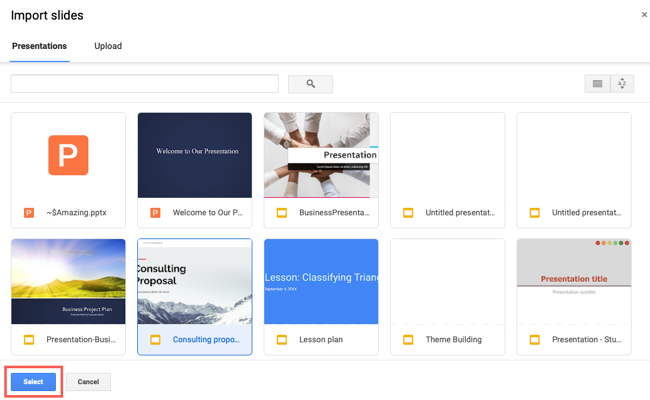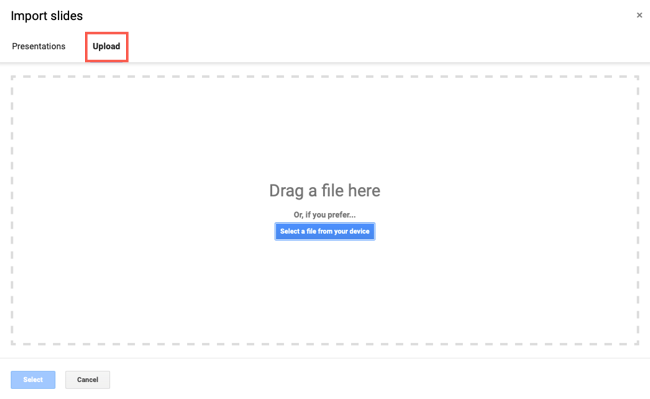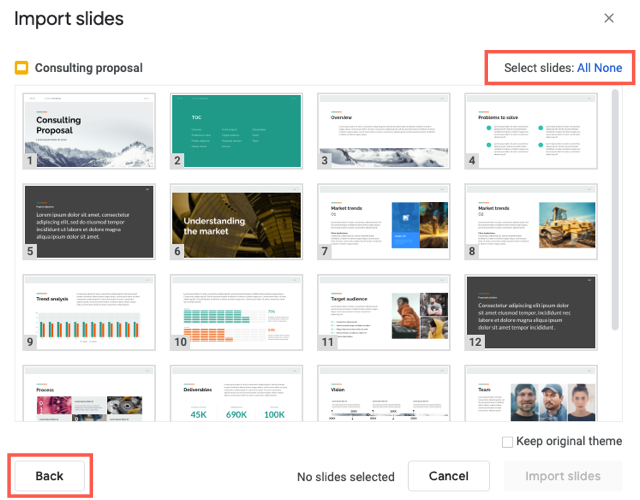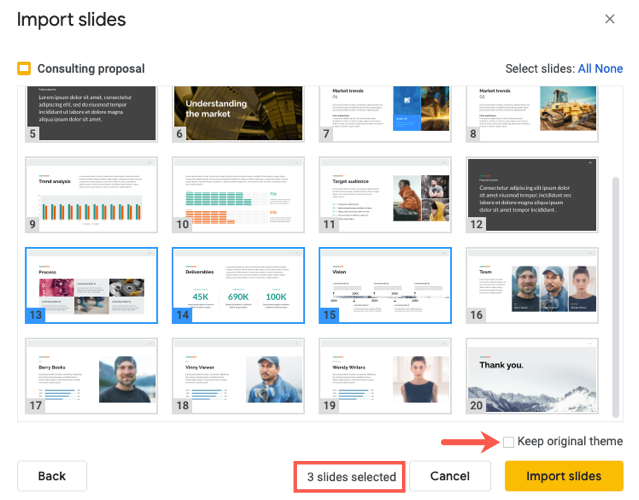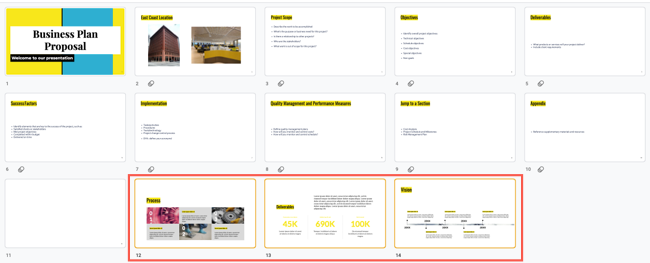If you create slideshows often, whether for your company, charitable organization, or classroom, why start from scratch each time? You can import slides from other Google Slides presentations and reuse them.
You might have a standard slide you include in all your presentations such as contact details, location information, or your organization's mission statement. By importing one or more slides, you can easily reuse slides and cut the time it takes to build your slideshow.
Import Slides From Another Presentation in Google Slides
Visit Google Slides and open the presentation you're creating. You do not have to open the slideshow from where you want to import the slides.
Go to File > Import Slides from the menu.
When the Import Slides window appears, you'll see recent Google Slides slideshows on the Presentations tab. Use the search box to find a particular one, or the buttons on the right to choose List or Grid View and sort the slideshows.
Choose the slideshow you want to use and click "Select."
If you want to use a different slideshow, such as a PowerPoint presentation you've saved, select the Upload tab. Then, browse for a file or drag it into the window. The presentation's slides will load automatically.
You'll then see thumbnails of all slides in that presentation. Simply choose the ones you want to import and reuse.
Click "All" at the top to select all slides or click each slide one-by-one. If you want to start over, click "None" on the top right to deselect all slides or "Back" on the bottom left to pick a different presentation.
Before you import your slides, you can choose to keep the original theme for the slideshow by marking that checkbox. If you leave this option blank, the slides you import will have the current presentation's theme applied.
Confirm the total count of selected slides at the bottom and click "Import Slides."
You'll then see your imported slides display at the end of your presentation. From there, you can move the slides to rearrange them or make edits like any other slides in the show.
You can easily save time when creating your slideshows by importing and reusing slides. Whether you keep them as-is or decide to make slight changes, it's a great time-saving feature.