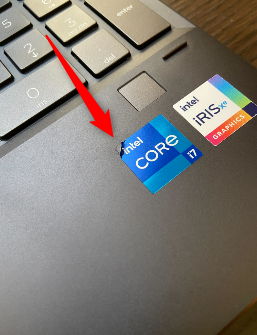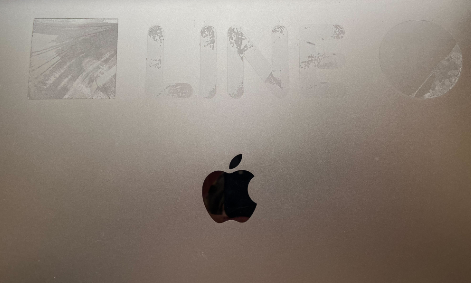Quick Links
Laptops often come with stickers advertising the graphics card or processor inside the computer. Sometimes, you may even place your own stickers on the laptop. Getting those stickers off, though, can be a bit tough. Here's what to do.
Should Your Remove Stickers From Your Laptop?
The decision to remove stickers from your laptop is really up to you. If you're planning to sell the laptop, you'll probably want to clean it and remove any stickers that you put on it. On the other hand, it may be a good idea to leave the stickers that come with the PC, just as a sort of "proof" of what you're selling. Though, they can always fire up the laptop to verify the laptop's specs.
Now, the big question involves warranty. According to the US Federal Trade Commission (FTC), removing stickers, even if the sticker itself is saying "Warranty void if seal removed/damaged," does not void the warranty. So, no, removing stickers from your laptop doesn't void the warranty---at least in the United States. However, laws may vary by country, so be sure to check your country's regulations first.
Try Just Peeling Them Off First
If your stickers were placed on the laptop relatively recently, there's a good chance they won't require much effort to remove. So before breaking out any appliances or tools, try simply peeling them off with your fingernails first.
The best strategy is to start picking at one corner of the sticker. If the sticker isn't particularly strong, then you'll be able to get it up enough to grab it.
Once you have a grip on the sticker, slowly pull it off. If you try to remove it too quickly, there's a chance it'll tear, leaving part of the sticker behind. You don't need that headache.
Removing Stubborn Stickers
Occasionally you may find a sticker that's reluctant to be removed. This is especially true for a lot of the stickers that come with the laptop, and for stickers that have been on the laptop for more than a year or so. While evicting these stickers may be difficult, it's still possible.
The most effective and efficient way of removing those stubborn stickers is by warming them up. You can use a blowdryer to warm up the sticker's adhesive, making it easier to remove. However, be sure that you only use your blowdryer's lowest heat setting, and that you don't keep it on the sticker for more than around 30 seconds (depending on your blowdryers heat). Using a setting that's too high, or keeping the heat on the laptop for too long, can damage the computer.
After the adhesive is warmed up, it will be easier to remove. Try peeling it back with your fingernail from one corner first. If that doesn't work, you can use a piece of hard plastic to push on the sticker. Just be very careful if you do that, as it has the potential to scratch the laptop.
Getting Rid of Leftover Adhesive
The longer the sticker has been on the laptop, the higher the chance that there will be some leftover adhesive once you remove it. You can remove this adhesive using a damp microfiber cloth or a soft alcohol swab. Don't use any abrasive cloths, paper towels, or anything similar. Those can scratch your laptop. Also, be sure to power off and unplug your laptop.
With your damp microfiber cloth (or something similar), apply a little pressure to the area with the adhesive and rub back and forth. It may take a little time and effort, but be patient and don't apply too much pressure. Eventually, the adhesive will be removed.
Once the sticker and adhesive are completely removed, you'll still see an outline of where the sticker was. There's nothing to be done about this, unfortunately.
Your laptop is now sticker and adhesive-free, but don't stop there. Regardless of whether you're selling your laptop or not, general maintenance is important. Don't let your laptop be gross.