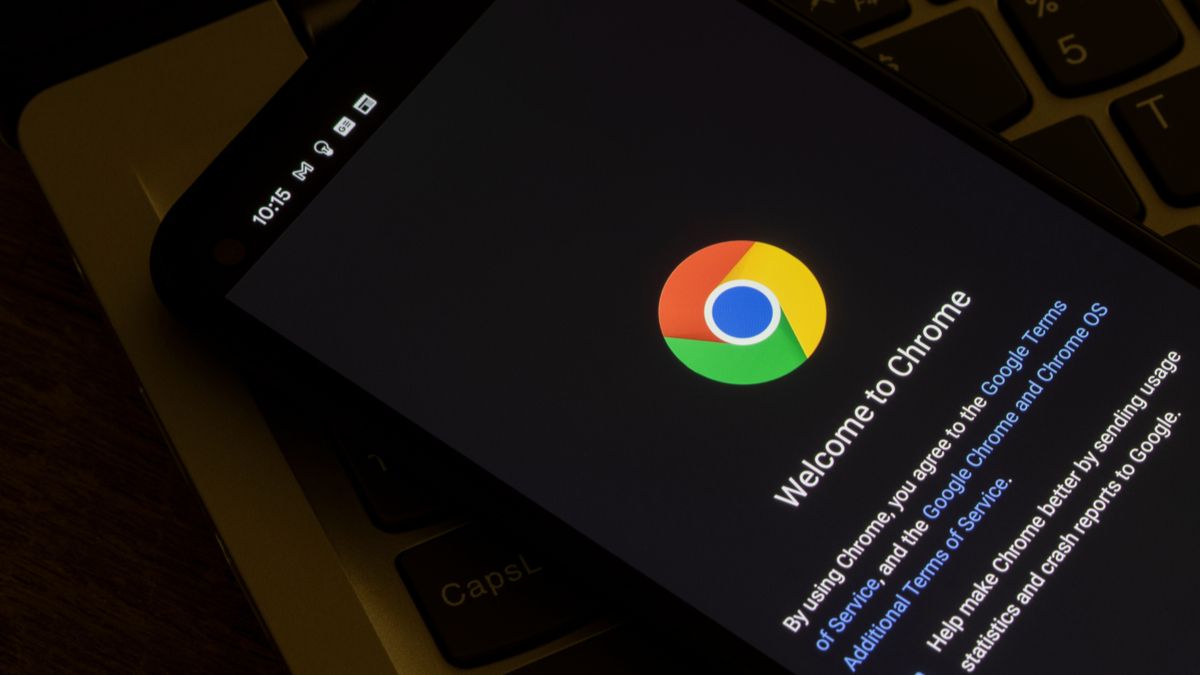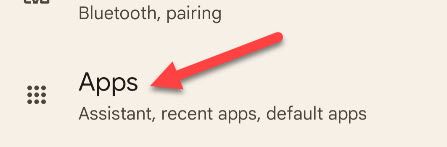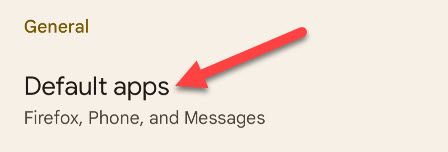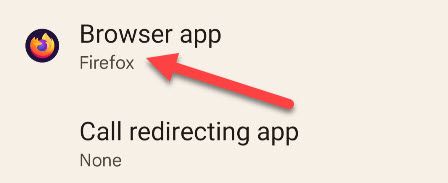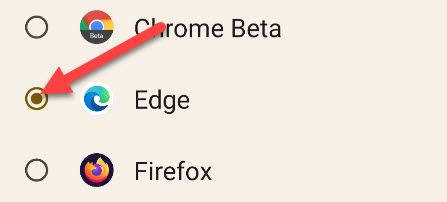One of the best things about Android is all the browsers at your disposal. Google Chrome comes as the default browser on many devices, but you don't have to use it. We'll show you how easy it is to change.
Google Chrome is a very good browser, but it's not the only one. Microsoft Edge is good and has a few advantages over Chrome. Mozilla Firefox is a classic and it's still going strong. Samsung's Internet Browser is available on non-Samsung devices and is surprisingly nice as well. You have options.
Many Android browsers will ask you to set them as the default when you first open the app. If you missed that option or you just want to change things up, you can change your browser app in a few taps.
First, swipe down once or twice (depending on your phone) from the top of the screen and tap the gear icon to open the Settings.
Next, go to the "Apps" section.
Now select "Default Apps" or "Choose Default Apps."
Finally, tap "Browser App."
Here you'll see all the apps you have installed that can be the default browser. Simply choose the one you'd like to use.
That's all there is to it. When you tap a link in an email or some other app, this is the browser that will launch and display the page. Changing default apps is one of the core features of Android. It's something you should be using if you're not.