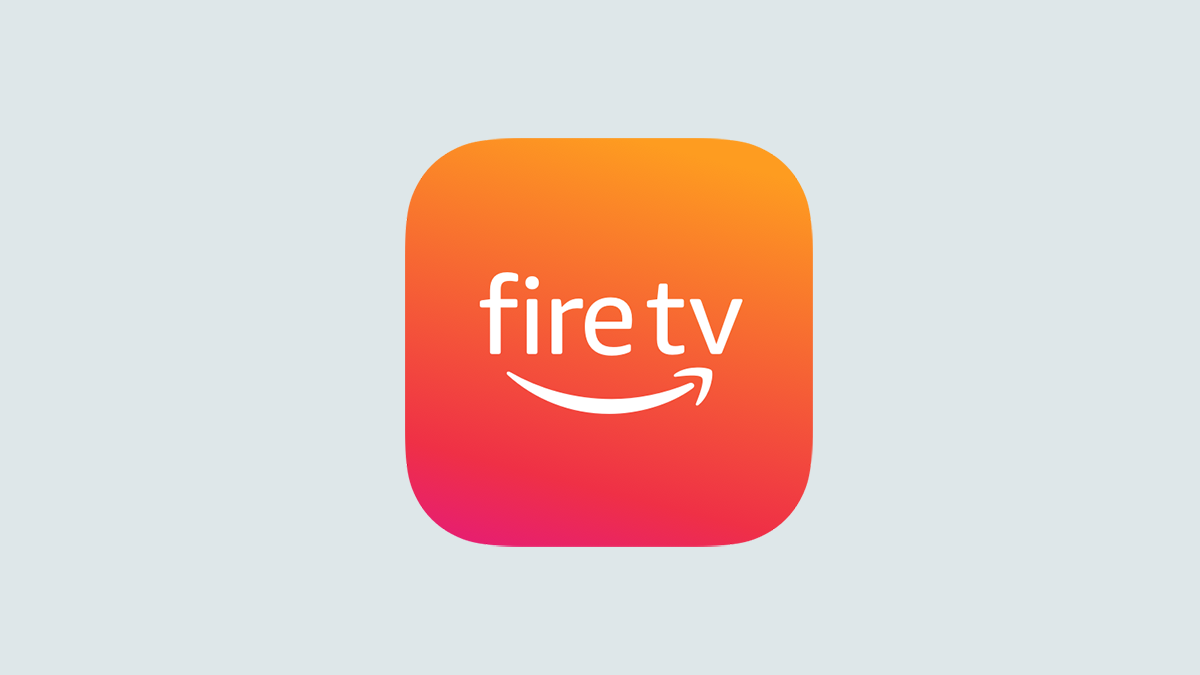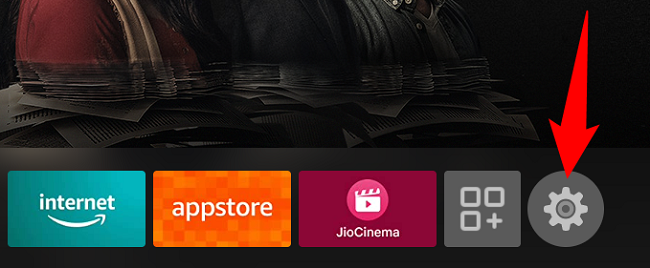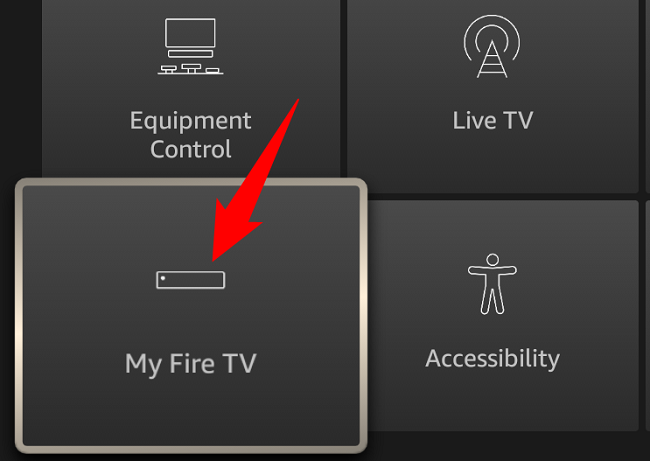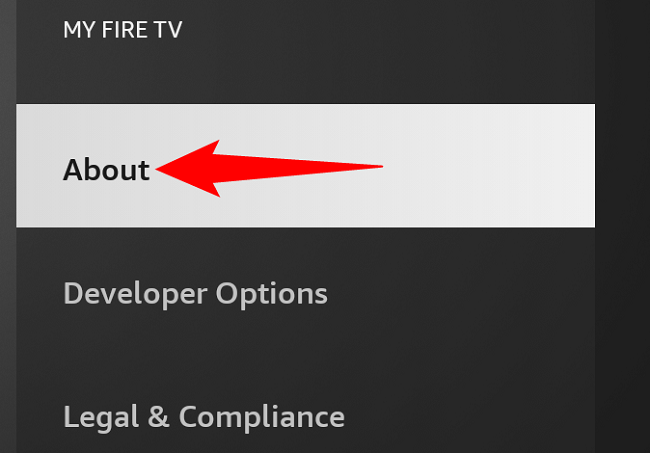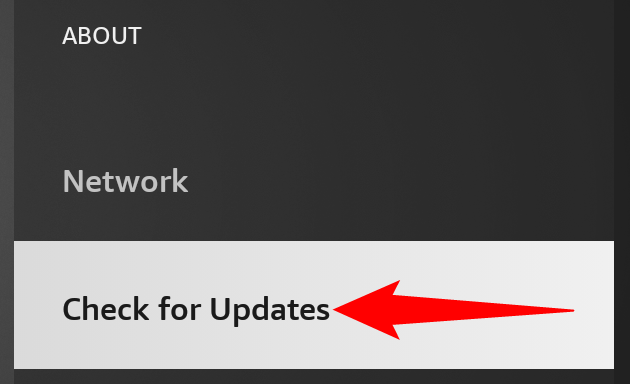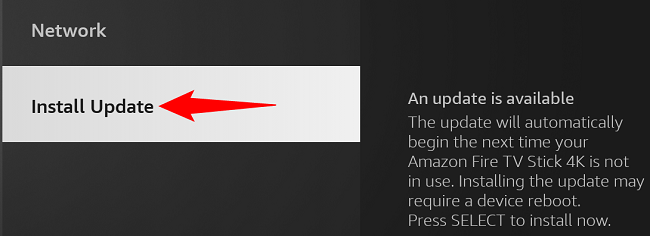Quick Links
By updating your Amazon Fire TV Stick, you get the latest bug fixes, new features, and user interface improvements from Amazon. You can update your device from within settings and we'll show you how.
Keep your device connected to your internet connection during this process, as you'll need the internet to download the update files.
Update the Software on Amazon Fire TV Stick
To begin the update process, access your Fire TV Stick's home screen and choose "Settings" (a gear icon).
On the "Settings" screen, select "My Fire TV" to view your device options.
On the "My Fire TV" screen, select "About."
On the "About" page, choose "Check for Updates." This will trigger your device to check for available software updates.
If your software version is already up to date, your device will say so. However, if an update is available, download and install it by selecting "Install Update."
Once your update is installed, you'll be running the most recent version of the software on your Amazon Fire TV device. Enjoy the latest features!
Use a Roku alongside Fire TV Stick? If so, it's easy to update the Roku software as well.