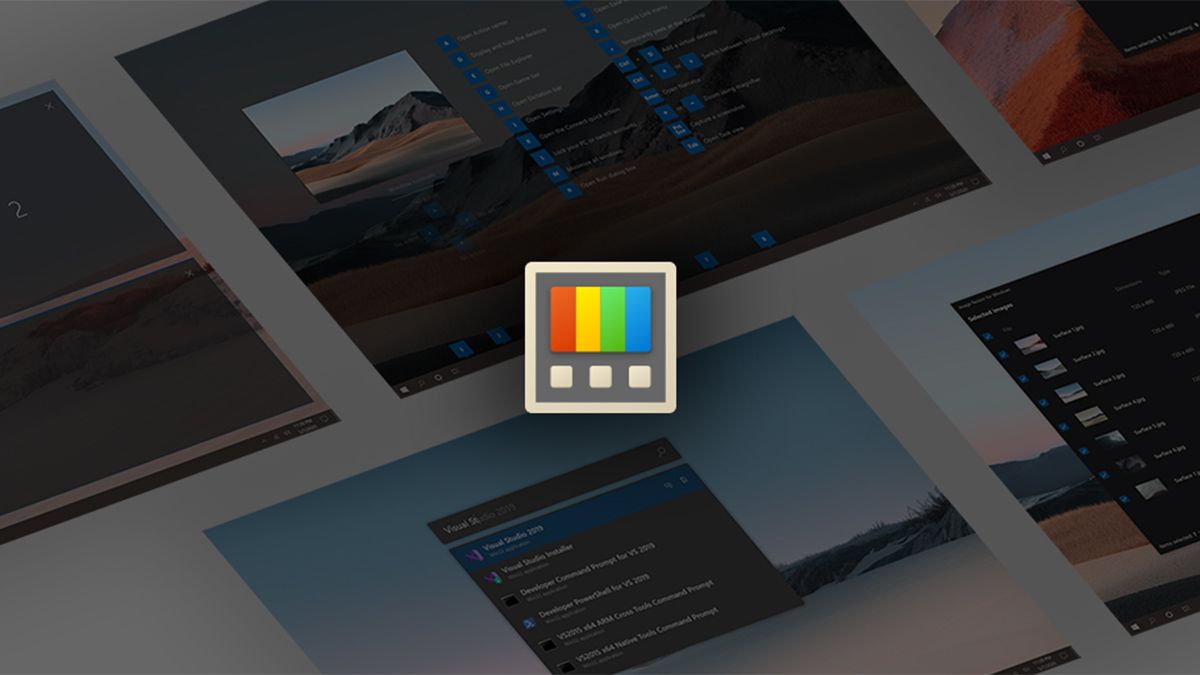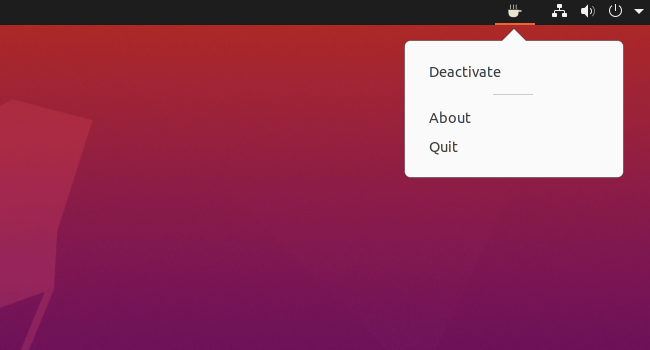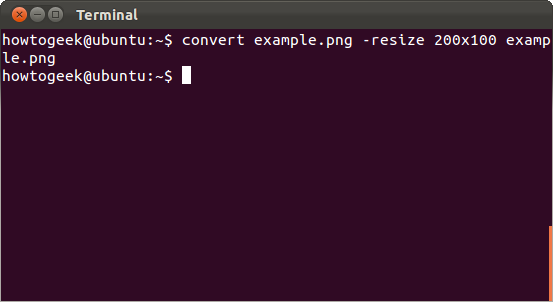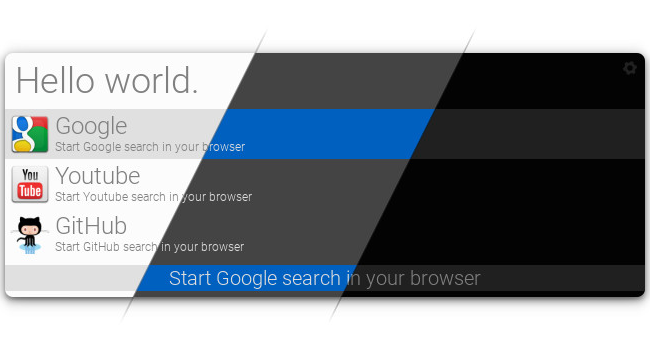Quick Links
One of Windows' neatest features is PowerToys, Microsoft's open-source add-on that lets you tweak your Windows desktop to your heart's content. Being a Linux user, though, doesn't mean you have to miss out.
What's great about PowerToys is that it's a one-stop shop for all kinds of improvements, from how you manage window tiling to preventing your PC from going to sleep for a set time to quickly resizing an image without opening a photo editing program. A lot of the features you can find in PowerToys have Linux alternatives, of course. The various Linux distributions are the ultimate in operating system customizability.
Unlike PowerToys, however, there aren't many one-stop shops for all those tweaks. To make life easier for former Windows users who've converted to Linux, or Linux users looking for a few handy tools, here's a look at five alternatives to the features built into PowerToys.
For FancyZones: Tiling Assistant
Tiling is a must-have feature for most modern PCs. It just makes life so much more comfortable when you can easily slide your various open windows into a configuration that makes sense to you. Truth be told, this feature is less important in Windows 11 since zone management is built right in.
But for Linux users, an add-on is usually necessary to bump up your distribution's tiling game. For anyone running GNOME 40 or 41 as their desktop environment, this is a little easier. There are a number of tiling options available as GNOME extensions, but if we had to pick just one it would be Tiling Assistant by GitHub user Lileat.
Tiling Assistant lets you choose a number of configurations beyond the default double panel, it automatically resizes windows for you, and lets you customize the layout.
In addition to having a variety of good features, Tiling Assistant is actively maintained, which is a key consideration.
For Awake: Caffeine
PowerToys Awake lets you keep your screen on without having to dip into your PC's settings every time. Admittedly that's already easier to do on Linux. Still, when you want to just quickly force your screen to stay on for a set period, or until you change it manually a utility can often be the faster choice.
For Linux a good choice is Caffeine. This utility sits in the status bar and can prevent your computer from going to the lock screen or powering down into sleep mode.
Notably, Caffeine doesn't let you specify a set amount of time to shut down. Instead, it's a simple on/off toggle to prevent your computer from going to sleep.
For File Explorer Add-ons: GNOME Sushi
Previewing files in your file browser is a very nice feature that avoids having to fire up a desktop program to quickly view the content of a file. It's odd that Windows has never folded this feature into File Explorer by default. But at least it's alive and well in PowerToys.
For Linux users, one option is GNOME Sushi that integrates with GNOME Files (aka Nautilus). With Sushi all you have to is click on a file, tap your spacebar, and a new window pops up showing a preview of your file. This isn't quite what File Explorer Add-on does, since the preview is built into File Explorer itself. Instead, this is closer to Quick Look in macOS. Nevertheless, it achieves the same result of a quick file preview.
For Image Resizer: ImageMagick
The PowerToys Image Resizer is a handy tool if ever there was one. It lets you right-click an image to resize it without having to open GIMP or another photo editing tool. It's incredibly simple, and Linux users have an easy ticket too if they don't mind using the command line. While the command line might not be everyone's favorite tool it's incredibly powerful, and for power users on Linux it's an absolute must.
The tool to use on Linux is called ImageMagick, and it's a goldmine of helpful tools. It lets you quickly convert images from one format to another, it can also resize images which is what we're looking for here. To do that, you simply install ImageMagick with your package manager such as Apt or Pacman.
Then let's say you want to resize a large image in your Pictures folder down to 1,200 by 675 pixels. You'd type the following into your command line program:
convert BananaPhone.jpg -resize 1200x675 BananaPhone.png
Boom, it'll be converted while maintaining its current aspect ratio, which means it will resize the image to fit within the specified dimensions. If you don't care about keeping the same aspect ratio then you just add an exclamation mark to the end of the image size like so:
convert BananaPhone.jpg -resize 1200x675! BananaPhone.png
Once you get used to it there's really no replacement for an awesome and quick command line tool like ImageMagick.
For Run: Albert
It's nice to have awesome search capabilities built into the OS, but these can sometimes be cumbersome. That's why PowerToys Run is so awesome. It can do all kinds of things in addition to searching for files, folders, programs, Windows services, like execute shell commands, system commands, convert units, and more.
The best alternative to this in Linux is Albert. Just like Run, it appears as a small text entry box with menu headings on your desktop. You can use it to find files, folders, or programs, or you can use it as a calculator, execute commands, restart the machine, search the web, get translations, and more. If you are using Linux, Albert is well worth adding to your system.
PowerToys Clean-Up
There are a number of other PowerToys alternatives that are already built into many Linux distributions such as Keyboard Manager which helps you quickly remap shortcuts, and the Shortcut Guide that quickly throws up all possible system keyboard shortcuts on your screen.
There are many more awesome utilities and add-ons you can use with Linux that go well beyond what's offered with Windows PowerToys. Because of course there is. Linux is thoroughly customizable and lets you get to work any way you want. Even if that means you want to run Linux inside a Windows PC with the Windows Subsystem for Linux.