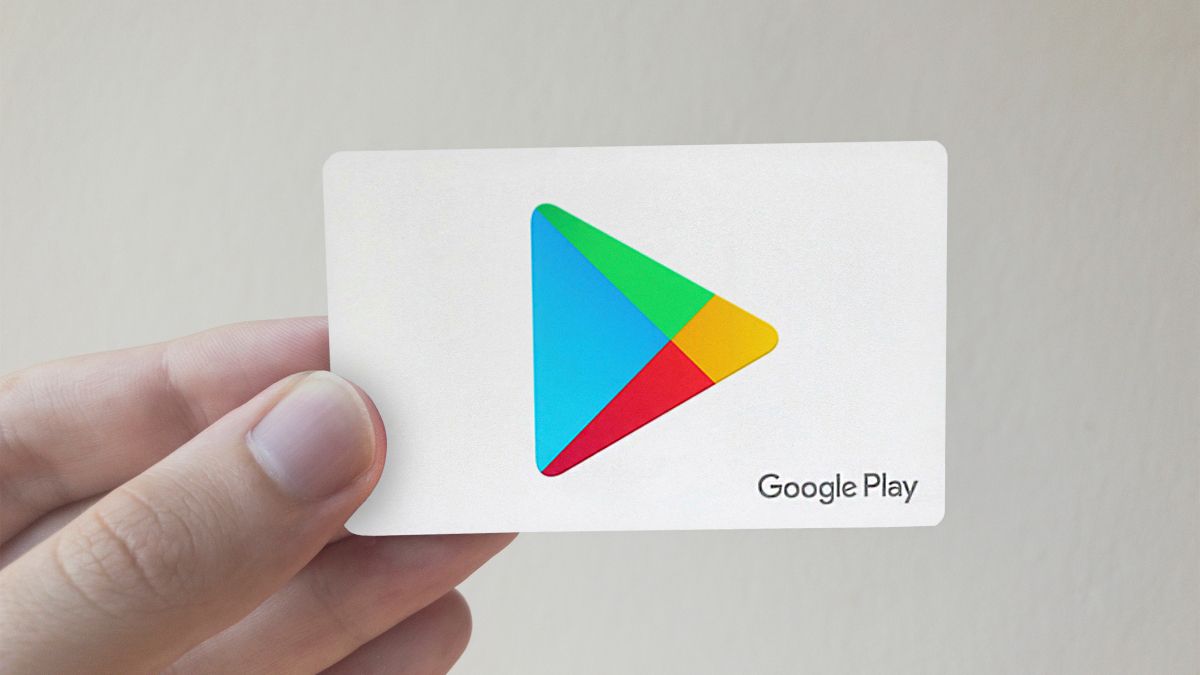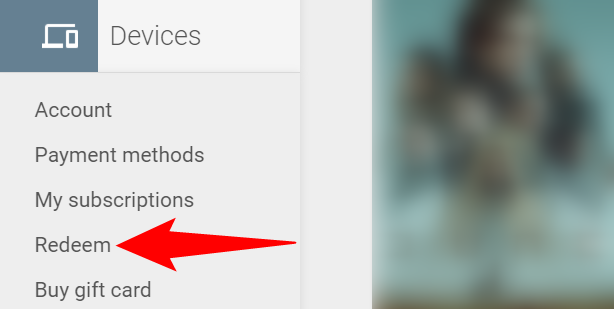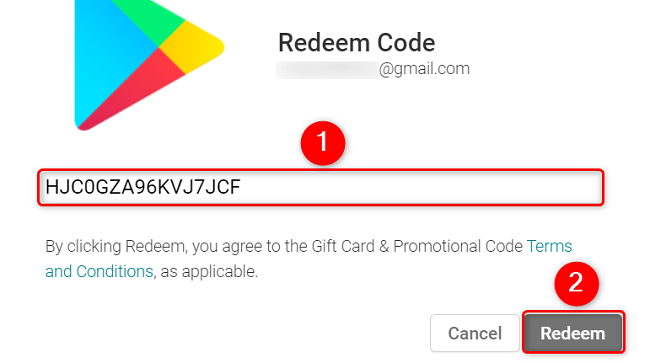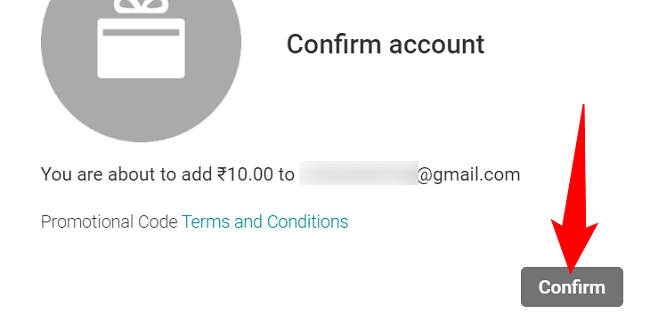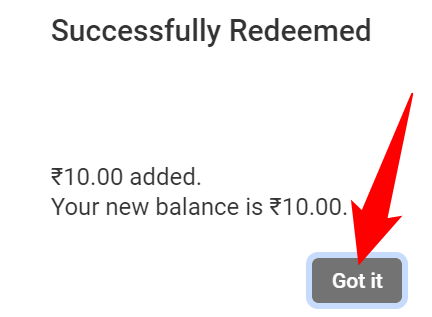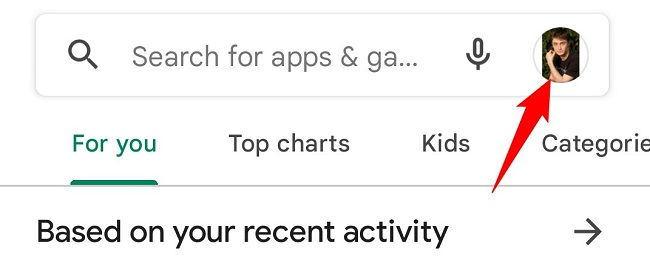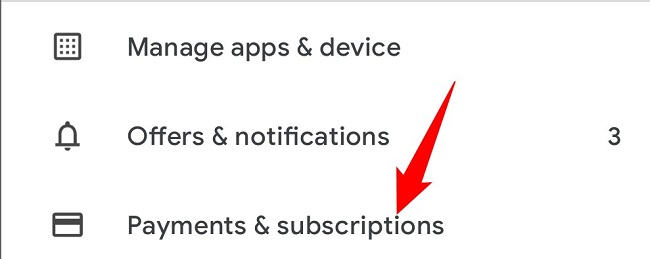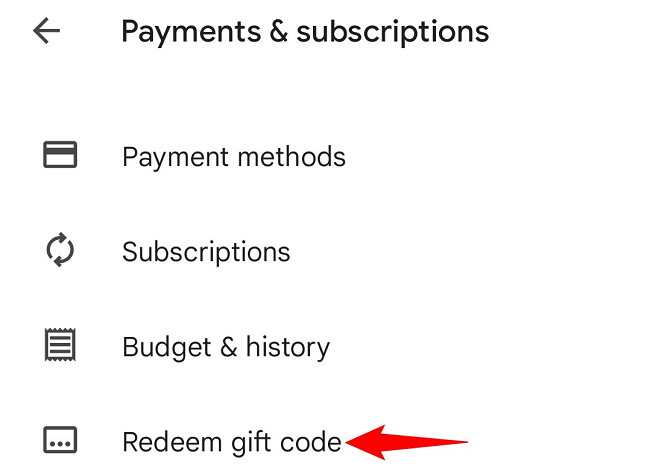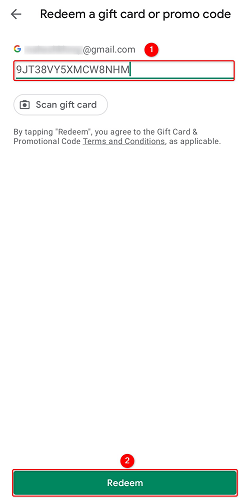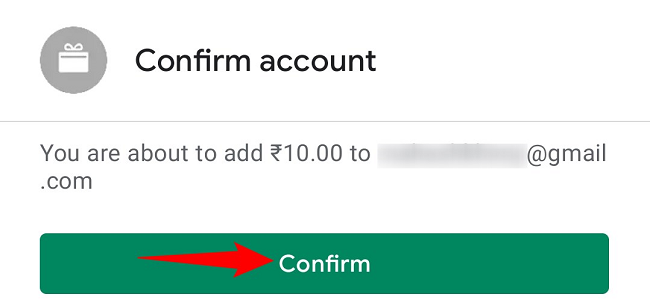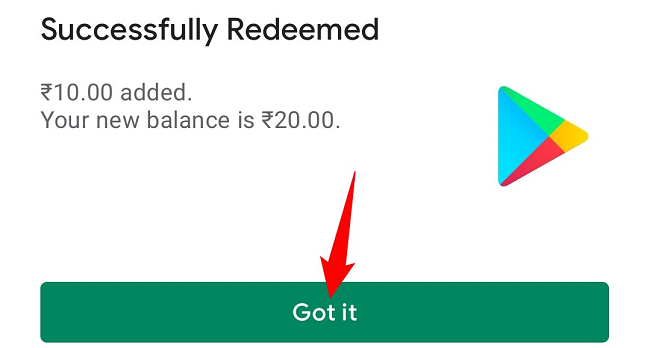Quick Links
Have you received a Google Play gift card from someone? If so, you'll have to redeem it in your account before you can use the card's funds. We'll show you how to do just that on your desktop and Android device.
Make sure you find the unique code on the card, because you'll need that regardless of which method you choose.
What Can You Buy With a Google Play Card?
You can use a Google Play card to buy various items on the Google Play Store. These items include apps, movies, books, subscriptions, and more. Google has a list of region-specific items that can be purchased with these cards. You can also make in-app purchases with a Google Play card.
Though keep in mind that you can't use this card to make purchases on non-Google Play Store locations, like Amazon. If you're using an Amazon Fire tablet, don't forget it's possible to install the Google Play Store.
Basically, when you redeem your card, the funds are credited into your Google Play account. You can then use those funds wherever the Store allows.
Redeem a Google Play Card on Desktop
To credit your card's funds into your account from your desktop, use the Google Play website.
Start by launching your favorite web browser and accessing Google Play. Log in to your account on the site if you haven't already.
Once you're logged in, from Google Play's left sidebar, select "Redeem."
A "Redeem Code" window will open. Here, click the text field and type or paste your gift card's unique code. Then click the "Redeem" button.
Google Play will open a "Confirm Account" window. Here, make sure the correct account is selected for funds crediting. Then choose "Confirm."
Your gift card will be redeemed and you'll see a "Successfully Redeemed" message. You'll also see your gift card balance as well as your total Google Play balance.
Close the message box by clicking "Got It."
And that's it. You may now go ahead and buy your favorite items from the Store using the newly available funds. Enjoy!
Redeem a Google Play Card on Android
You can use your Android phone as well to redeem your gift cards. To do so, first, launch the Google Play Store app on your phone.
In the Store's top-right corner, tap your profile icon.
In the profile menu, choose "Payments & Subscriptions."
Select "Redeem Gift Code."
On the "Redeem a Gift Card or Promo Code" screen where you arrive, tap the text field and type your gift card's unique code. Alternatively, scan your gift card using your phone's camera by tapping the "Scan Gift Card" option.
Once the code is entered, at the bottom of the screen, tap "Redeem."
Google Play will display the account in which your funds will be credited. If this is correct, tap "Confirm."
You'll see a "Successfully Redeemed" message, which indicates your gift card's funds are now available in your account. Close the message box by tapping "Got It."
And you're all set.
Use these steps each time you receive a Google Play gift card, so you can get the funds in your account and use them to make purchases. Have fun!
Did you know you can get refunds for your purchases on the Google Play Store? Check out our guide to learn how.