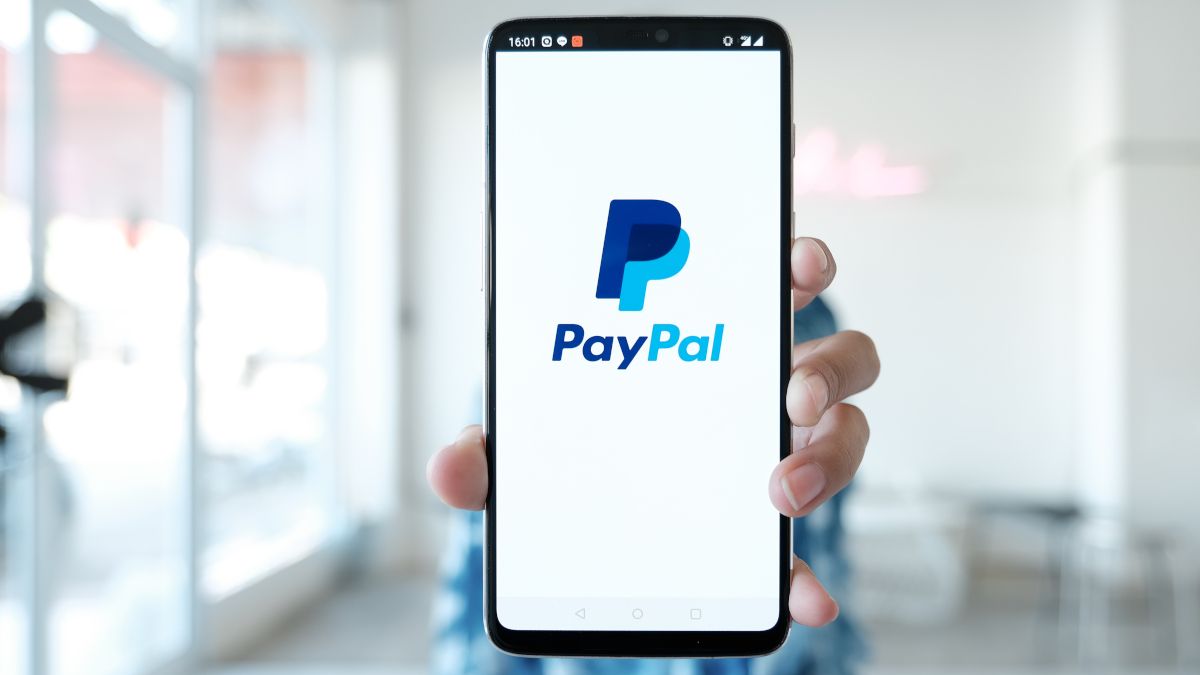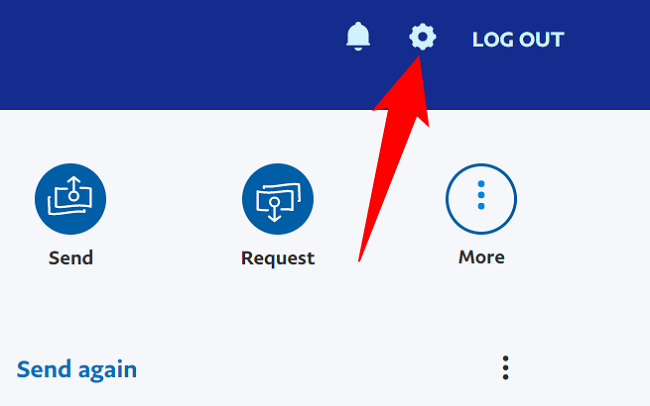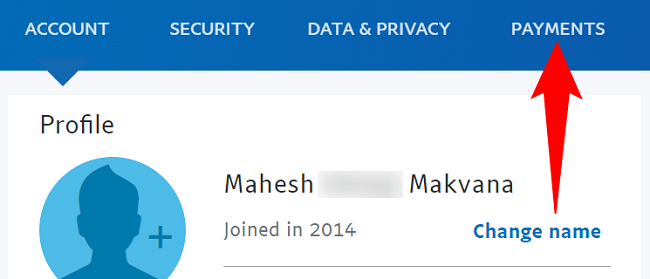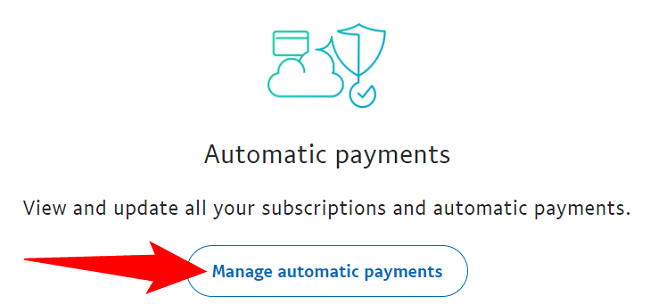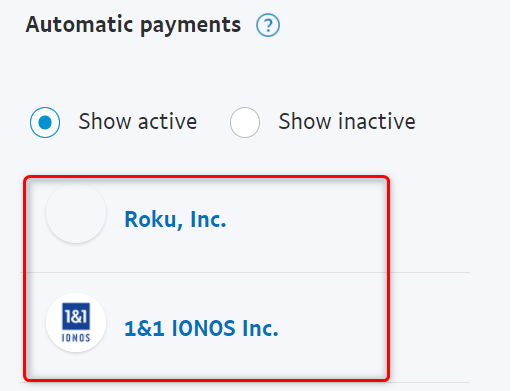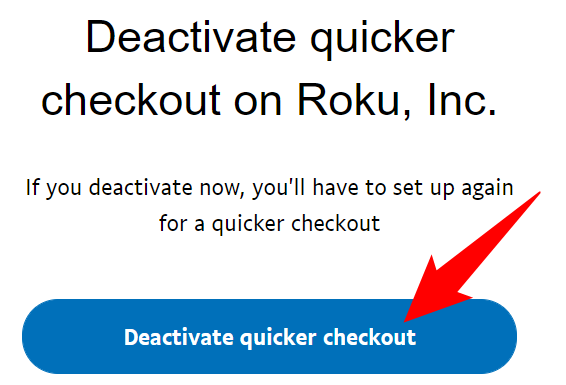Quick Links
If you no longer wish to use a service you subscribed to, PayPal makes it easy to cancel your automatic subscription payments. Here's how to do that in your PayPal account on your desktop.
You can cancel a subscription up until the day before the next scheduled payment. Also, note that you must pay for the services you've received even if you cancel your subscription. The rules are different, though, if you're canceling a one-time payment instead.
As of the writing in February 2022, you can only cancel payment subscriptions from PayPal's desktop website. You can't do it using the PayPal mobile app.
Stop Automatic Payments on PayPal
To cancel your recurring payments, first, launch a web browser on your computer and access the PayPal site. Log in to your account on the site.
After signing in, from PayPal's top-right corner, select the gear icon.
On the "Settings" page, in the tab list at the top, click "Payments."
In the "Automatic Payments" section, click "Manage Automatic Payments."
In the left sidebar, under "Automatic Payments," you will see all your recurring payment services. Here, select the payment that you wish to stop.
If you don't see your subscription, then at the bottom of the list, click "See More."
On the right pane, your subscription details will be displayed. Here, click the "Cancel" button.
A prompt will open asking if you really want to stop your automatic payment. Select the "Deactivate Quicker Checkout" option.
PayPal will go ahead and cancel your recurring payment for the selected service, and you'll be all set.
In the future, you can resume your subscription by visiting the service provider's site and re-activating your subscription. Or, if you're done using PayPal, you should go ahead and delete your PayPal account.
Did you know you can use PayPal with Apple's iPhone and Mac App Store?