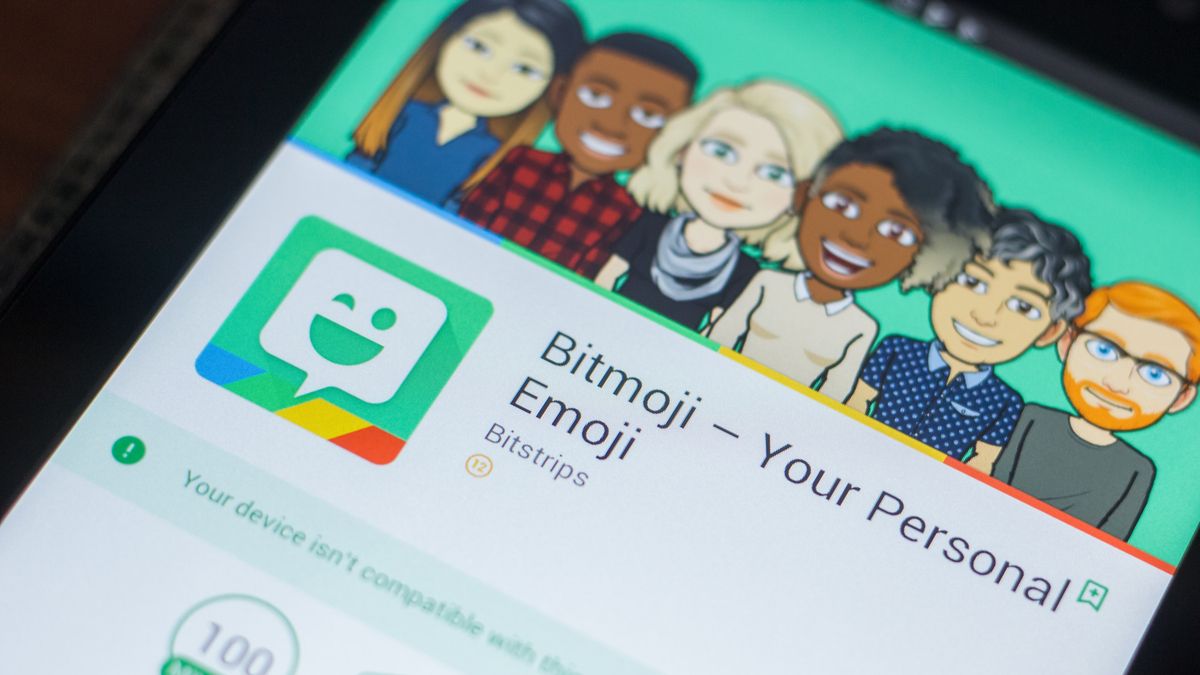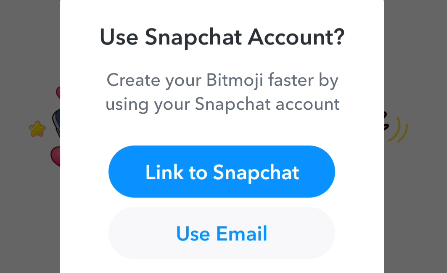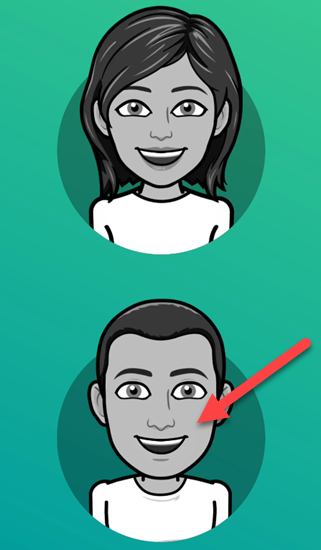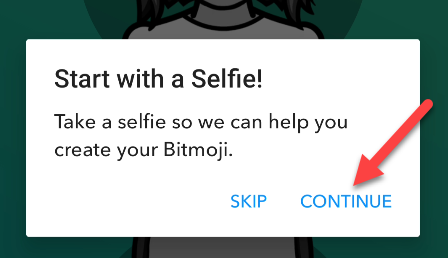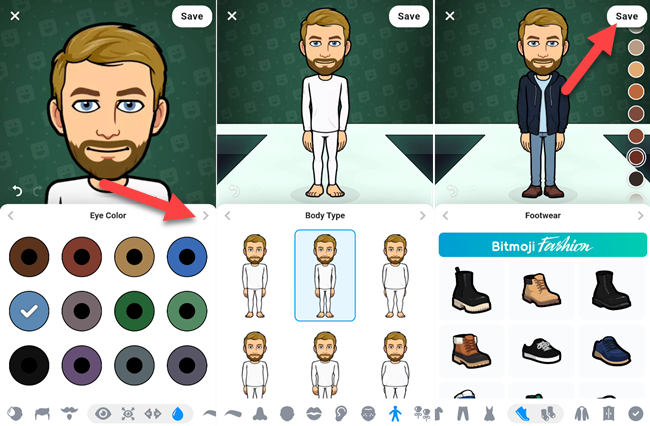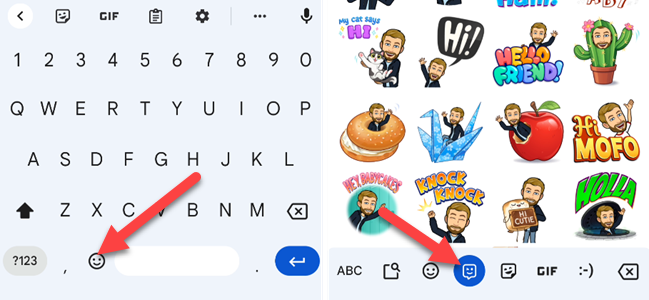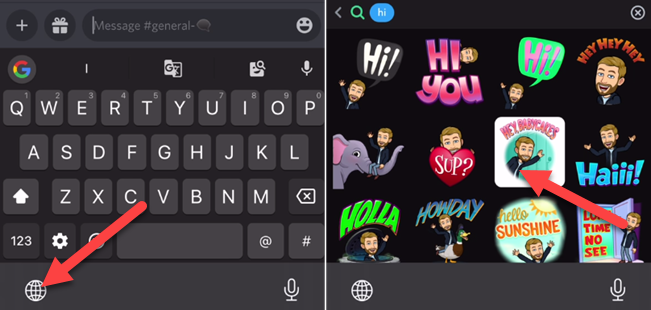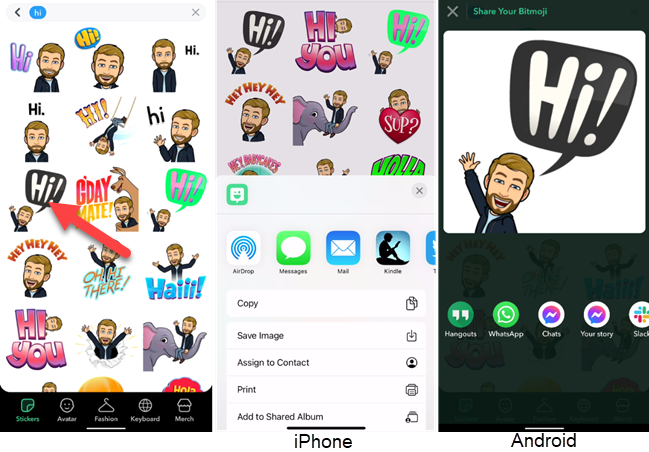Emoji have become a big part of how we communicate. While the right emoji can convey a lot of emotion and expression, they're not always perfect. Bitmoji is one way you can infuse a little more personality in your emoji.
What Is Bitmoji?
In 2007, a company named Bitstrips created a web app that allowed you to create comic strips with personalized avatars. It became very popular on Facebook and other social media sites. Seven years later, Bitstrips launched a spin-off app called "Bitmoji."
While Bitstrips were more involved comic strips, Bitmoji took the idea to an even simpler concept. You could now create stickers with your personalized avatar and share them on social media and in messaging apps. In 2016, Snap Inc. purchased Bitmoji and shut down Bitstrips.
Personalized stickers are what Bimoji is all about. Basically, you customize a cartoon caricature of yourself and then you can put that avatar in different scenes, choose expressions, and just have a lot of fun with it. Bitmoji bills itself as "your own personal emoji" and that is precisely what it is.
How to Make Bitmoji
First thing first, you'll need to make your own Bitmoji. You can do this with the official app for iPhone, iPad, and Android. You'll need to create an account or link to Snapchat before you can make your Bitmoji.
After signing in, you'll be asked to pick a gender for your Bitmoji. This is just a starting point.
Next, you can tap "Continue" to take a selfie to get some help creating the Bitmoji or tap "Skip" to create it from scratch.
If you take a selfie, simply center your head in the circle and tap the shutter button.
Now we can begin customizing your Bitmoji. You can choose skin color, hair color, eye color, clothes, accessories, and more. Make your selection for each and then tap the arrow to proceed to the next thing. Tap "Save" in the top right when you're done.
That's it! You now have your own personal Bitmoji.
How to Use Bitmoji
There are basically two ways to share your Bitmoji. You can share them directly from your keyboard if it supports Bitmoji, or share them from the Bitmoji app itself. If you're an Android user, Gboard is a good choice. Gboard for the iPhone doesn't have Bitmoji, but you can use the Bitmoji app as a keyboard on an iPhone.
With Gboard, you'll tap the emoji icon on the icon, then select the Bitmoji tab. You can select any Bitmoji from here to drop it into the app you're using.
For the iPhone, you'll need to enable the Bitmoji keyboard from the Settings. Then when you want to insert a Bitmoji, tap the globe icon to switch to the Bitmoji keyboard and select a Bitmoji.
Sharing directly from the Bitmoji app is straightforward. Find the Bitmoji that you would like to share, then select the app or other method you would like to use to share it.
That's all there is to using Bitmoji. Similar to Apple's Memoji and Samsung's AR Emoji, Bitmoji are simply a fun way to send more personal emojis. Rather than generic cartoon faces, you can put yourself into the expressions you want to convey.