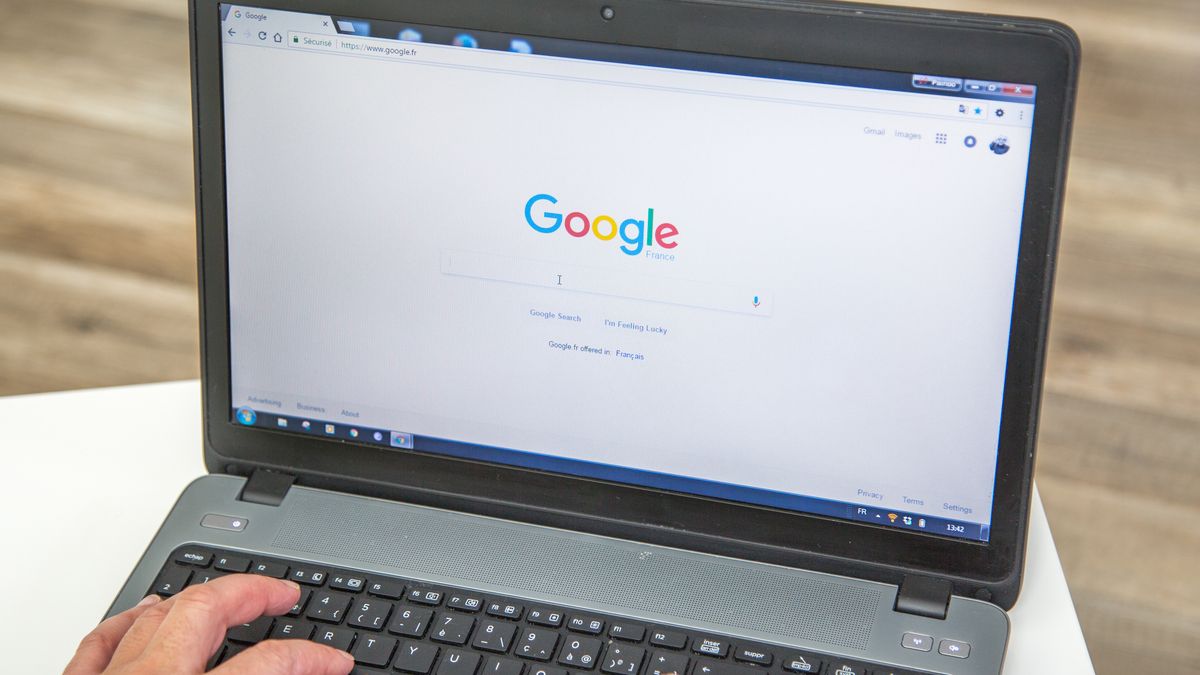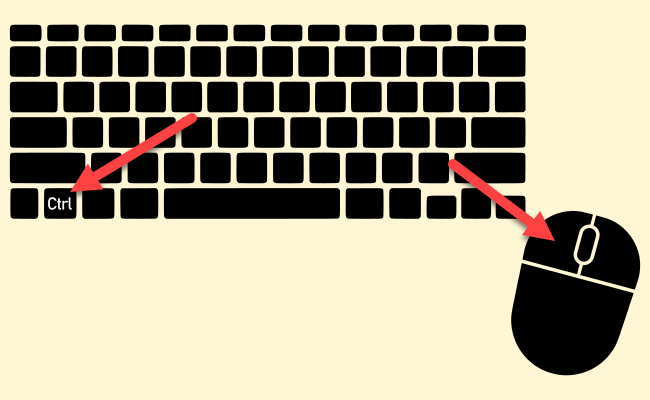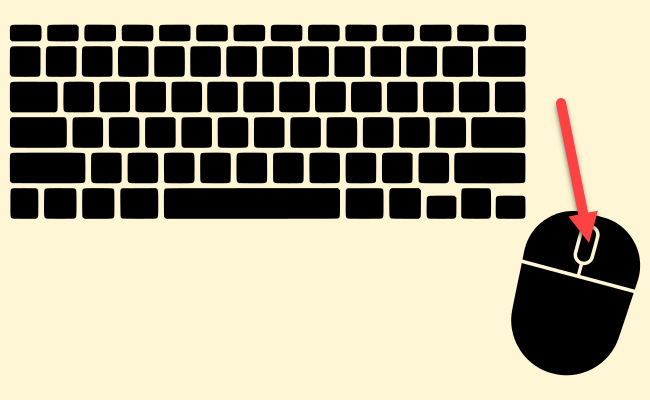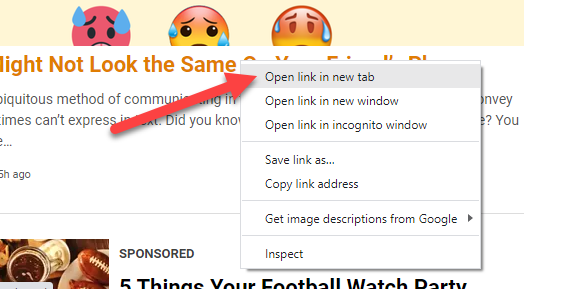Having a bunch of tabs open is a trademark feature of web browsing. If you don't want to leave the current tab, you can simply open links in new tabs. We'll show you how to do it in any desktop browser.
There are usually three ways you can open a link: In the current tab, a new window, or a new tab. Tabs are handy as you can keep the current page open and stay in the same window.
For this guide, we'll be talking about desktop browsers such as Google Chrome, Mozilla Firefox, Microsoft Edge, and Apple Safari. Desktop browsers typically have many of the same shortcuts.
Method 1: Ctrl+Click
The first method requires a keyboard and a mouse or trackpad. Simply press and hold the Ctrl key (Cmd on a Mac) and then click the link in your browser. The link will open in a new tab in the background.
Method 2: Mouse Scroll Wheel
If you use a mouse with a scroll wheel, you have one of the easiest ways to open links in new tabs. Simply put the cursor over the link and click the scroll wheel. The link will open in a new tab in the background. How cool is that?
Method 3: Right-Click Menu
The last method is probably the one most people know. but it's not as quick as the other methods. When you see a link you want to open in a new tab, right-click it. You can then select "Open Link in New Tab" from the menu.
Those are the three methods you should know about. The scroll wheel trick is especially life-changing if you didn't know about it. Tabs are one of the best features of web browsers, so make sure you're getting the most out of them.