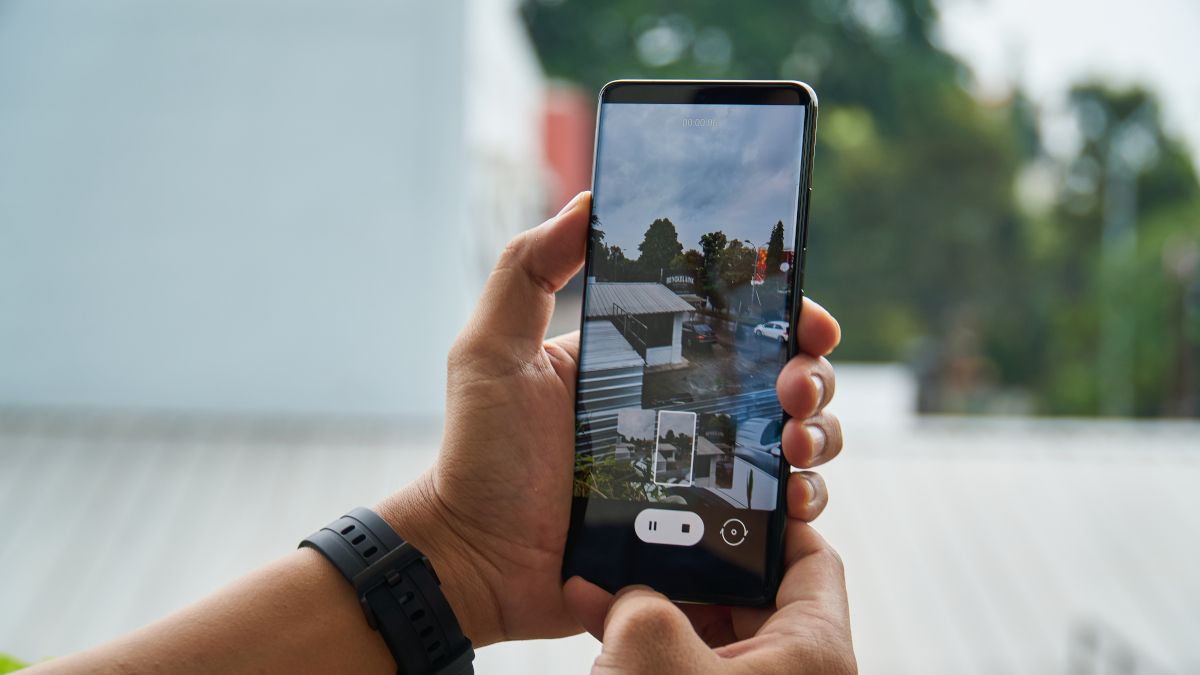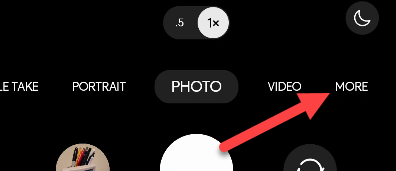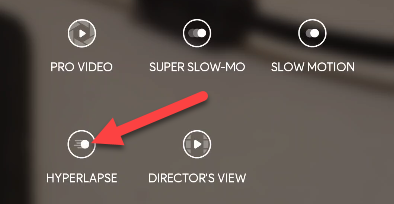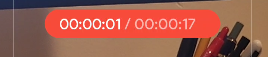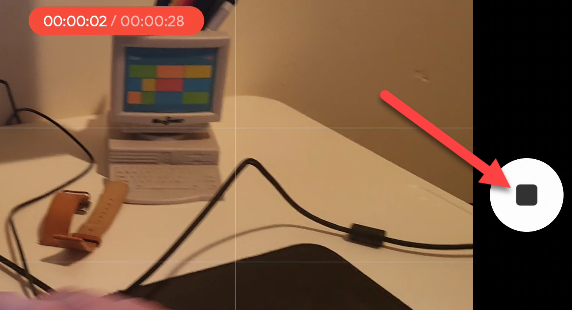It's pretty amazing what smartphone cameras can do these days. You can snap impressive-looking long exposure photos with almost any phone. Samsung Galaxy devices can also record timelapse videos. We'll show you how it works.
What Is Timelapse Photography?
The basic idea of timelapse is to show movement from a very long period of time in a short video. This is accomplished with a low frame rate. A typical movie has a frame rate of 24 frames per second, meaning the camera is essentially taking 24 photos every second.
For things that move slower, such as a plant growing, 24 photos in a second wouldn't show any movement. But let's say you snap a photo every hour and stitch those together. Now your "24 frames per second" is actually showing 24 hours of growth in one second.
In the instance of smartphones, when we say "timelapse," we are usually talking about "hyperlapse." Timelapses are made with the camera in a static position that doesn't move for the duration of the video. A hyperlapse is essentially a timelapse where the camera moves, which is why it's better for smartphones.
How to Make a Hyperlapse on a Samsung Galaxy Phone
Let's get started. First, open the camera app on your Samsung Galaxy phone and tap "More" in the bottom toolbar.
Here are all the different camera modes you can use. The one we want is "Hyperlapse."
Recording a hyperlapse is just like recording any other video. Tap the shutter button to begin.
While you're recording, you'll see a red bar at the top of the viewfinder. This shows how long the camera has been rolling (right number) vs how long the final hyperlapse will be (left number).
When you're done, tap the shutter button again.
That's all there is to it! Hyperlapses don't offer as many options as a timelapse with a real camera. You don't get to choose the frame rate or anything like that. It's just an easy way to make cool videos with your phone.