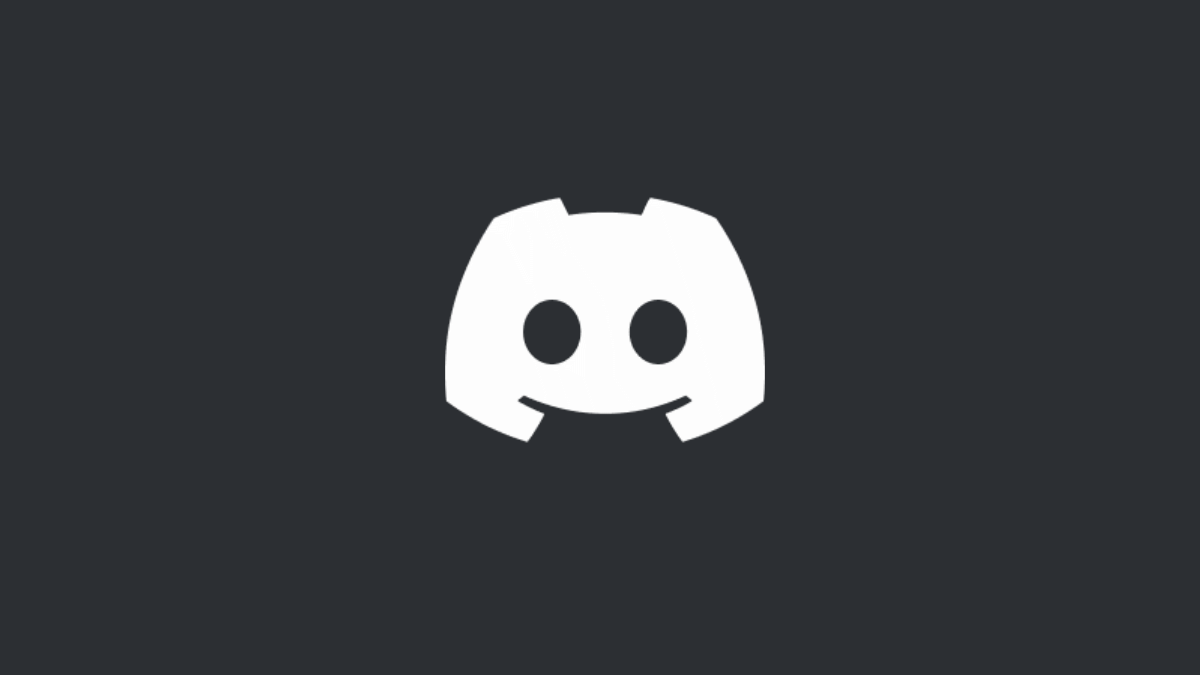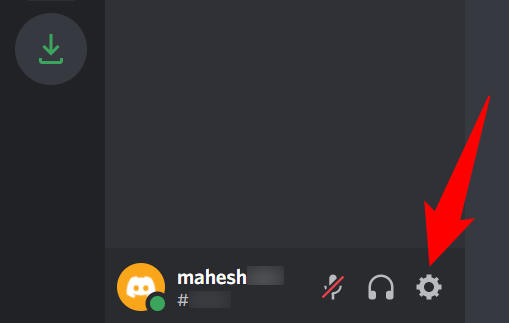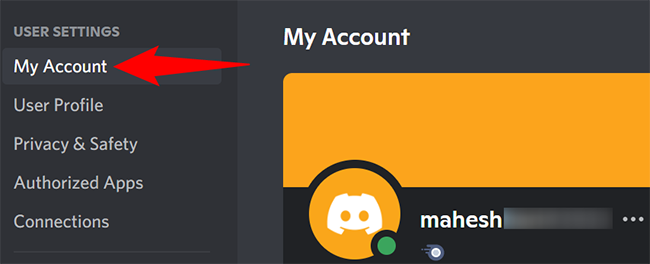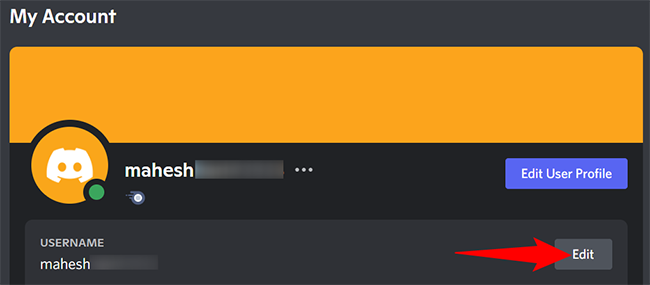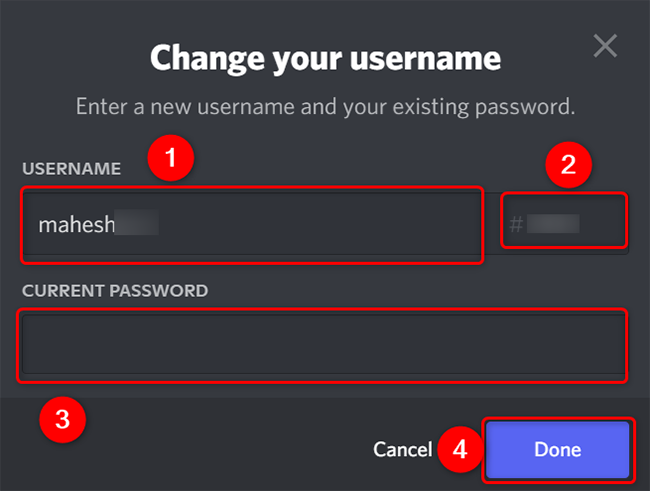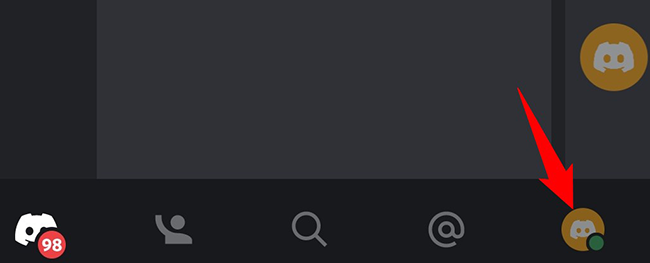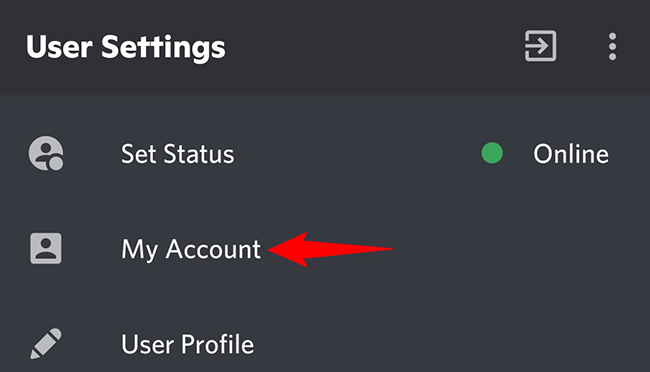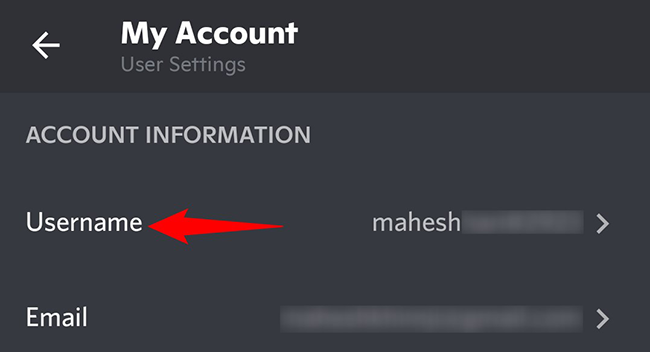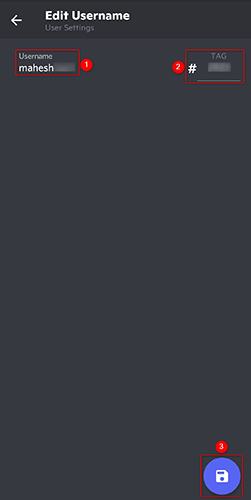Quick Links
Discord makes it easy to change your username, and you can even have the same username as your friend. Nitro subscribers can even change their username tag if they prefer. Here's how to do that on your desktop and mobile.
Since Discord adds a numerical tag at the end of each username, it's possible for multiple users to have the same username but a different tag at the end. In Discord's free version, you can only change your username, but with a Nitro subscription, you get the ability to change your numerical tag as well.
Change Your Discord Username on Desktop or the Web
Whether you use the Discord desktop app or Discord for the web, the steps to change the username remain the same.
To get started, launch Discord on your computer and log in to your account. Then, in Discord's bottom-left corner, click "User Settings" (a gear icon).
On the settings page, in the left sidebar, click "My Account."
In the "My Account" section on the right, next to "Username," click "Edit."
A "Change Your Username" window will pop up. Here, click the "Username" field and type your new username. If you have the Nitro subscription, then change your numerical tag as well by tapping the tag field.
Type your password in the "Current Password" field, and click "Done."
And your Discord username is now changed. Your friends and fellow server members will see your new username in your profile. People will also have to use this new username when they add you as a friend.
Update Your Discord Username on Mobile
To modify your username from your phone, first, launch the Discord app on your phone.
In the app's bottom bar, tap your profile icon.
On the "User Settings" page, tap "My Account" to access your username settings.
Tap the "Username" option at the top.
You'll see an "Edit Username" page. Here, tap the "Username" field and enter your new username. If you're a Nitro subscriber, then you can change your tag by tapping the "Tag" field.
Then save your changes by tapping the save button (a floppy disk icon) in the bottom-right corner.
That's all there is to changing your persona on this platform. Happy chatting!
Did you know you can change your Discord nickname as well? You can have a unique nickname in each server you're part of. Check out our guide to learn how to do that.