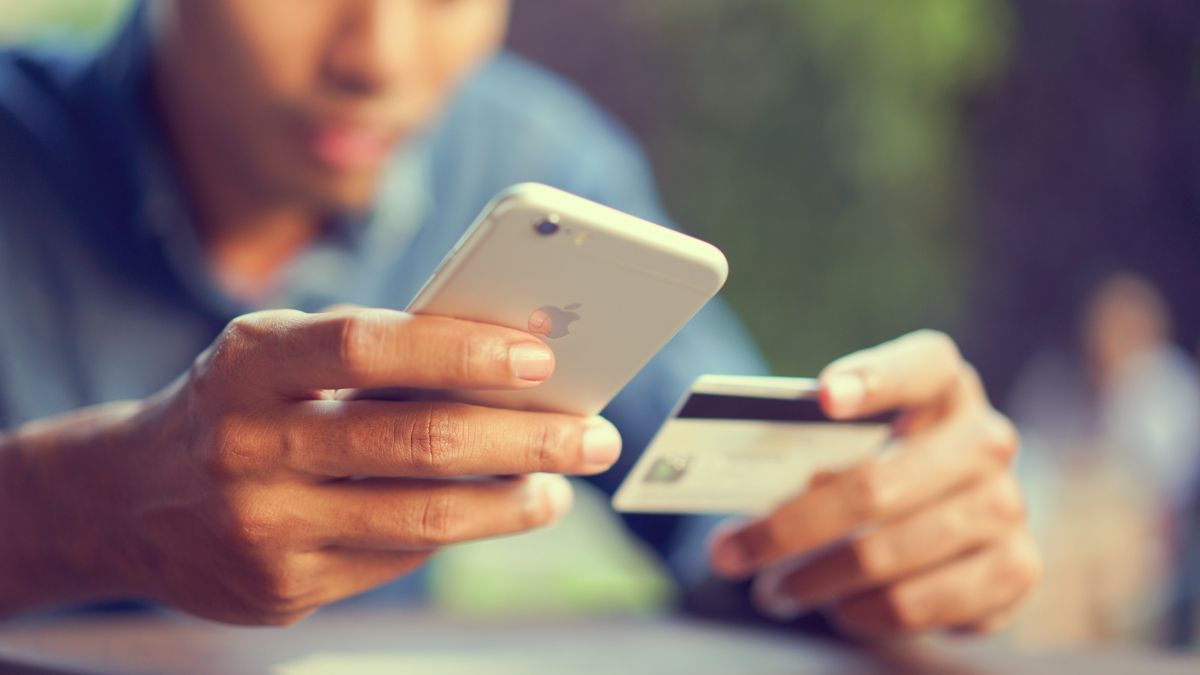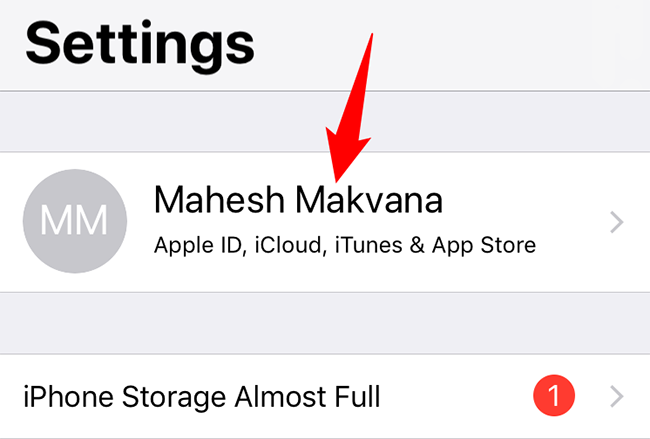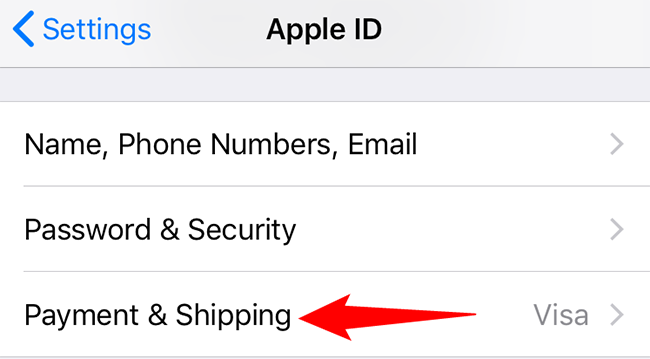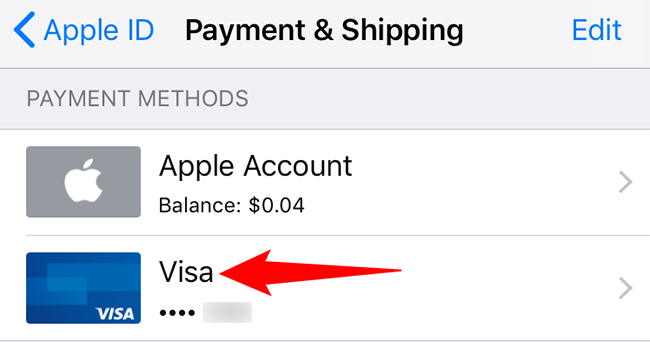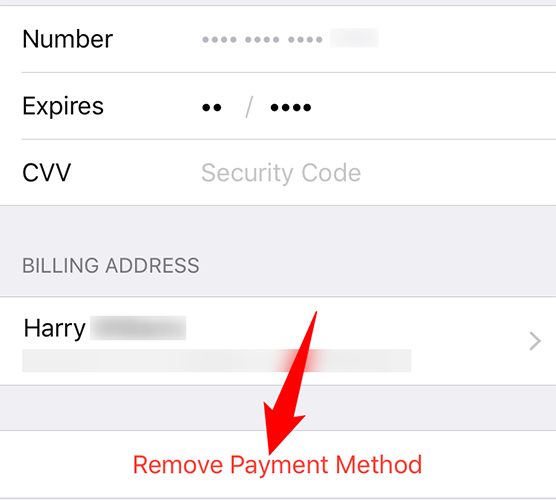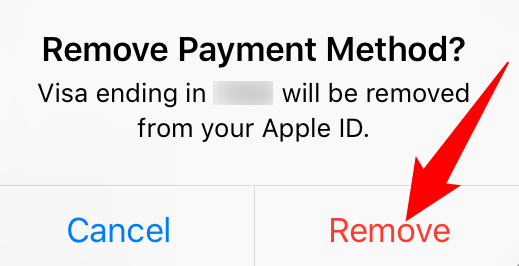Your iPhone makes it easy to add and remove payment methods, so you're always in control of how you pay for your purchases. If you no longer use a particular payment method, here's how to remove it from your iPhone.
You Can't Always Delete a Payment Method
If you only have one payment method on your iPhone, you must not match any of the following circumstances. If you do, you can't remove your payment method.
- You have an active subscription, including an iCloud+ subscription.
- You're the family organizer in a Family Sharing group.
- You have an unpaid balance in your account.
Once you ensure you don't have any of the above items active on your phone, or you add another payment method, you can proceed to remove the payment method.
Delete a Payment Method on iPhone
To start the payment method removal process, launch Settings on your iPhone.
At the top of Settings, tap your name.
You'll see an "Apple ID" screen. Here, tap the "Payment & Shipping" option. Your iPhone will then ask you to authenticate yourself using Face ID or Touch ID.
The "Payment & Shipping" page that opens will display all your payment methods on file. To delete a method, tap that method on the list.
At the bottom of the payment method page, tap "Remove Payment Method."
Tap "Remove" in the prompt to confirm your choice.
And your iPhone will delete the selected way of making payments. You're all set.
Later, if you want to add a new payment method, you can do so from the "Payment & Shipping" page.
Did you know you can use PayPal to pay for your Apple App Store purchases? Check out our guide to learn how to use it.