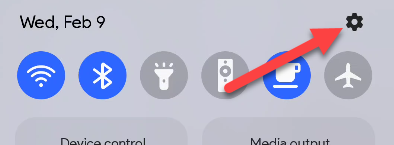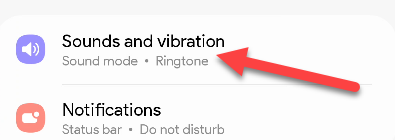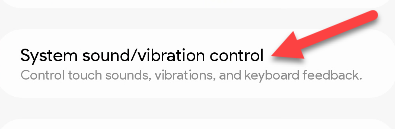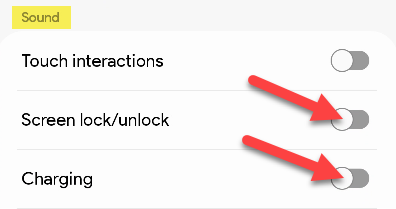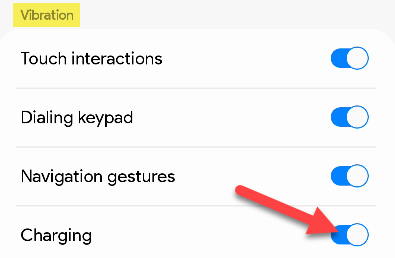There are little things that Samsung Galaxy phones do that some people find annoying. For example, do you need an audible alert every time you unlock your phone? Or when you plug it in? You can turn that off.
You may want to have sound on so you can hear phone calls and other notifications come in. However, that includes "System Sounds" too. These are things like the keyboard, dialing phone numbers, and the aforementioned charging and unlocking.
To turn off these specific sounds, we'll head into the Settings. Swipe down from the top of the screen once and tap the gear icon in the top right.
Next, go to the "Sounds and Vibration" section.
Scroll down to "System Sound/Vibration Control."
Now you can toggle off "Screen Lock/Unlock" and "Charging" in the top "Sound" section.
Additionally, you can turn off the vibration for "Charging" on the same screen as well.
It's really as simple as that. Now you can keep your phone in sound or vibration modes and you'll be alerted of phone calls and other notifications, but not unlocking or charging your phone. This is almost always enabled by default on Samsung Galaxy phones, so it's a good tip to know about.