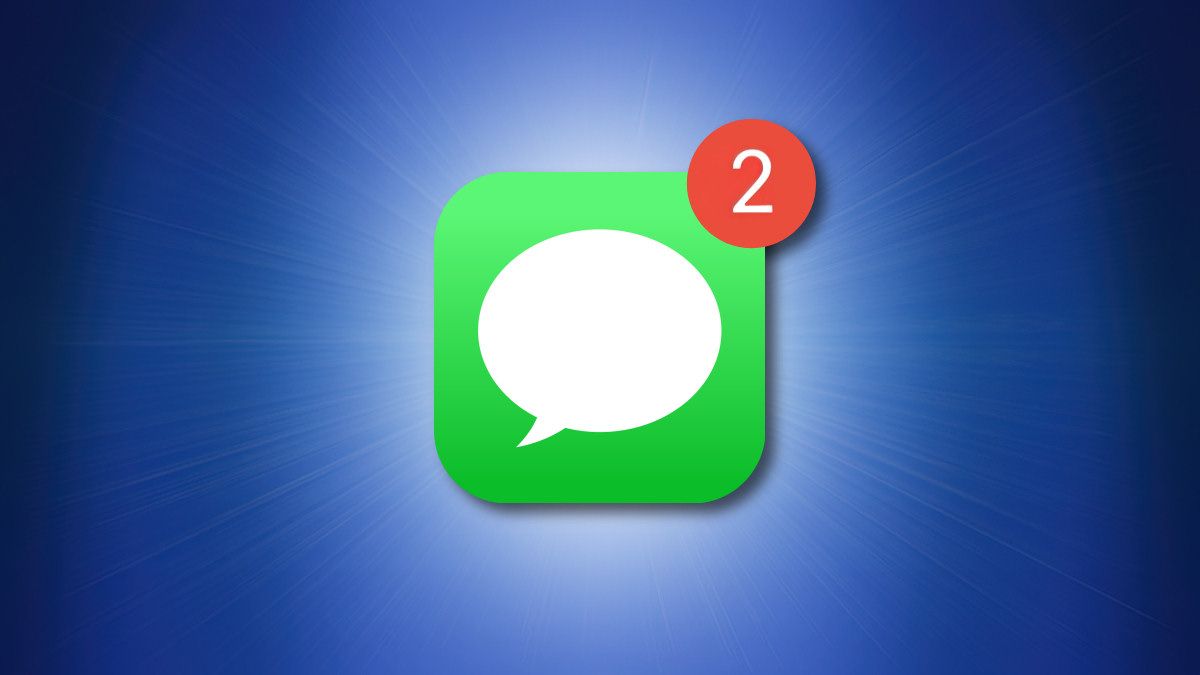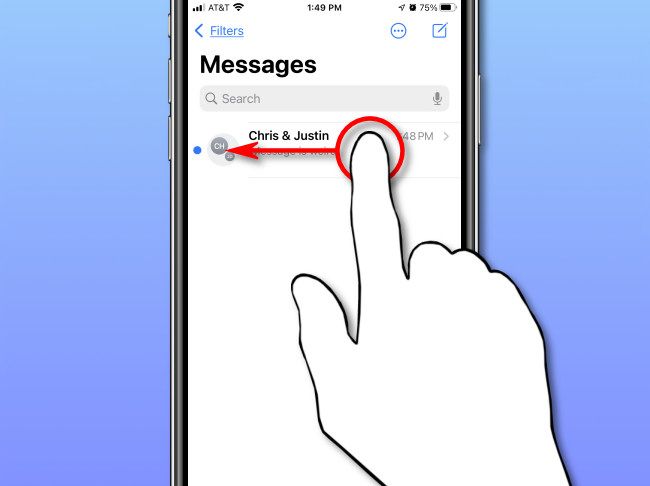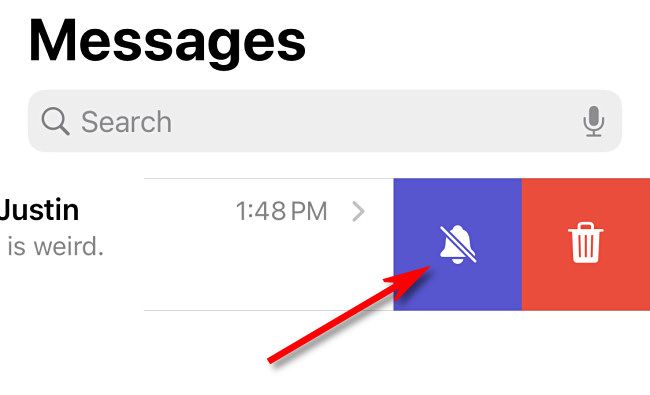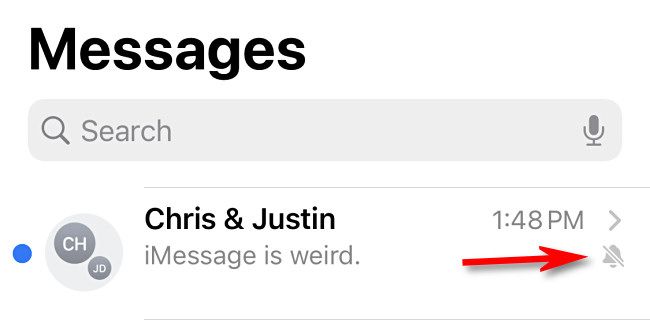If you're getting too many text message notifications on your iPhone from a certain person (or group) in Apple's Messages app, it's easy to mute the entire thread. Here's how to do it.
First, open the Messages app on your iPhone. Locate the conversation you'd like to mute in the list of message threads, touch it, and swipe your finger to the left.
Two options will appear on the right side of the screen. Tap the icon which looks like a crossed-out bell shape.
After that, you'll see a small, gray, crossed-out bell icon in the conversation list, which means that alerts from that thread will be muted from now on, and they won't trigger notifications from the Messages app.
After that, you will no longer receive notifications when that Messages thread is updated. If you want to resume alerts for the chat, just swipe left on the message thread and tap the bell icon again.
It's worth noting that there are at least two other ways to mute threads in messages. On the message thread list, you can long-press a thread and select "Hide Alerts" in the window that pops up. Or you can tap the person's avatar icon (or group of icons in a group chat) at the top of the conversation and switch "Hide Alerts" to the "on" position.
Of course, you can also change the notification settings for Messages in the Settings app if you'd like to mute all conversations during different circumstances. And if you're in a group chat with other Apple devices, you can leave the chat by tapping the participant icons at the top of the screen and selecting "Leave This Conversation." Good luck!