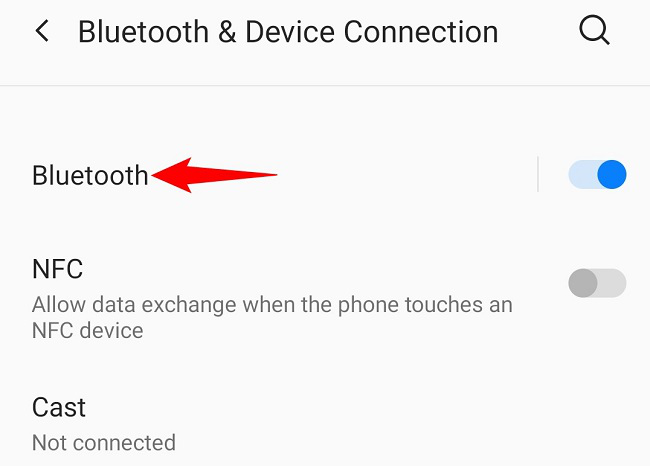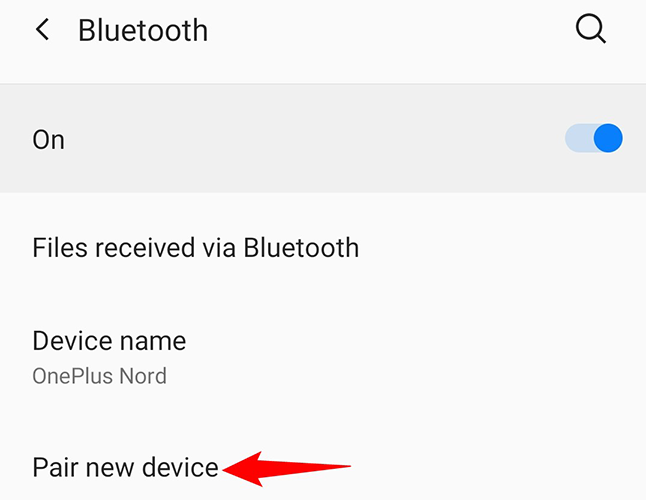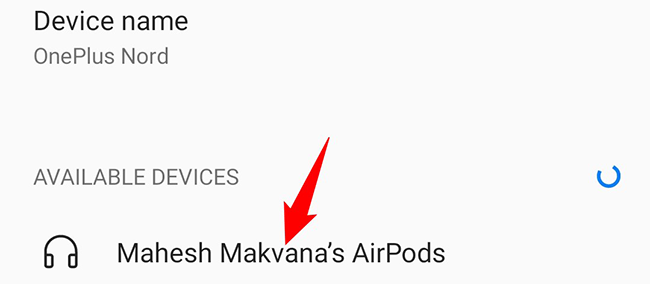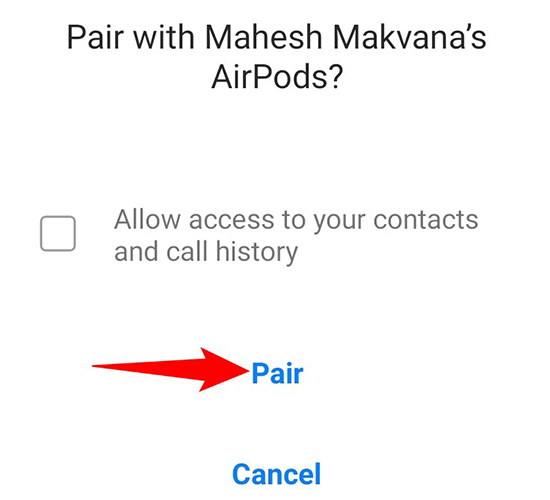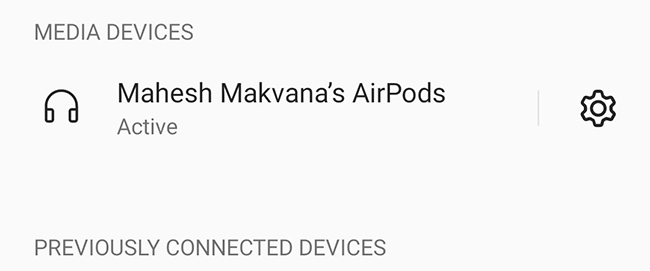Apple AirPods aren't limited to Apple products; you can use your AirPods with your Android phone, too. There are a few limitations, though, as we'll outline in addition to showing you how to pair your AirPods with your Android device.
Do AirPods Work With Android?
Yes, Apple AirPods work just fine with any Android phone or tablet as they're still standard Bluetooth wireless earphones. You can even connect them to non-Android devices as long as the device supports Bluetooth.
On Android, you can use AirPods to listen to music as well as use the built-in mic to talk on phone calls. The only downside is that you can't control certain functions of your AirPods.
For instance, you can't check your AirPods' battery levels from your Android phone (though there's a paid app on the Play Store to help you do that). You also can't change what double-tapping the AirPods do from your phone. These functions can only be customized from an Apple product.
How to Pair AirPods With an Android Phone
To pair your AirPods with your Android phone, you'll have to first put the AirPods in discovery mode so your phone can detect them.
To do so, first, put your AirPods in their charging case. Keep the case's lid open. Then, on the back of the charging case, press and hold down the setup button.
Your charging case's light will flash white, which indicates your AirPods are ready to pair.
To connect to your AirPods from your Android phone, launch Settings on your phone and navigate to Bluetooth & Device Connection > Bluetooth. The exact path may vary depending on your phone model.
Make sure the toggle at the top is enabled. Then tap the "Pair New Device" option.
Wait for your phone to detect and list your AirPods in "Available Devices." Then choose your AirPods from the list.
Tap "Pair" in the prompt to connect your phone to your AirPods.
Your phone is now connected to your AirPods, and you're all set.
With AirPods connected to your Android phone, you can now play music, make phone calls, record voice, and do pretty much anything that requires speakers or mic. Once again, keep in mind that if you want to change your AirPods' certain functions, you'll need an Apple device.
Enjoy using your wireless earbuds with your Android phone!