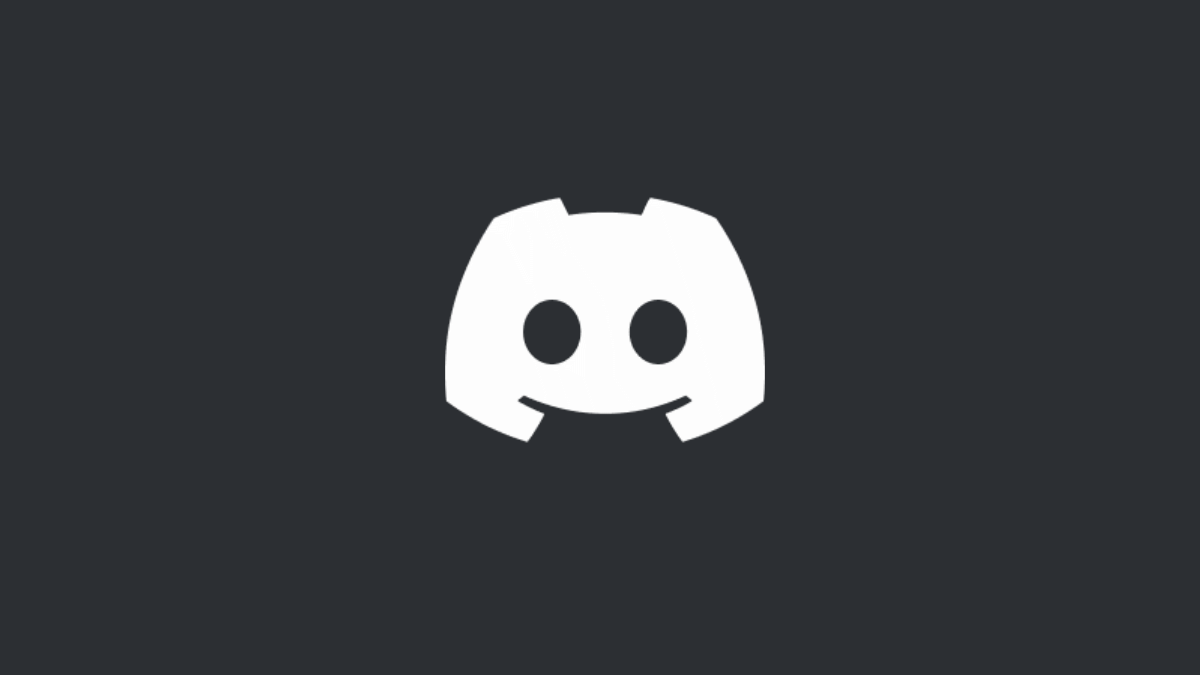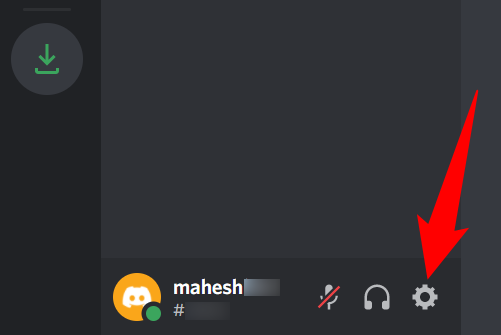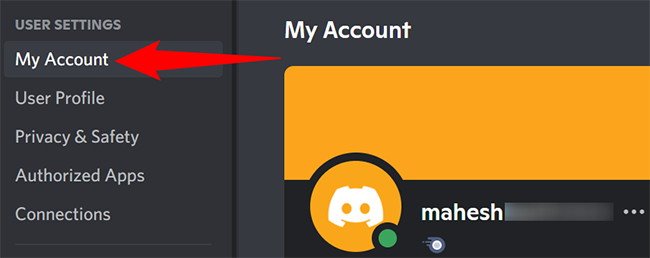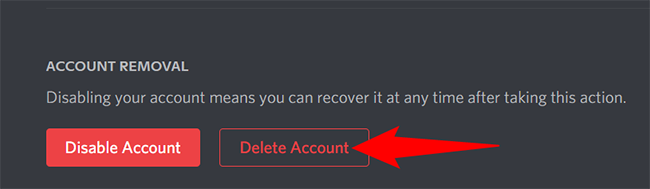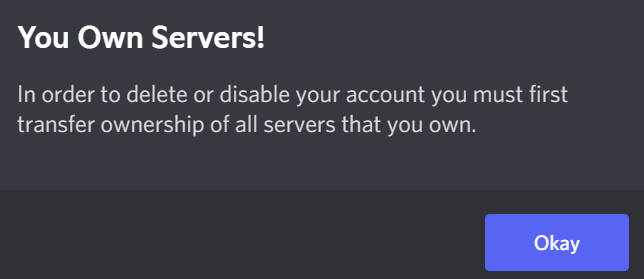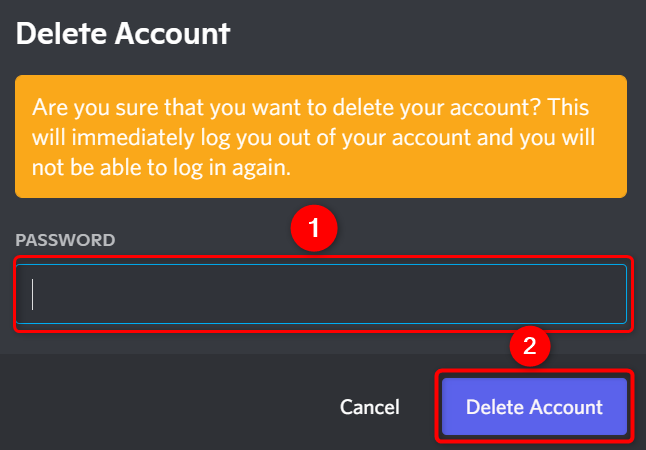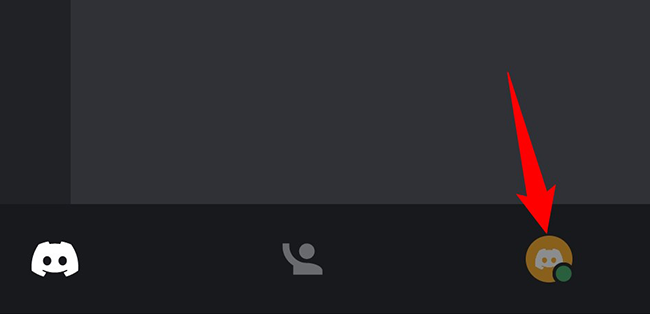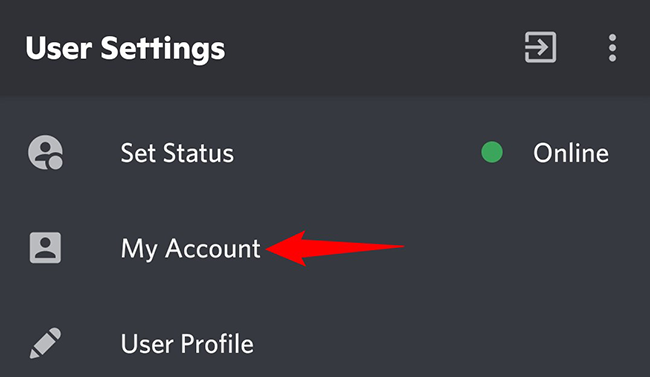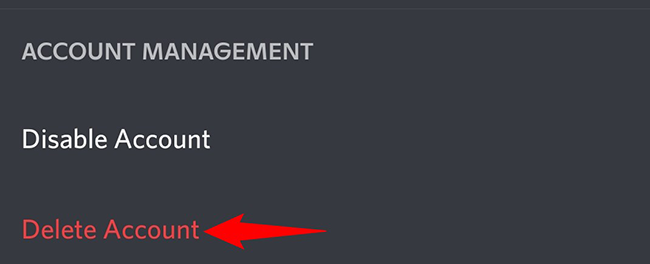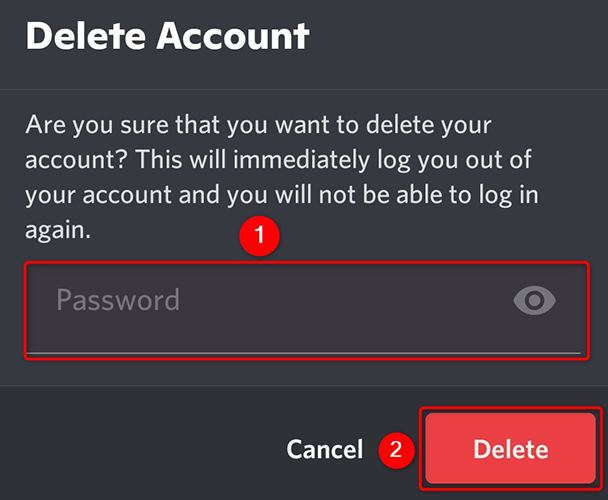Quick Links
If you're no longer an active Discord user, and you don't think you'll be returning to the service anytime soon, it's a good idea to delete your Discord account. The service makes it easy to do that, and we'll show you how.
What to Know Before Deleting a Discord Account
Deleting your old online accounts is a good idea for maintaining privacy and security. Before you delete your Discord account, know that all your account data will be permanently erased when the account is gone. You won't be able to restore this data in the future.
Also, if you own a server on the platform, you'll have to either delete or transfer ownership of that server to someone before you can delete your account. Discord will prevent you from removing your account if you don't do that.
Delete Your Discord Account on Desktop or the Web
To remove your Discord account from your desktop computer, use the Discord app or Discord for the web. The steps are the same for both clients.
To get started, launch Discord on your computer. In the app's bottom-left corner, next to your username, click "User Settings" (a gear icon).
In settings, from the left sidebar, select "My Account."
Scroll the "My Account" page to the bottom. There, click "Delete Account."
If you own a server, Discord will ask you to either delete or transfer it to a user. Do one of these so you can proceed further.
You'll now see a "Delete Account" prompt. Here, click the "Password" field and type your current Discord password. If you've enabled two-factor authentication, then you'll have to enter your code as well.
Once that's done, click the "Delete Account" button.
Discord will log you out of your account, and your account is now removed. You're all set.
Delete Your Discord Account on Mobile
To delete your Discord account from your phone, first, launch the Discord app on your phone.
In the app's bottom bar, tap your profile icon.
On the "User Settings" page, tap "My Account."
Scroll the "My Account" page to the bottom. There, tap "Delete Account."
You'll see a "Delete Account" prompt. Tap the "Password" field and type your current account password. Then tap "Delete."
If you've secured your account by activating two-factor authentication, Discord will ask you to enter that code.
And your Discord account is now deleted. Enjoy!
After deleting the account, you may want to uninstall the Discord app on your Windows, Mac, Android, iPhone, and iPad devices. It's very easy to do that.