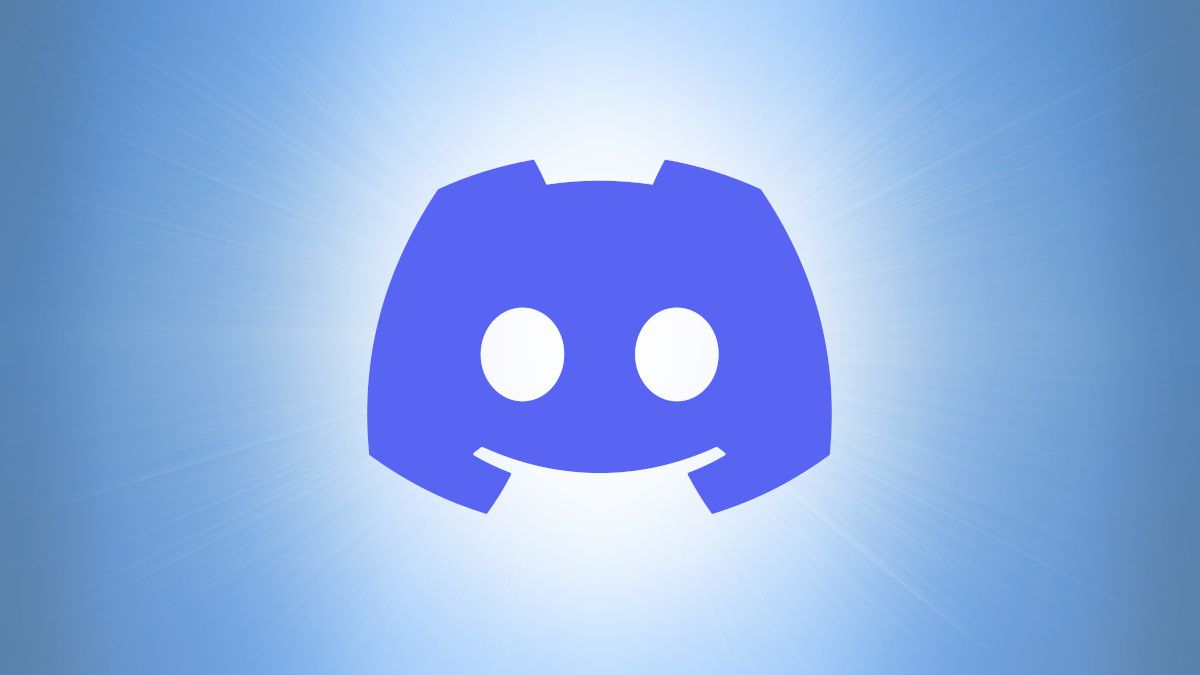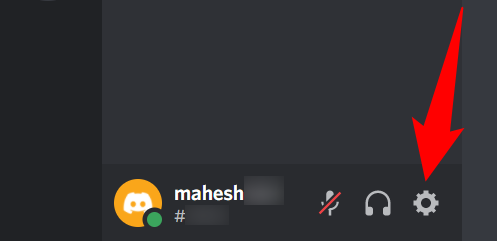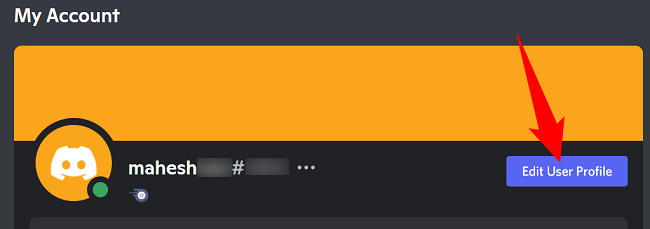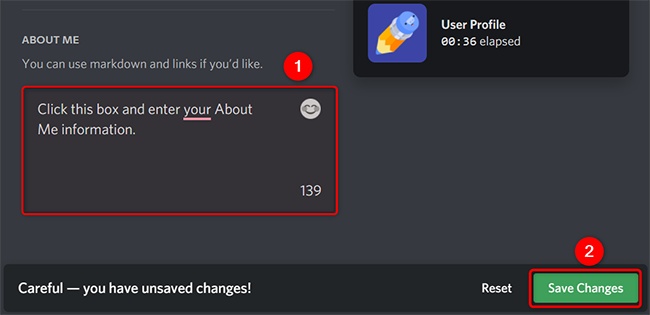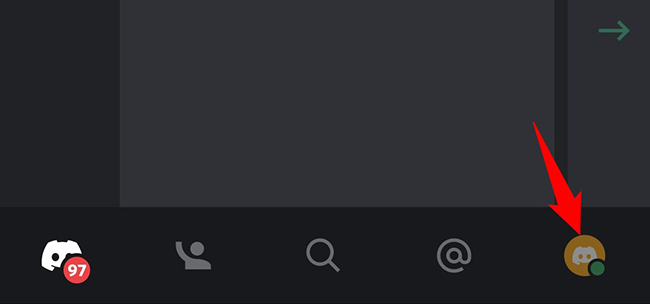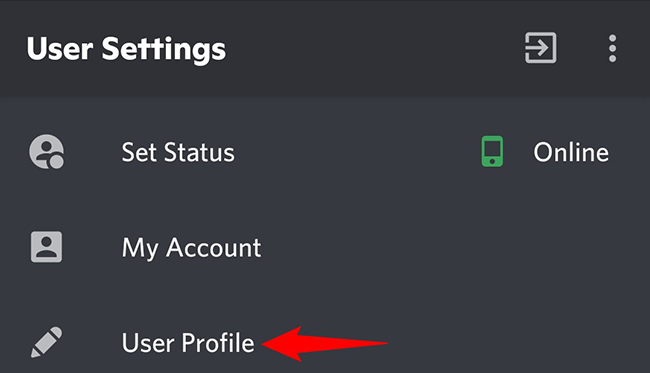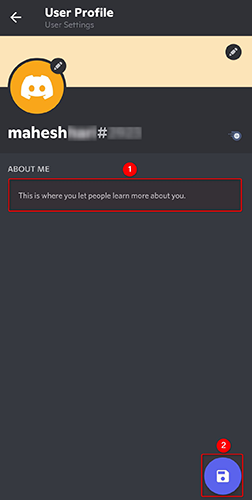Quick Links
Discord profiles come with an "About Me" section (also called a bio) where you can add some information about yourself. Here's how to add and edit these details from both your desktop and mobile phone.
What Can You Include in Discord's "About Me" Section?
Discord's "About Me" section supports markdown and links, which means you can format your text using various ways and even add links to other sites. For example, if you want to add "Mahesh" in bold letters, you'd type:
**Mahesh**
Similarly, if you want to italicize your text, use the following format:
*This text will be italicized*
You can also drop website links in this section. To do so, simply paste your URLs in the box, like so:
https://www.howtogeek.com
There's also an option to include emojis in the section so you can better express your feelings. You can view the full list of emojis by clicking the emojis icon next to the "About Me" section.
With these formatting options, you can make your Discord profile a bit more attractive by stylizing it and including links to your website or social media profiles.
Add "About Me" Info on Discord From Desktop
To add or update the "About Me" section from your desktop, first, launch the Discord app or Discord for the web. Then sign in to your account if you haven't already.
In Discord's bottom-left corner, right next to your username, click "User Settings" (a gear icon).
On the settings page, in "My Account," click "Edit User Profile."
Scroll the "User Profile" page to the bottom. There, add some information about yourself in the "About Me" text box. Then save your changes by clicking "Save Changes."
And your profile viewers will now get to learn a bit more about you on this platform.
Change Your Bio on Discord Mobile
To add or modify your "About Me" information on your phone, first, launch the Discord app on your phone.
In Discord's bottom bar, tap your profile icon.
On the "User Settings" page, tap "User Profile."
On the "User Profile" page, tap "About Me" and enter your information. Then save these details by tapping the floppy disk icon in the bottom-right corner.
And you've successfully updated the information section in your Discord profile. Enjoy!
While you're at it, learn how to change your Discord status as well.