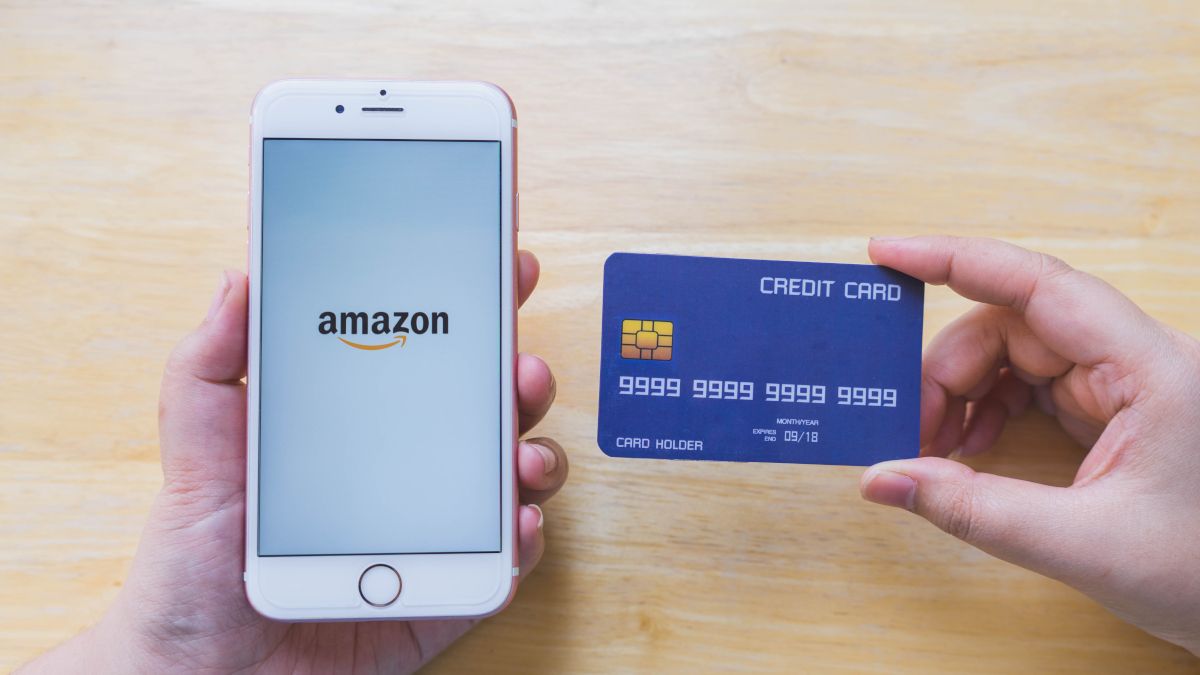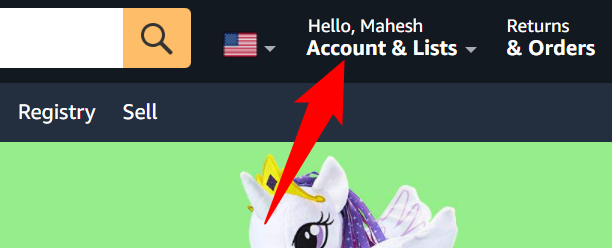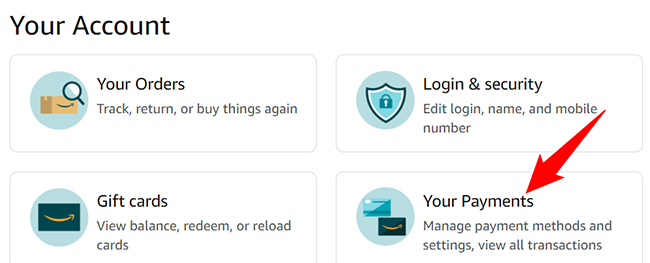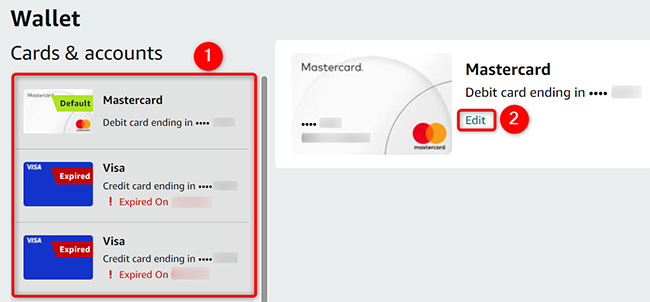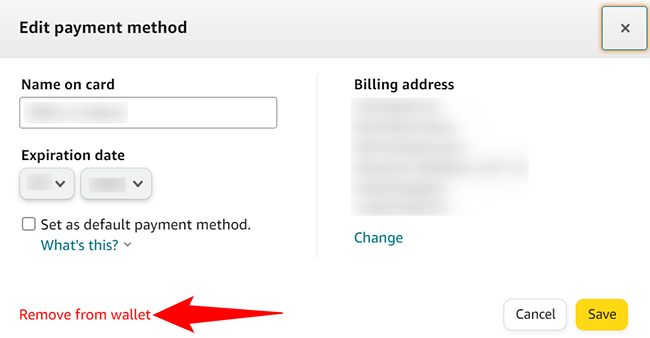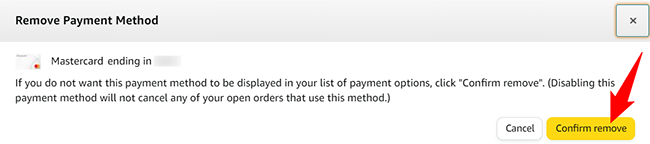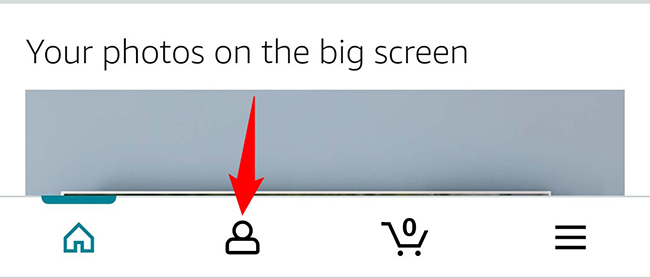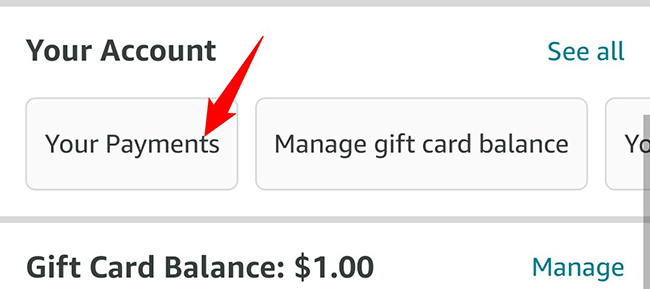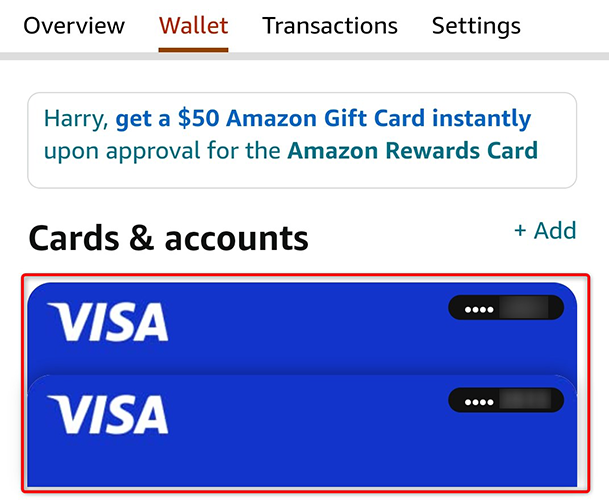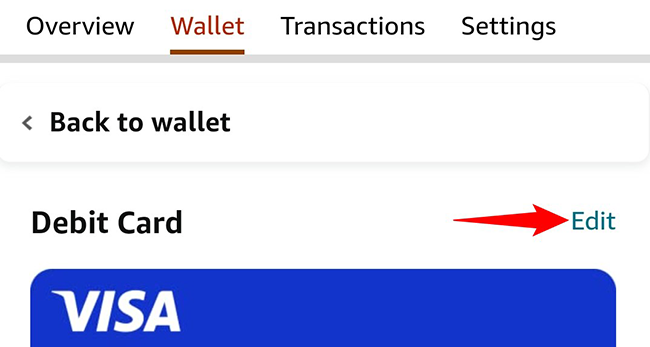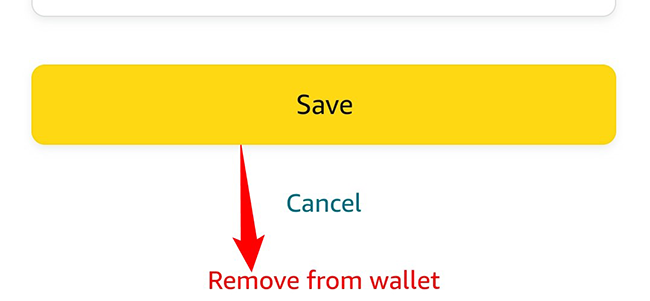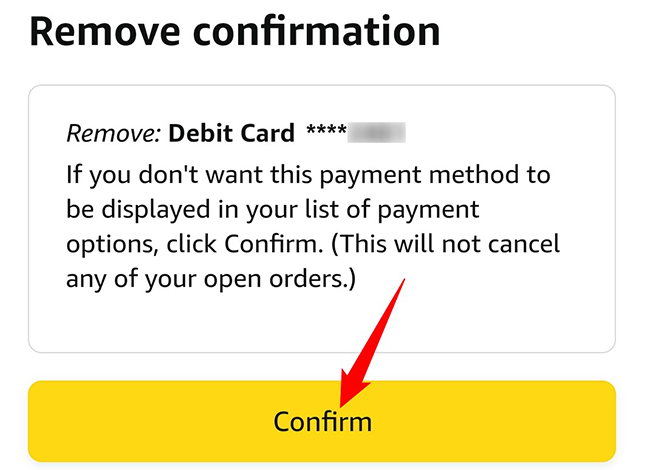Quick Links
If your credit card has expired, or you simply don't wish to use it for Amazon purchases, it's easy to remove your credit cards as well as any other payment methods from your Amazon account. We'll show you how to do that on your desktop and mobile.
Keep in mind that removing a payment method doesn't cancel any open orders that use that payment method.
Delete a Payment Method From Amazon on Desktop
To delete an unwanted payment method using your desktop, open a web browser on your computer and launch the Amazon site. Sign in to your account on the site.
In Amazon's top-right corner, click "Account & Lists."
On "Your Account" page, click "Your Payments" to access your current payment methods.
From the sidebar on the left, select the credit card or any other payment method to remove. Then, in the pane on the right, click "Edit."
On the "Edit Payment Method" window, in the bottom-left corner, click "Remove From Wallet."
Confirm your choice by clicking "Confirm Remove" in the prompt.
Amazon will delete the selected payment method from your account, and you're all set.
Remove a Payment Method From Amazon on Mobile
To get rid of an unused payment method from your phone, open the Amazon app on your phone.
In the Amazon app's bottom bar, tap the user icon.
Scroll down the page to the "Your Account" section, then tap "Your Payments."
Choose the credit card or any other payment method to remove.
At the top-right corner, tap "Edit."
Scroll the "Edit Payment Method" page to the bottom. Then tap "Remove From Wallet."
Tap "Confirm" in the "Remove Confirmation" prompt.
And Amazon has now removed your selected payment method. Enjoy!
Make sure to check Google Chrome as well if you've saved an expired or unwanted credit card there. We have a guide on how to do just that.