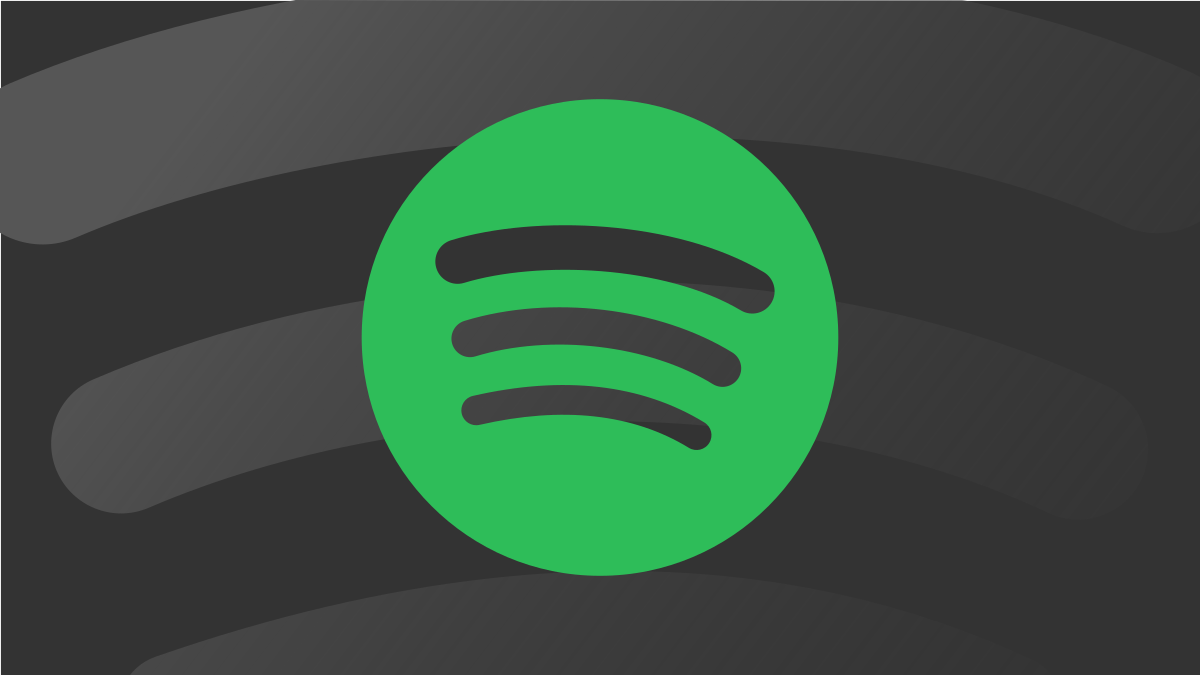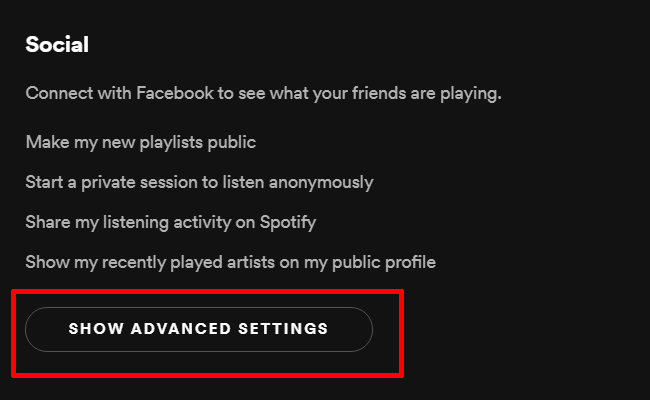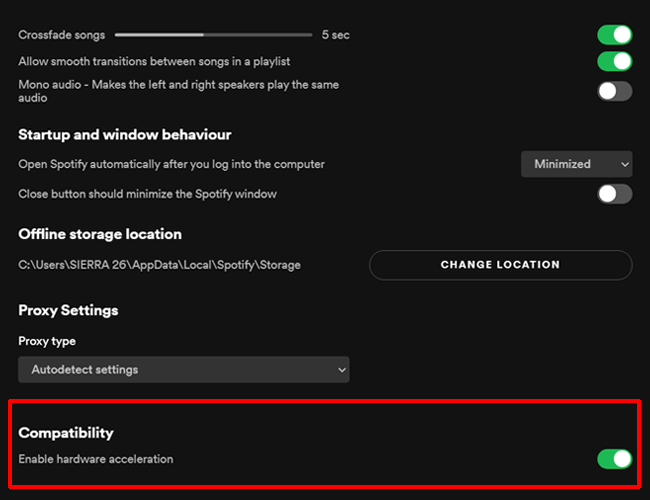Quick Links
Have you ever wondered why Spotify's desktop app has a "Hardware Acceleration" feature buried in its settings menu? Here's what that mysterious option means and whether or not you should turn it on.
What Does Hardware Acceleration Do in Spotify?
Hardware acceleration is a setting that allows a program to use the computer's hardware, such as the GPU, to perform functions and processes more efficiently. It essentially offloads the work that would otherwise be left to your CPU and the software itself over to the unallocated processing power of your other parts.
When you're running the desktop version of Spotify for Windows or macOS, hardware acceleration is a setting that moves the application from "general processing," where it runs tasks solely using the software and the processor itself, to maximizing specialized units on your computer. Spotify allocates specific tasks based on which it believes would perform the task most efficiently.
In a previous article, we covered how hardware acceleration works for Chrome. The desktop version of Spotify is essentially a custom web app that uses a Chromium Embedded Framework. That means it's using the same functionality as a Google Chrome browser to load web-based content. Therefore, many of the benefits and potential downsides of Chrome hardware acceleration also applies to CEF-based desktop apps such as Spotify and Discord.
Does Hardware Acceleration Change My Sound Quality?
The short answer is no. Turning on hardware acceleration does not impact the audio quality or the playback itself. The offloaded processes include things like switching screens, loading album art, playing subsequent tracks, and displaying lyrics. The only options that affect the actual playback are the streaming quality and download quality, which you can alter based on your desired bitrate and your internet speed.
However, it does a few other things that might improve your experience. First, since you're offloading the processing power allocated to Spotify, that lets you run Spotify concurrently with other tasks. Music streaming apps like Spotify normally run concurrently with other programs. If you're doing anything particularly CPU-intensive like photo editing or running a spreadsheet, then your computer will appreciate the extra juice.
This is especially true if you're running a modern device with a dedicated graphics card. GPUs are typically underutilized when you're not in the middle of gaming or video editing, so it's worthwhile to leave it open as long as you don't notice any bugs.
Enabling Hardware Acceleration on Spotify
Enabling and disabling hardware acceleration is a fairly straightforward process. On the Spotify desktop app, click on the three-dot icon at the top-left of the screen and go to Edit > Preferences.
Next, scroll down to the bottom, and click on the expansion menu button that says "Show Advanced Settings."
Scroll down to the bottom again, and "Enable Hardware Acceleration" will be the second-to-the-last option. Click the toggle button to change the setting. When it's green, it's turned on, and when it's gray, it's turned off.
If you're using macOS, then the process is much faster. Click "Spotify" on the menu bar, and click on "Hardware Acceleration" to toggle the setting on and off.
Should I Keep It Enabled?
It depends. If you're simply keeping it open on top of your everyday tasks and you have a decent dedicated GPU, then you should keep it open. It's a good way of managing the workload of your computer, especially if you're multitasking.
However, there are some things to be wary of. If you're running Spotify on older hardware with underpowered GPUs, then you may want to leave it off. There have been many reports of hardware acceleration messing with playback and stability on older computers, likely because Spotify is struggling with allocating certain tasks to the GPU. Having hardware acceleration off might make it slightly sluggish but probably more stable.
The other reason to turn off hardware acceleration is if you're using an application that's heavily reliant on GPU utilization. The most common example is modern 3D video games, which render expansive environments and complicated lighting effects in real-time. If you're running Spotify with hardware acceleration turned on, your gameplay might significantly drop frames. You should also turn the option off while you're encoding videos or exporting a file on Adobe Premiere.