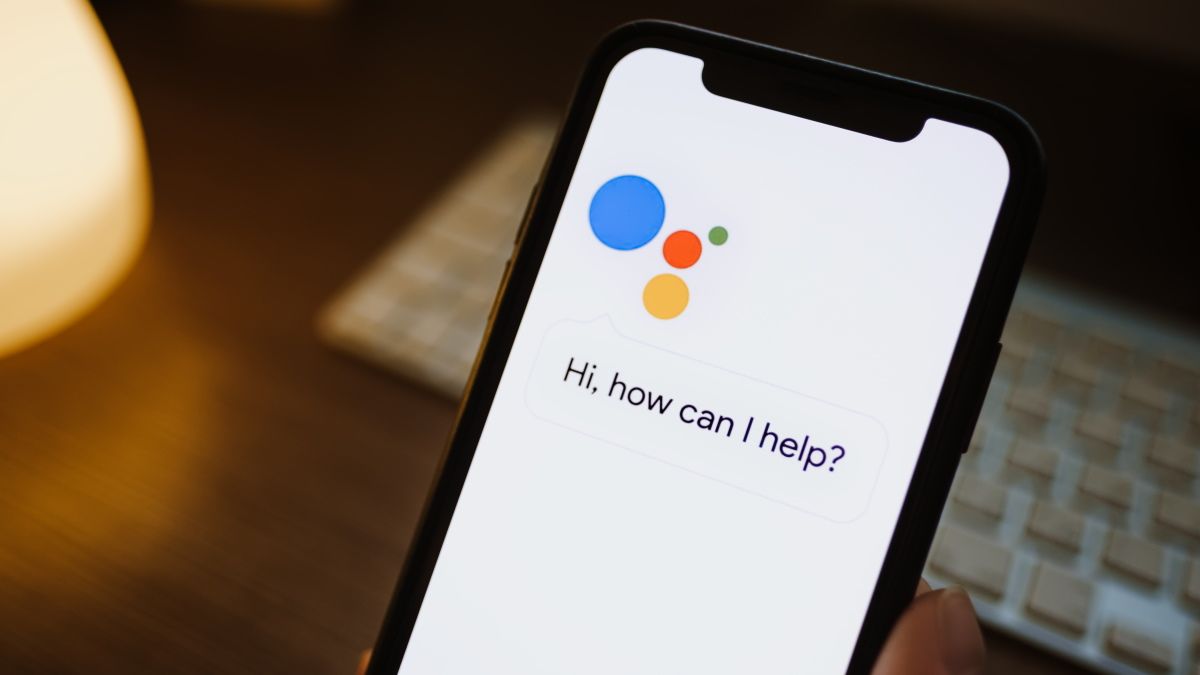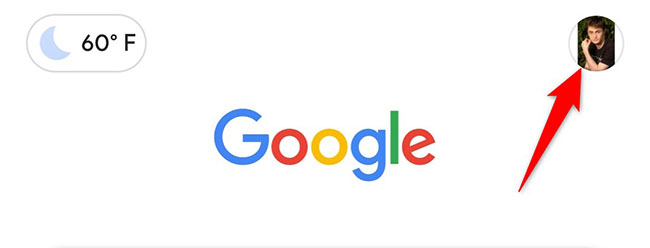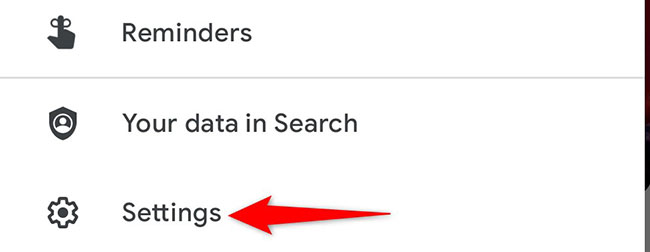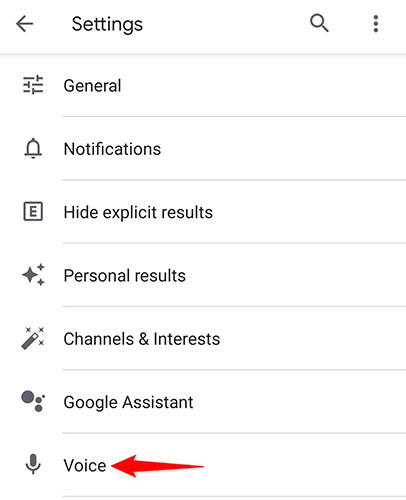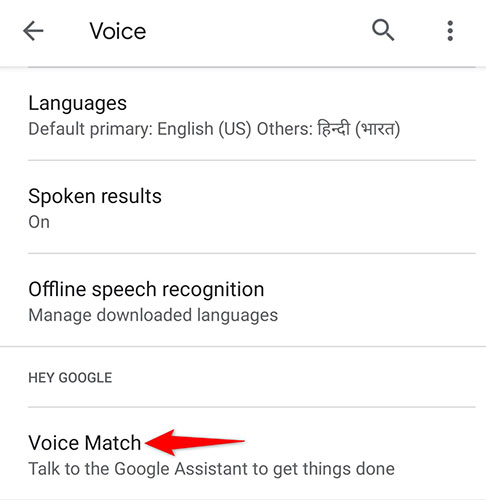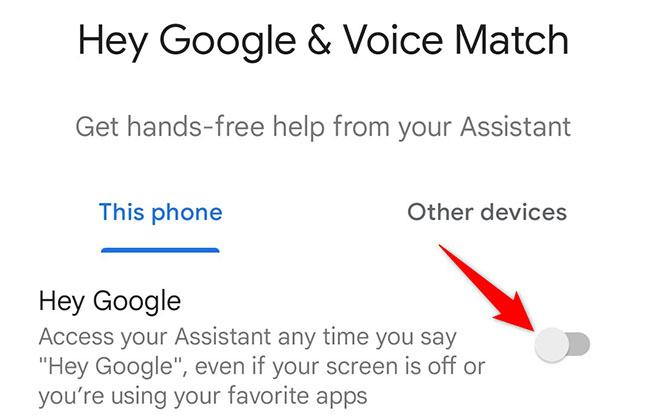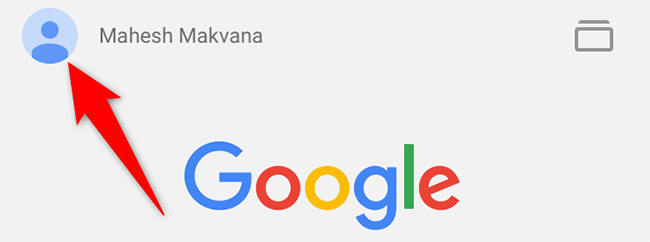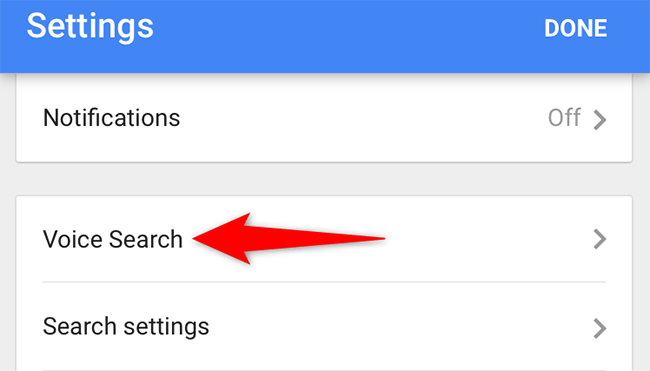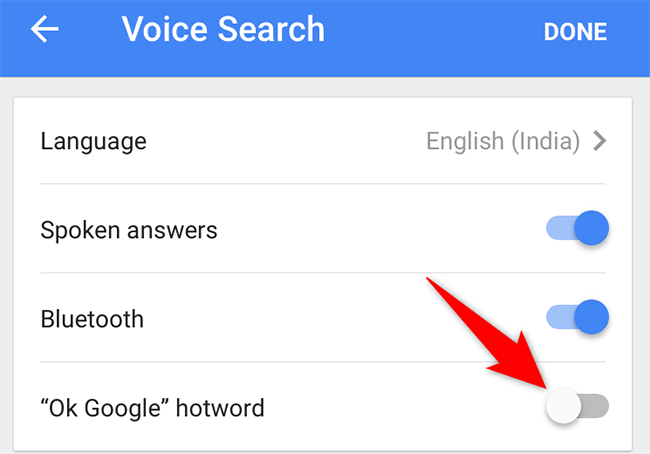Quick Links
Want to be able to quickly launch Google Assistant and perform your searches with it? Enable an option on your iPhone or Android phone, and then all you will have to say is "Hey Google" or "Ok Google" to launch the virtual assistant. Here's how.
On Android phones, the hotword to launch Google Assistant is "Hey Google," whereas on iPhone, it's "Ok Google." Both use the same Google Assistant app, though.
Why Enable "Hey Google"
One major reason to enable "Hey Google" is that you can invoke Google Assistant from anywhere on your phone. Whether you're browsing a website, listening to songs, or watching a video, just say the hotword and the assistant will open ready to answer your queries.
Later, if you don't want to use the "Hey Google" hotword anymore, you can turn the feature off on your phone.
Turn On "Hey Google" on Android
To activate "Hey Google" on your Android phone, you'll use the official Google app.
Start by launching the Google app on your phone. At the top-right corner of the app, tap your profile icon.
In the profile menu, tap "Settings."
On the "Settings" page, tap "Voice."
From the "Voice" menu, choose "Voice Match."
You'll land on a "Hey Google & Voice Match" page. Here, in the "This Phone" tab, turn on the "Hey Google" option.
In the future, to turn off "Hey Google" on your phone, disable the "Hey Google" option.
And that's it. From now on, no matter what app you're using, say "Hey Google" to launch the Google Assistant on your phone and start giving voice commands. If you have a Pixel phone, you can actually skip the "Hey Google" prompt and give commands even faster!
Turn On "Ok Google" on iPhone
Like Android, you'll also use the Google app on your iPhone to activate the "Ok Google" hotword.
To do so, first, open the Google app on your iPhone. In the app's top-left corner, tap your profile icon.
On the "Settings" page that opens, tap "Voice Search."
On the "Voice Search" page, enable the "Ok Google hotword" option. Then, in the top-right corner, tap "Done."
In the future, if you'd like to disable "Ok Google," then toggle off the "Ok Google hotword" option.
And you're all set.
What Can You Ask Google's Virtual Assistant?
Google Assistant basically brings all of Google Search's features to your phone. Once it's open, you can ask it funny things, order it to compose a text message, and make it perform many other tasks.
Remember that Google Assistant keeps a log of your conversations, so if you decide you don't want a record existing, learn how to delete your Google Assistant history.