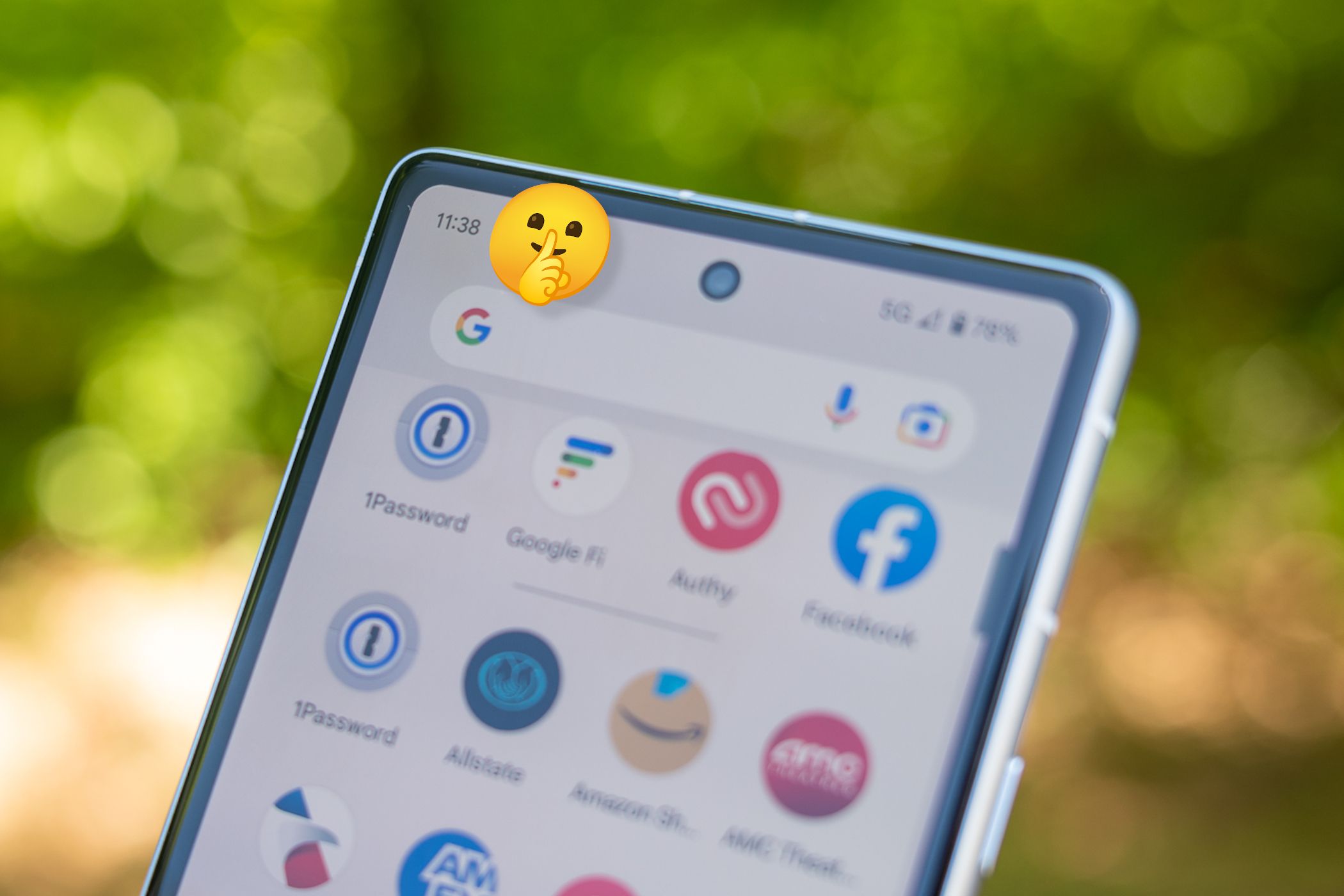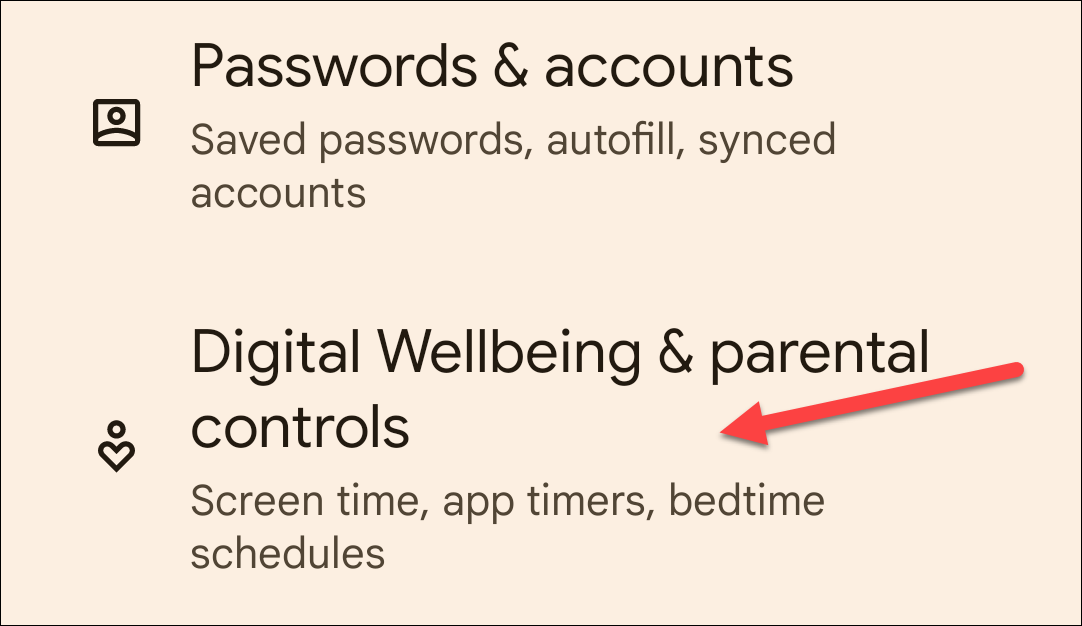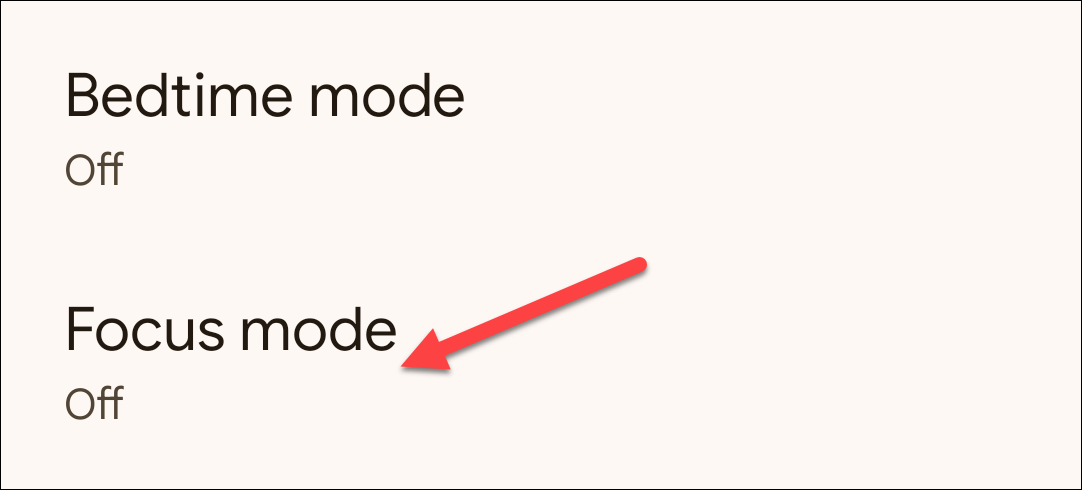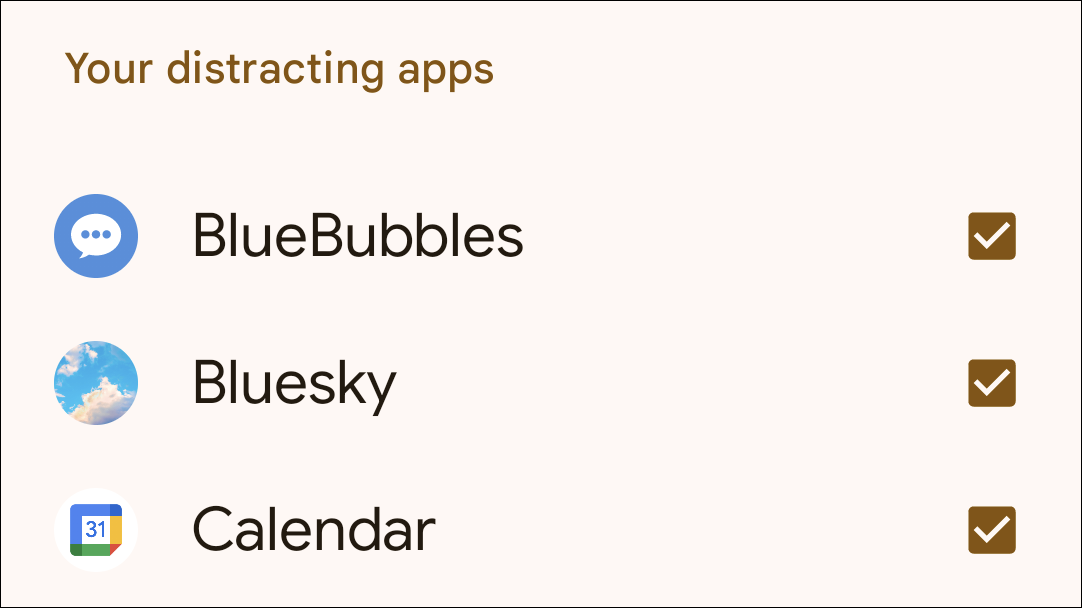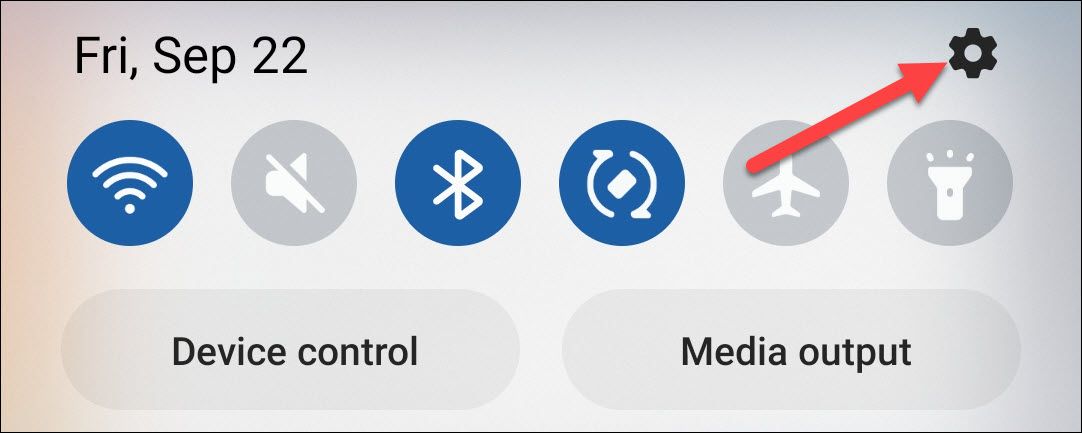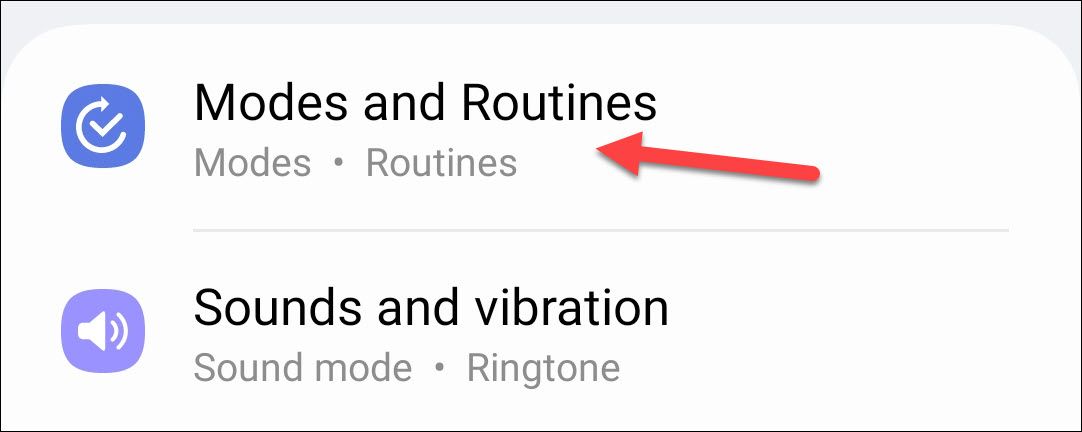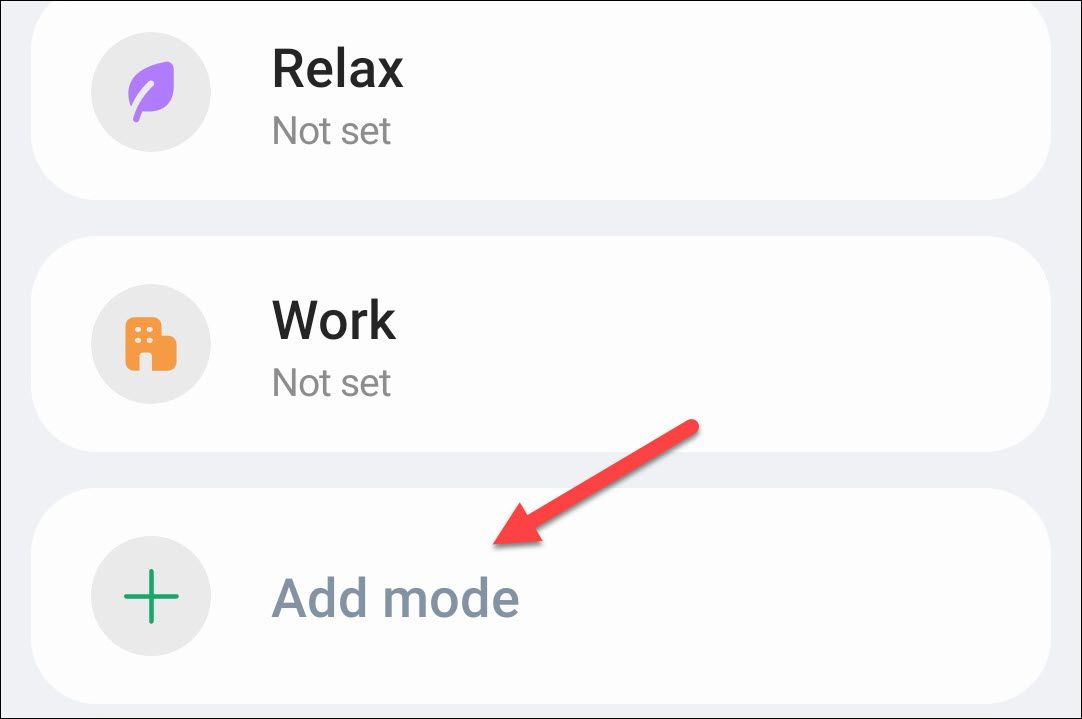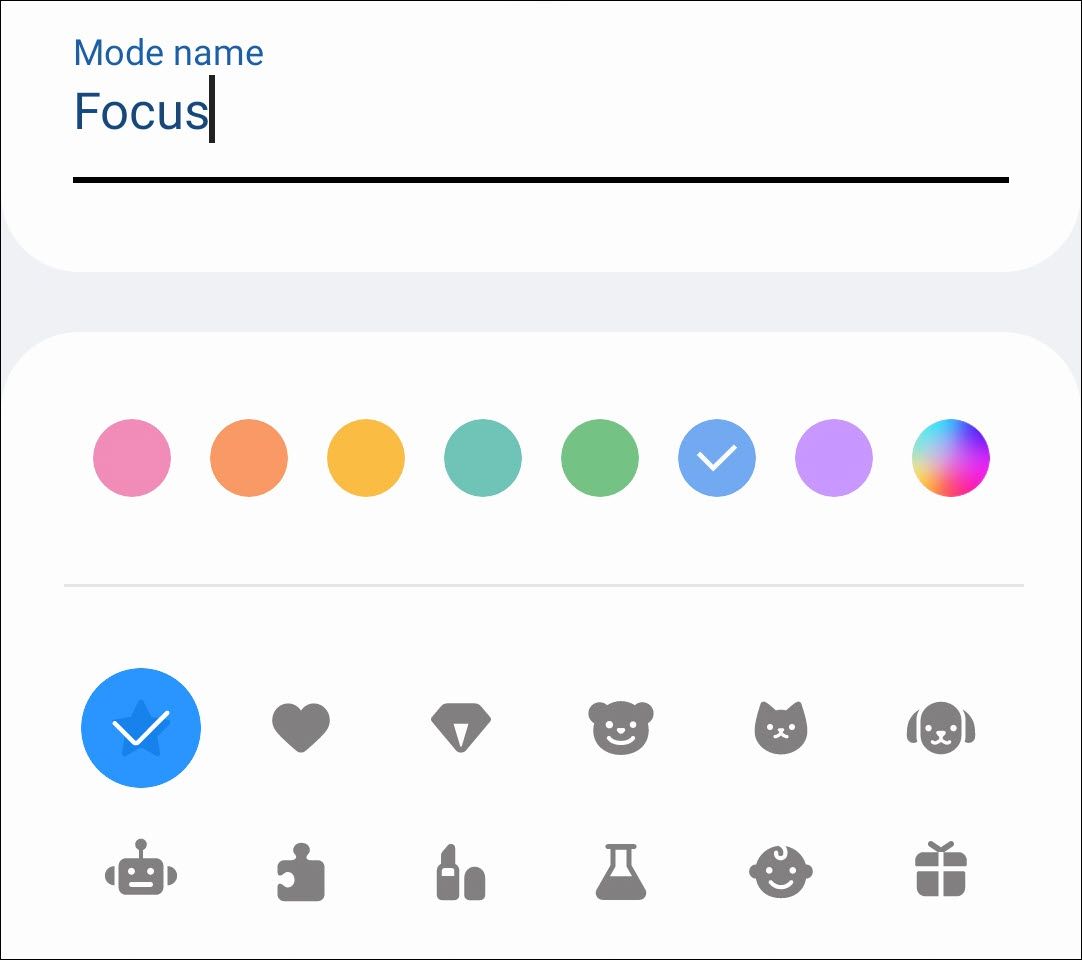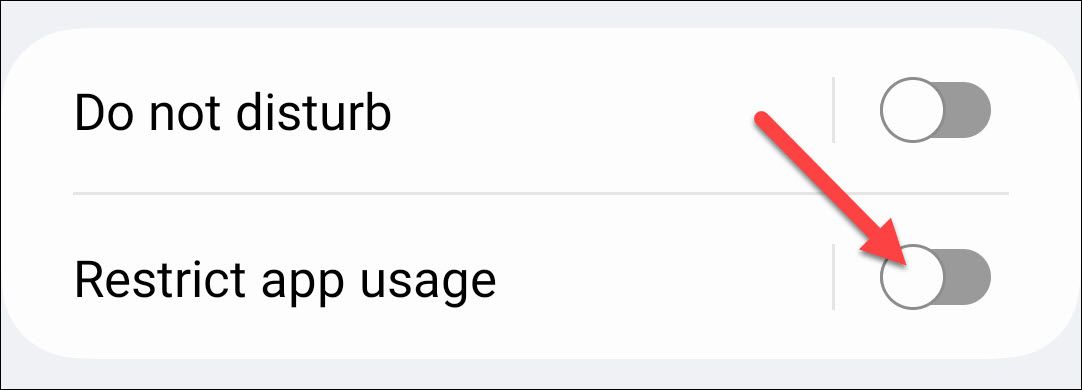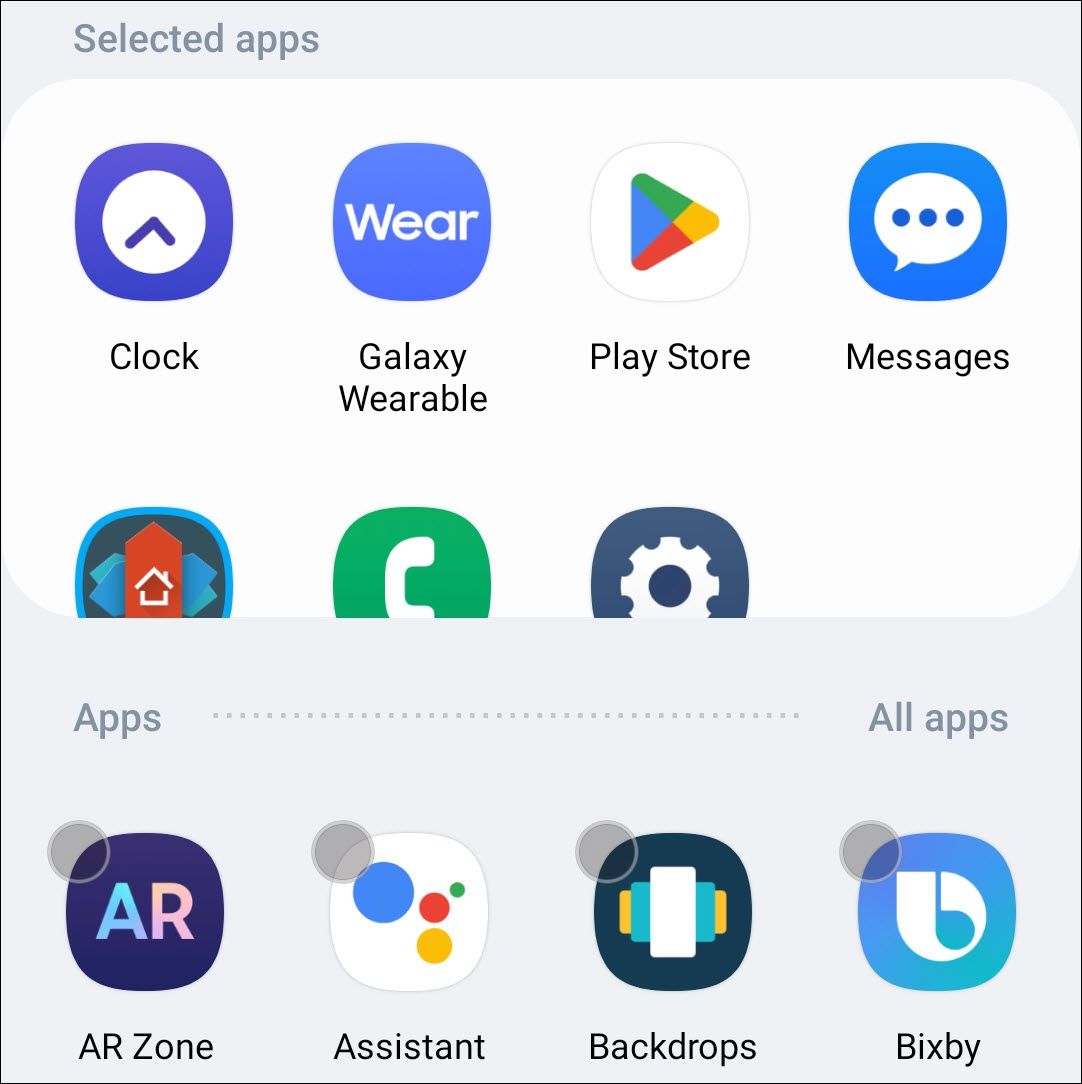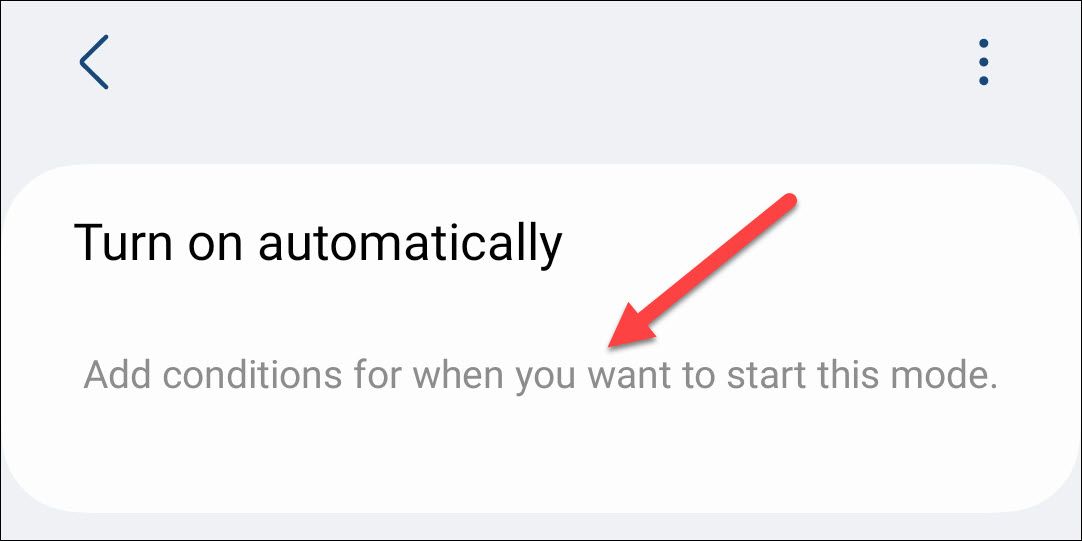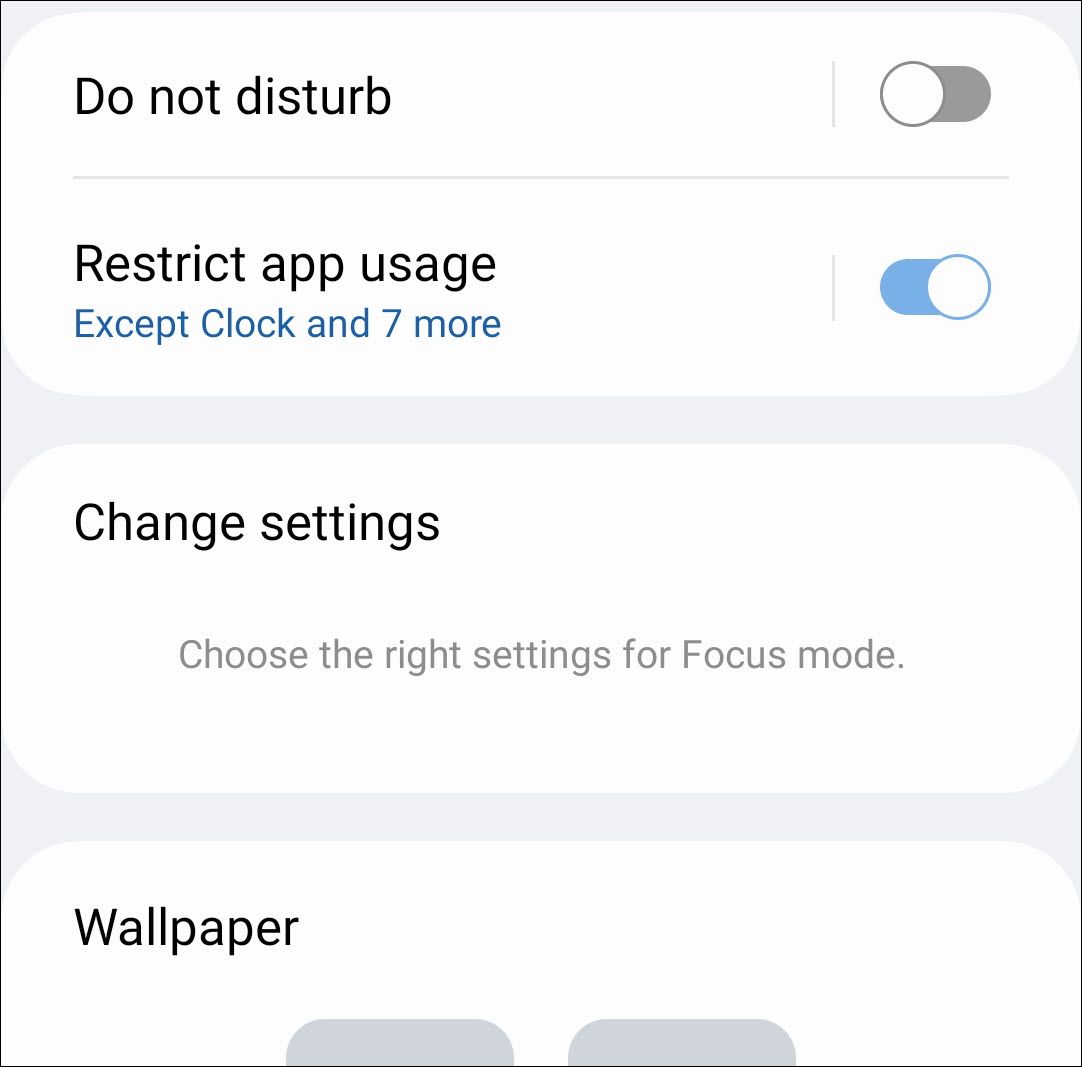Quick Links
Key Takeaways
- Focus Mode is a tool for eliminating distractions on Android devices, similar to Do Not Disturb but more focused and simple to use.
- Google Pixel phones have a basic implementation of Focus Mode where you select apps to pause, while Samsung Galaxy phones have more customization options where you choose apps to allow during the mode.
- Both implementations allow you to turn on Focus Mode immediately or set a schedule, and can be beneficial for creating healthier smartphone usage habits.
"Digital wellbeing" tools are a big part of modern smartphones. These utilities aim to create healthier usage habits. Focus Mode is one of these tools, and it's available on all Android devices. Here's how it works.
If Focus Mode sounds familiar, the iPhone and iPad have a feature with the same name. On both platforms, Focus Mode is a sort of a spin-off of Do Not Disturb. It works slightly differently depending on the Android device you have. We'll demonstrate for Google Pixel and Samsung Galaxy devices.
What Is Focus Mode?
As the name implies, Focus Mode is a tool for eliminating distractions. It's similar to Do Not Disturb but less complicated and more, well, focused. You might have Do Not Disturb on a schedule, whereas Focus Mode is mostly intended to be manually turned on whenever you need a break.
The general idea is you choose some apps, and then when you turn on Focus Mode you can't open or get notifications from them. It's a simple way to quickly block out the apps that you find the most distracting. Google's implementation is very barebones, while Samsung has more customization.
Focus Mode on Google Pixel Phones
Focus Mode on Google Pixel phones is as close to the "default" implementation as you'll find. Non-Samsung Android devices will be similar. First, open the Settings app and go to "Digital Wellbeing & Parental Controls."
Tap "Focus Mode."
Select all the apps you'd like to pause when Focus Mode is enabled.
You can turn it on immediately by selecting "Turn On Now," or create a schedule for it to run automatically by tapping "Set a Schedule."
It's more handy to add a "Focus Mode" tile to the notification panel so you can quickly toggle it on without diving through the Settings menus.
Focus Mode on Samsung Galaxy Phones
Focus Mode on Samsung Galaxy devices is quite a bit different than Pixel phones. You can create multiple Focus Modes, and instead of choosing the apps to block, you will choose the apps to allow.
First, swipe down once from the top of the screen and tap the gear icon to open the Settings.
Scroll down and select "Modes and Routines."
Select one of the pre-made modes or tap "Add Mode."
If you're making a new Mode, give it a name and icon.
To restrict apps during the mode, toggle on "Restrict App Usage."
Now select all the apps you want to be able to use and receive notifications from. Everything else will be blocked.
You can tap "Turn On" to enable it right away or select "Turn On Automatically" to create some conditions.
Samsung also allows you to enable Do Not Disturb mode alongside it, change some system settings, and customize the wallpaper when the mode is running.
That's all there is to it. It'd be easier if Samsung allowed you to choose the apps you'd like to block, but it's the same end result. Tools like this can really help create better usage habits if you feel like your phone is becoming a distraction.