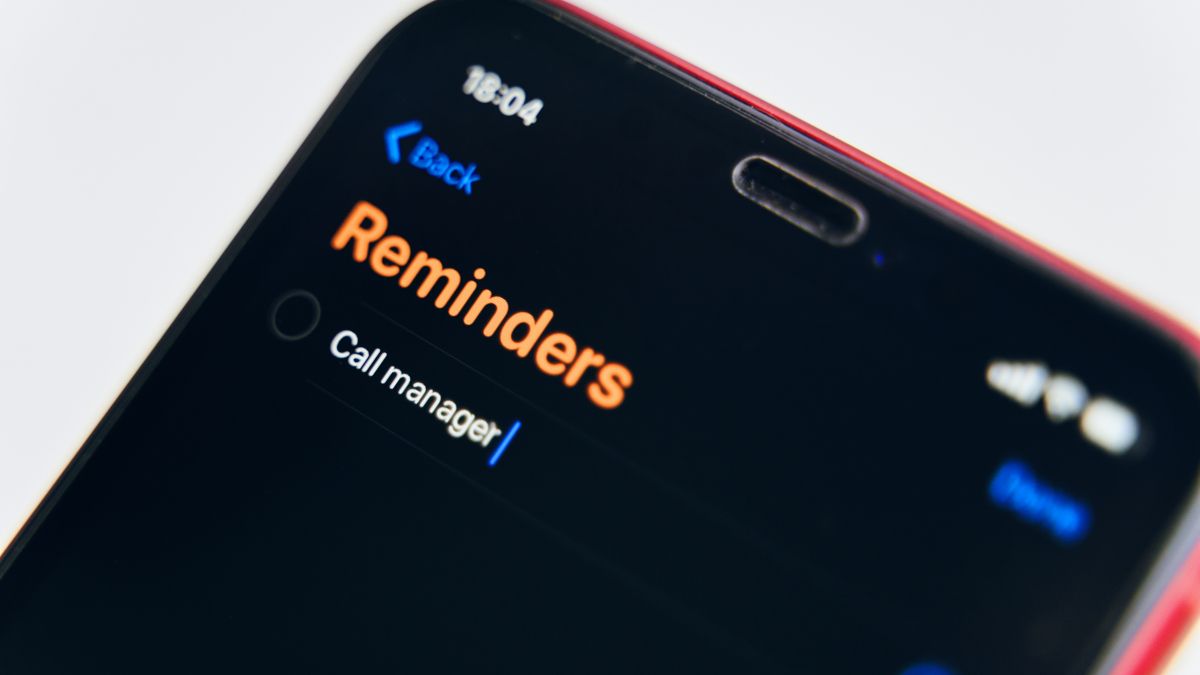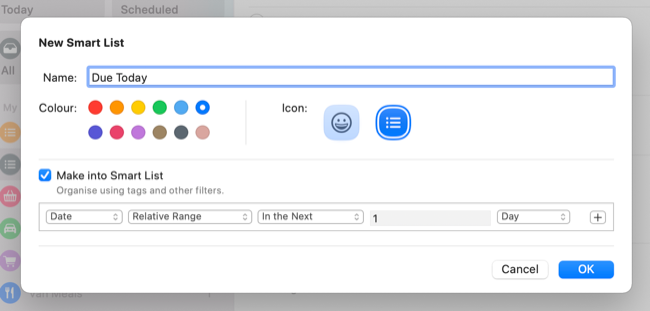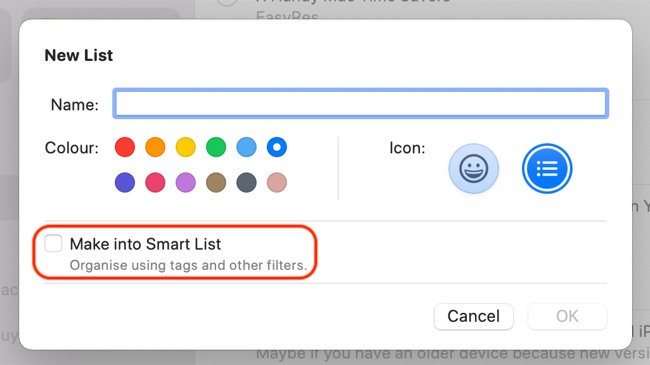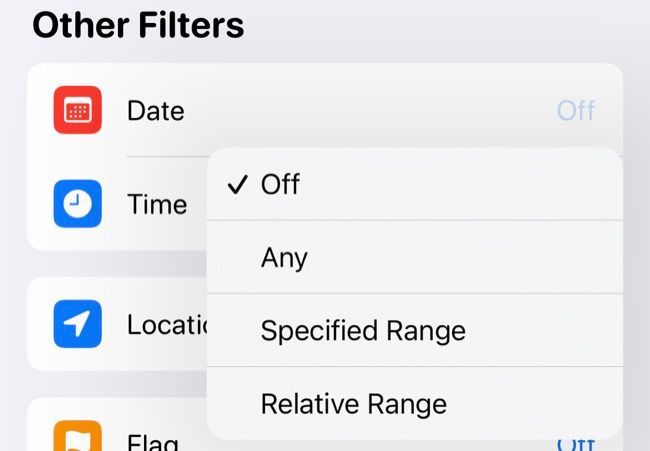Apple's Reminders app for iPhone, iPad, and Mac is a great way to track items like to-dos and groceries. But if you're a heavy user, it can be hard to keep track of everything. Smart lists can help.
How Do Smart Lists Work?
Apple's smart lists work similarly to smart folders on the Mac (and smart folders in Apple Notes, too). A smart list pulls in reminders from your other lists based on criteria of your choosing.
Let's say you've got three main lists that you use regularly: Work, Home, and Shopping. On this list are items with due dates, that must be completed soon above all of the others. Rather than visiting each list independently, you can create a smart list that pulls in any items that are due in the next day (or week, or month, or whatever you like).
You can call this new smart list "Due Today" and check it in the morning, so you know what's due at work, which items around the house need your immediate attention, and which items you should pick up on the way home. This is just one specific example, and there are many other criteria that you can call upon.
You can create smart lists that pool together items based on their tag or create an "Afternoon" list that displays items that are due only after midday using "Time" as a criterion. If you have multiple household tasks on different lists, create a "Location" smart list and call it "Around the House" that displays only household tasks.
You can also create "Priority" and "Flagged" smart lists to highlight your most important items across all of your lists. These smart lists will sync across devices and be available to you whether you're on an iPhone or a Mac.
How to Create a Smart List
You can create a smart list using the "Add List" button in Reminders for Mac, iPhone, and iPad. On a Mac, tap on the "Make into Smart List" checkbox, then specify your criteria below. On an iPhone or iPad, you can tap on the "Make into Smart List" button and set your criteria that way instead.
You can get creative and use the plus "+" button on a Mac to add multiple criteria, or tap on the "Off" button on an iPhone or iPad to toggle criteria on and off.
From here it's no different from creating a standard list: give the list a name, pick a color, and add an icon (tap the Emoji button to use emoji instead).
Do More With Reminders
Apple's Reminders app has gone from a barebones organizer to a powerful productivity tool. You can now assign items to people, set up recurring reminders (even hourly), and use Apple's Shortcuts app to quickly populate lists.
If you like Reminders, consider switching your note-taking app to Apple Notes too.