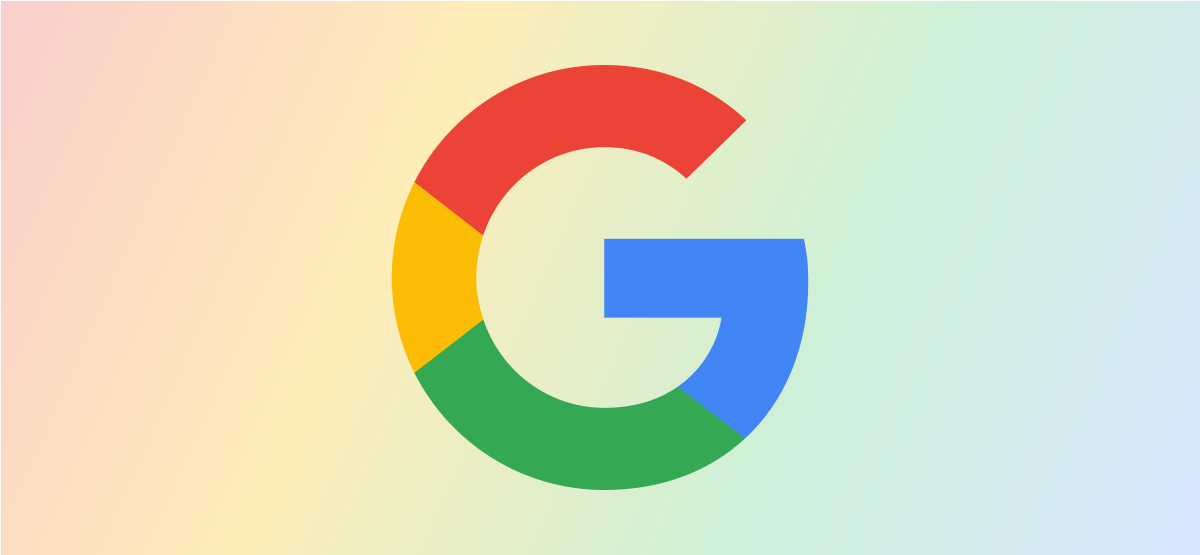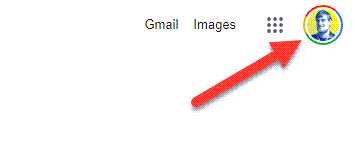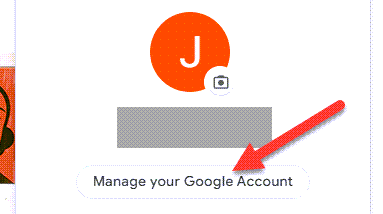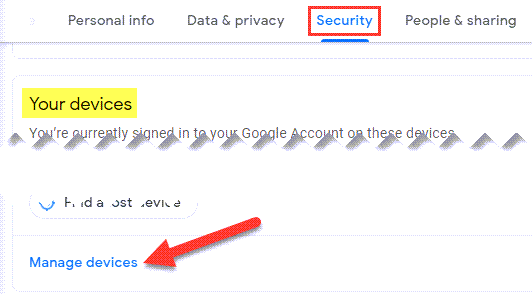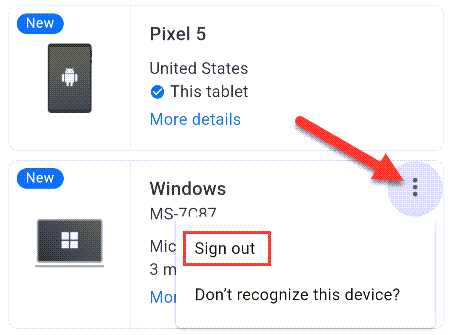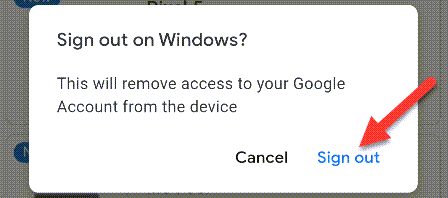Many people have multiple Google accounts for Gmail and other purposes. Annoyingly, Google makes it very difficult to sign out of only one account at a time. It is possible if you know where to look.
When you're signed into multiple Google accounts, the option you'll see from the accounts menu is "Sign Out of All Accounts." This is really frustrating. Why should you only be able to sign out of all accounts or none? We'll show you how to do it.
There's one pretty big catch to this method---you can only sign out from a different device. For example, if you want to sign out of a Google account on your desktop, you'll need to follow the steps from a different computer or your smartphone.
This process works the same from google.com on the desktop and mobile browsers. Navigate to the website and select your profile icon in the top-right corner.
Make sure you're using the account you want to sign out of and select "Manage Your Google Account."
Next, head over to the "Security" section of the account settings and select "Manage Devices" under "Your Devices."
Now click the three-dot icon for the device you want to sign out from and select "Sign Out." You'll notice there's no three-dot icon for the device you're currently using.
Confirm that you want to "Sign Out."
That's it! You can see how this is not a perfect fix. Essentially, you always will need to be signed into the account on one of your devices. One trick to get around this is to sign in to the account from incognito mode on a separate device. It's a strange solution, but if you want to avoid signing out of multiple accounts at once, it works.