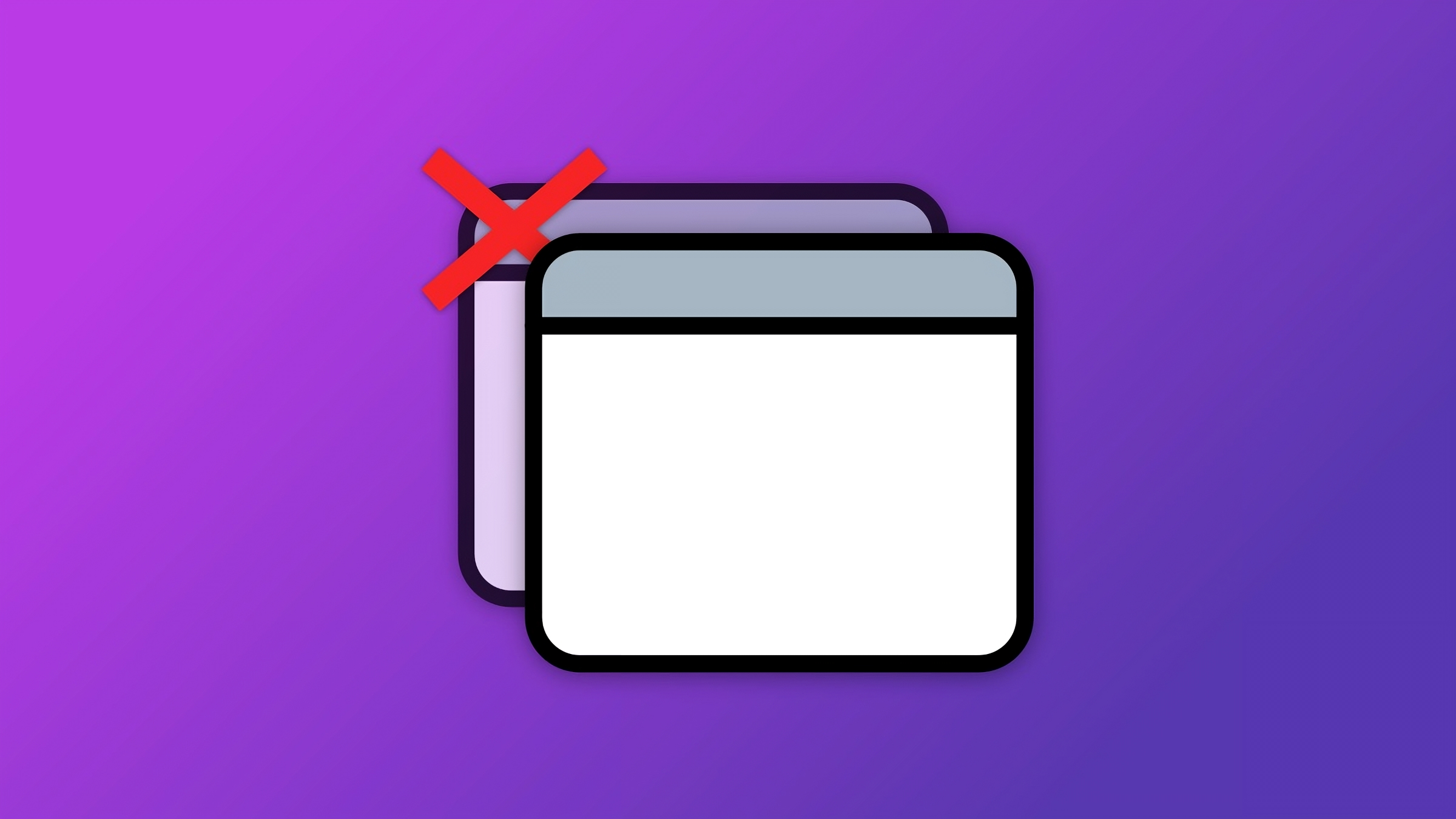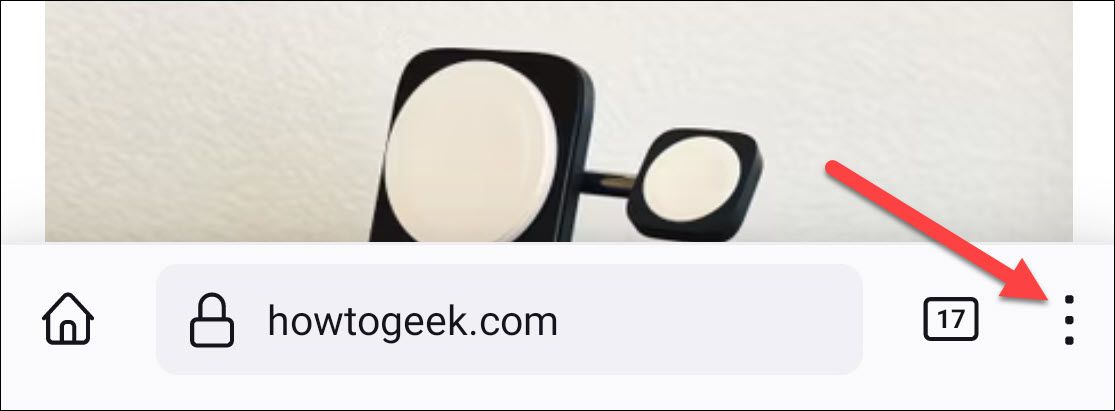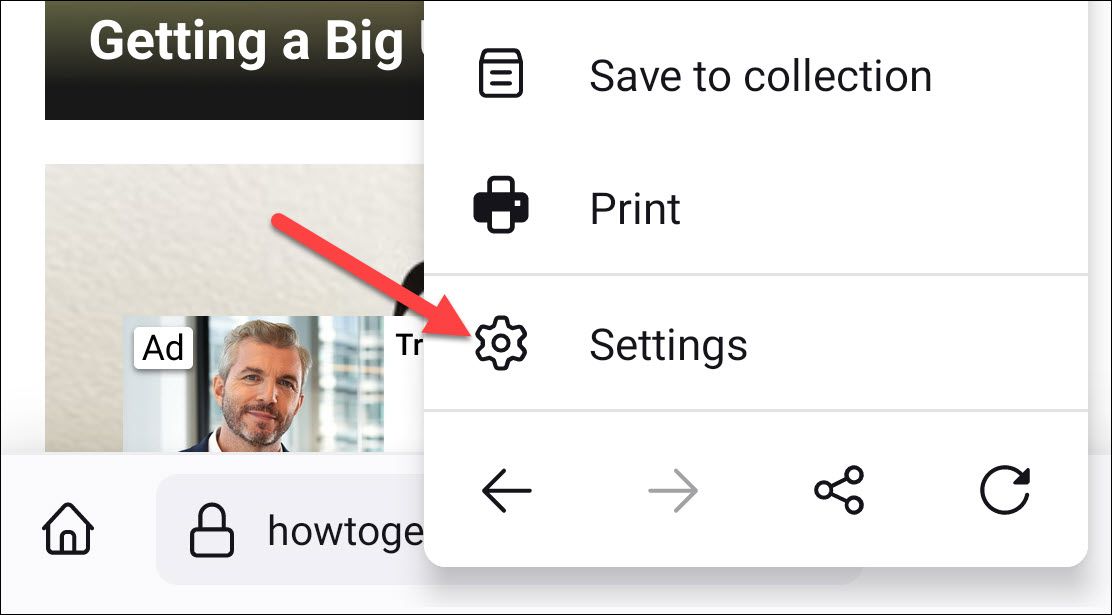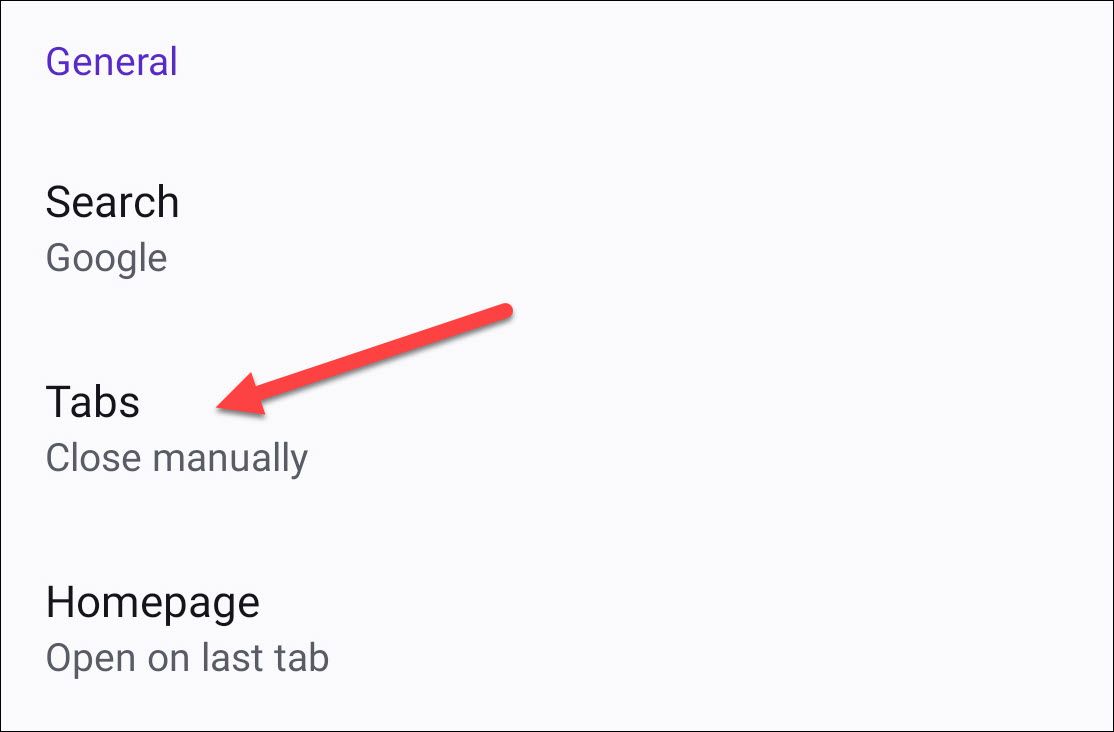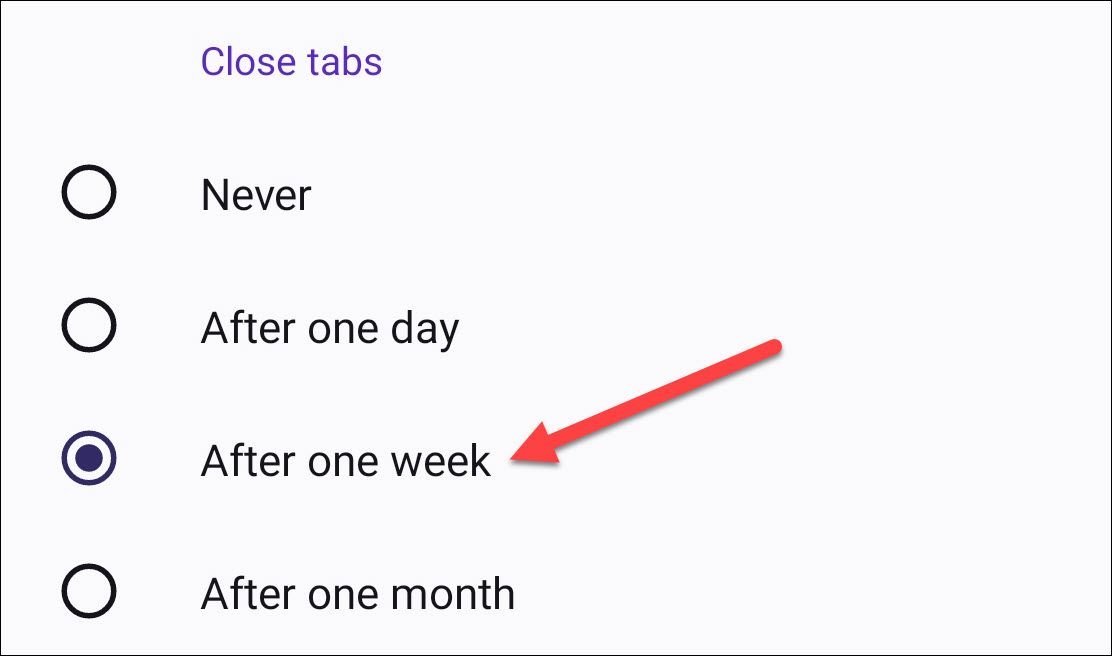Key Takeaways
- Mobile browsers on Android often have many open tabs, which can be annoying to sift through and close manually.
- Google Chrome does not have a built-in feature to automatically close old tabs, but Mozilla Firefox does.
- To enable automatic tab closure in Firefox, go to Settings > Tabs, and choose how long to wait before inactive tabs are closed.
Mobile browser tabs aren't super visible, which makes it easy to have dozens of tabs open on your phone. It can be annoying to sift through these tabs and close them. We'll show you how to automatically close old tabs on Android.
It's very easy for browsers on Android to end up with a bunch of tabs open. Some links will open in new tabs without you realizing it. Apps will take you to the browser then leave the tab behind when you return. Tabs open in the background don't use a ton of resources, but it's still a messy situation.
Unfortunately, unlike Safari on the iPhone and iPad, Google Chrome—the default browser on most Android devices—does not include a feature to fix this. The good news is another popular and well-known browser does have a solution: Mozilla Firefox.
First, install Firefox from the Google Play Store and open it. Tap the three-dot menu icon in the toolbar.
Select "Settings" from the menu.
Next, go to "Tabs."
Under the "Close Tabs" section, you can choose how long to wait before inactive tabs are automatically closed.
That's all there is to it! Now, after a tab hasn't been visited for the time length you chose, it will be closed for you. This should help keep your tabs much neater. Firefox for Android has more features you won't find on Chrome, including extensions.