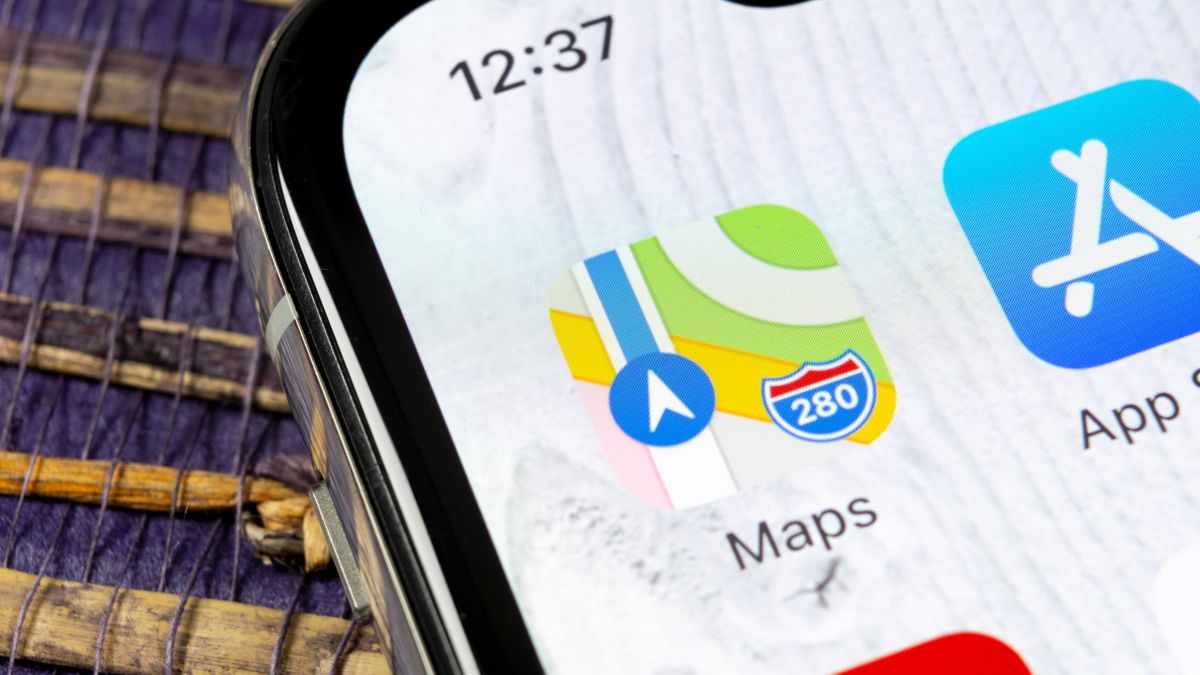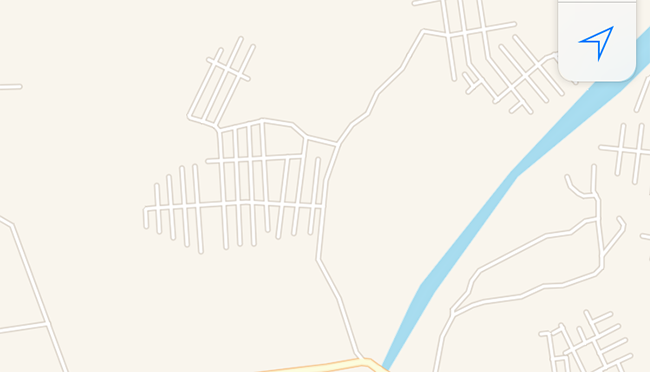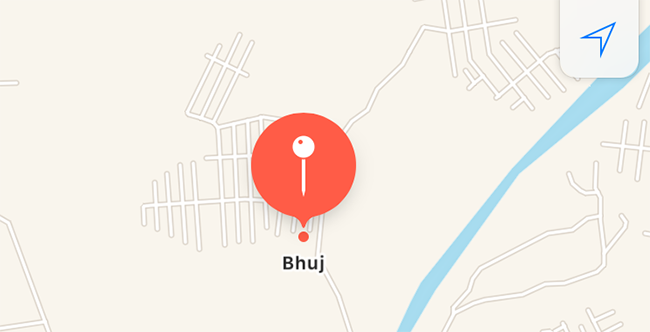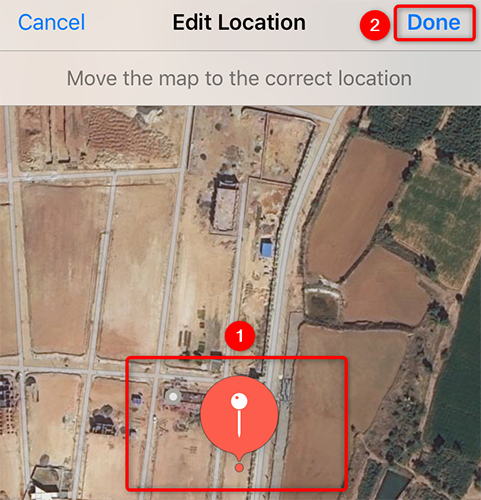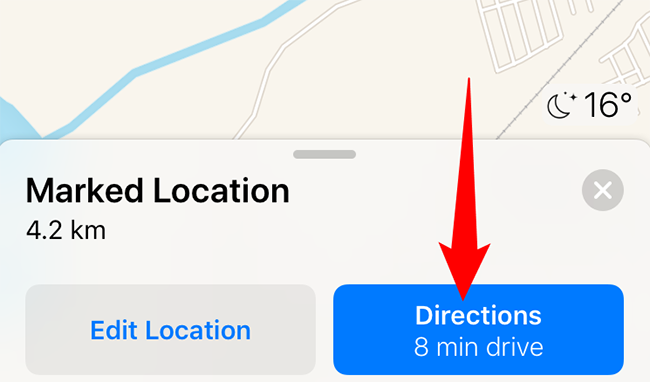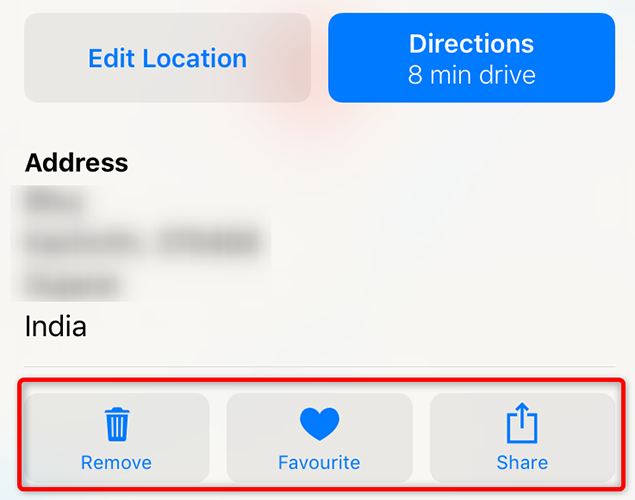Quick Links
If you'd like to mark a specific location to get directions to it, save it to your favorite list, or share it with someone, simply drop a pin on that location in Apple Maps on your iPhone. We'll show you how to do just that.
Pin a Location in Maps on iPhone
To begin, launch the Apple Maps app on your iPhone. In the app, navigate to the location where you want to drop a pin.
Once you find the location, tap and hold on that location on the map.
Maps will immediately drop a pin on that location, as you can see below.
If your dropped pin's location is not too precise, edit it by selecting "Edit Location" from the "Marked Location" menu.
You will see the satellite view of the map. Here, drag the pin to the exact point where you want it to be. Then, in the top-right corner, tap "Done."
Your pin now represents the precise location where you wanted it. If you'd like to get directions to this location, then from the "Marked Location" section, select "Directions."
To save your pinned location to your favorite list, pull up the "Marked Location" menu and choose "Favorite." Similarly, to share the pin's location with a user, tap "Share" in the menu.
You can delete the dropped pin by choosing "Remove."
And that's how you specify locations by dropping pins on your iPhone. Enjoy!
You can drop a pin in Google Maps, too, in case you use it alongside Apple Maps.