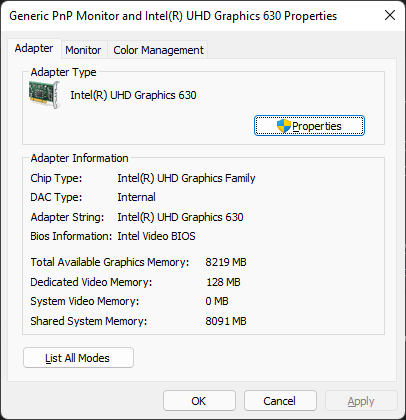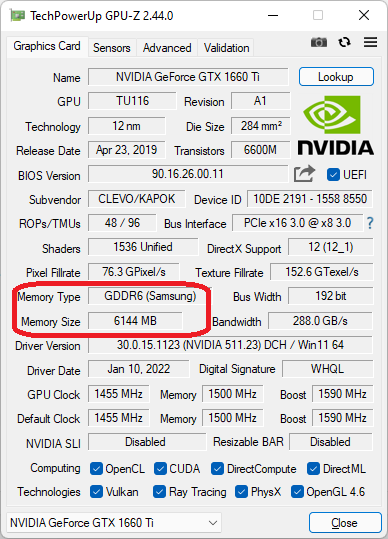Quick Links
VRAM or Video Random-Access Memory is the memory a GPU uses to store the information it needs to render images on a display. VRAM comes in many forms and having the right amount and type of it is crucial.
The "RAM" in VRAM
Before we talk about VRAM in particular, it's worth focusing briefly on the "RAM" bit. You can read all about how RAM works, but we'll give a quick summary here:
For the purposes of this article, all you need to know is that random-access memory is the memory that a processor gets the data it needs to perform calculations. The CPU reads and stores data in RAM while it does its job. The reason it can't use data directly from a hard disk drive or solid-state drive is that they are too slow. The data must first be transferred to RAM before it is read and manipulated.
The more RAM a system has, the less it has to rely on slow storage devices for information. When there's more data than can fit in RAM, the system is forced to "swap" RAM contents to a special file on your HDD or SSD, which can cause serious system slowdown. If you have a system with plenty of fast RAM, you ensure that your CPU is always working at its full potential.
VRAM Is RAM for a GPU
VRAM is, in principle, the same thing as CPU system RAM but for the use of the GPU. VRAM is often referred to as "texture memory", referencing the texture data that polygonal 3D models are wrapped in, but modern graphics consist of much more than just wireframe models and textures.
The GPU also needs information from the CPU such as the positions of objects determined by animation and physics algorithms performed by the CPU. Basically, if the GPU needs data to draw the final picture on the screen, that data is in VRAM.
VRAM vs. RAM
VRAM doesn't have to be a specific type of physical memory. Any RAM can work as VRAM, for better or for worse. It's actually quite common for system RAM to be used as VRAM. If your computer uses an integrated GPU, then the GPU doesn't have any RAM of its own. Instead, a portion of your system RAM is reserved to act as video memory.
However, the needs of a CPU and a GPU are a little different when it comes to bandwidth, latency, and speed. This is why graphics cards use specialized graphics RAM such as GDDR5 or GDDR6. There are several technical differences between regular DDR system RAM and GDDR, but the most important one is that GDDR features a wide "bus." A bus is an interconnection between computer components. The wider the bus, the more data can be sent at the same time. Since graphics involve manipulating massive amounts of data in parallel, the width of the memory bus is incredibly important.
Some computer systems such as modern game consoles, smartphones, and Apple's M1 computers have "unified memory." Rather than having a piece of system RAM chopped off for the GPU, both processors dynamically share memory as needed. As an added bonus, if the CPU and GPU both need the same data, there's no need to have two copies in two different sets of memory. In some of these systems, such as the PlayStation 5, the unified RAM is all GDDR. So the CPU and GPU both use RAM that's designed for GPU use.
How Much VRAM Do You Need?
Software packages that have specific GPU requirements will list the minimum and recommended amount of VRAM you need to run the software. That's independent of the minimum GPU specification. Weak GPUs can have more VRAM than you need and powerful GPUs can have too little.
For gamers, the good news is that you can now see how much VRAM is in use as you adjust the settings of your game. With each setting you change, the impact on your VRAM usage is shown.
Performance overlay software, such as GeForce Experience for NVIDIA cards, will show how full your VRAM is in real-time.
If your software uses more VRAM than your GPU physically has, it must swap VRAM content to the hard drive, just as with system RAM. When this happens, you'll experience a dramatic drop in performance so it's best avoided.
The main factors that affect VRAM use are texture detail and output resolution. You generally need much more VRAM to render a 4K image than a 1080p image!
How to Check How Much VRAM You Have
If you aren't sure how to know how much VRAM you have, there are a number of ways you can check:
- Check your graphics card's box.
- Find your GPU model on the manufacturer's website.
- Check the VRAM number in a game's settings or use your GPU's performance overlay.
- On Windows 10 or Windows 11, head to Settings > System > Display > Advanced Display > Display Adapter Properties and look at the "Dedicated Video Memory" line.
We prefer using TechPowerUp's GPU-Z application since it will give you detailed information about your GPU. You'll find your VRAM size under Memory Size, as shown here.
How to Increase Your VRAM
If you're using a dedicated graphics card, the only way to increase your VRAM is to replace the card. If you're using a laptop with dedicated graphics, you'll usually have to replace the entire laptop, since virtually none have upgradable GPUs.
If you're using a computer with an integrated GPU, you can usually increase the VRAM allocation in the BIOS settings. Of course, that eats into the available system RAM, but with both desktop and laptop systems it's usually possible to install more system RAM. If you have a Thunderbolt 3 equipped system, you may also have the option of using an eGPU with better specifications than your current GPU, but it's not the best solution for everyone!