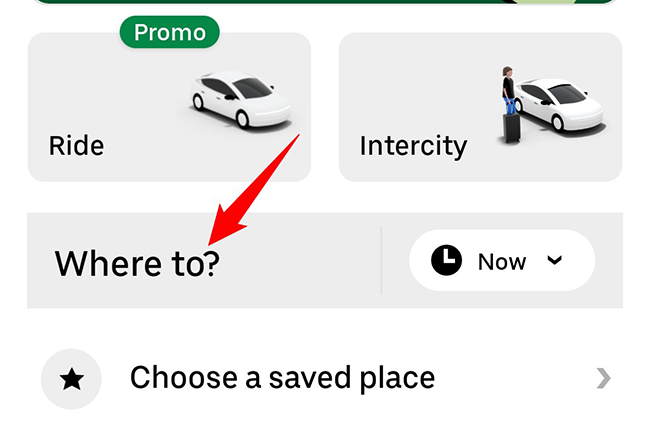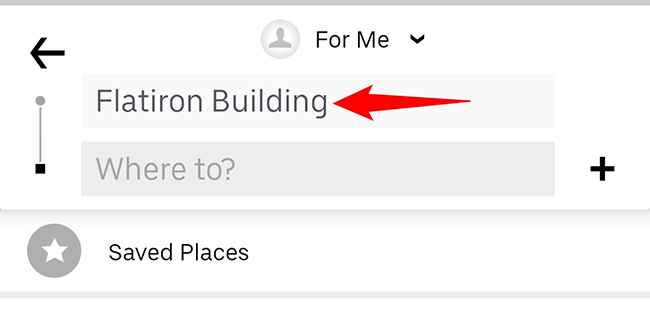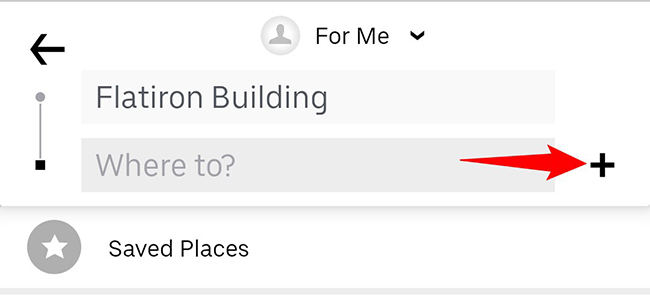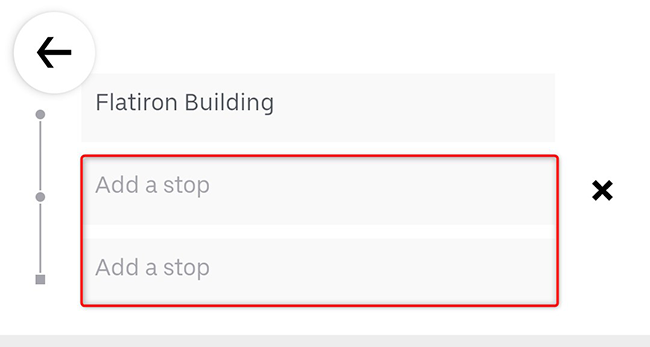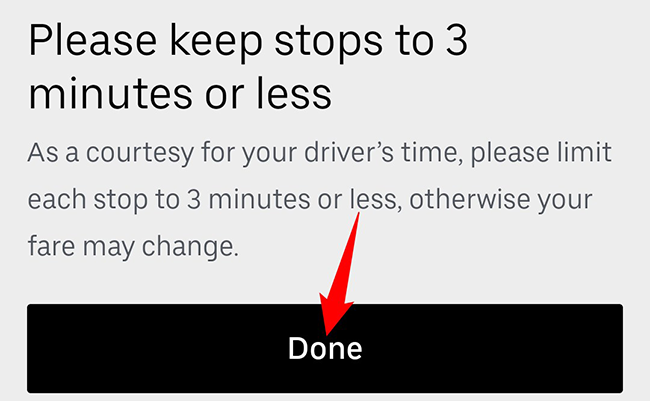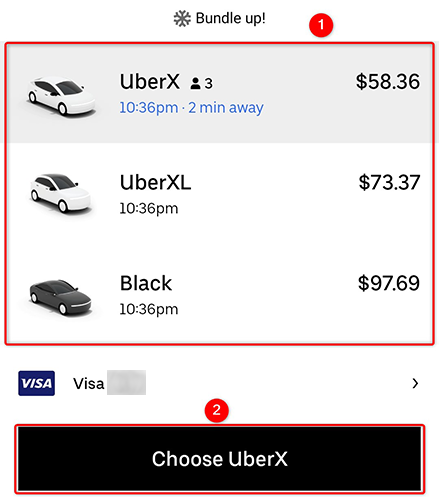Quick Links
Need to stop at a few locations before reaching your final destination? Add multiple stops to your Uber ride and your driver will stop at your specified locations. Here's how to do that.
When you make a multi-stop ride, make sure to specify your locations in the exact order you want to reach. Also, Uber suggests keeping each stop under three minutes.
You cannot have multiple stops in a Uber Pool ride.
Make Multiple Stops on a Uber Ride
To add one or more stops to your Uber ride, launch the Uber app on your iPhone or Android phone. You can't yet make these rides on Uber's website.
In the Uber app, tap "Where To" to specify your stops and destination.
In the box at the very top of your screen, specify your current location.
To start adding your stops, next to the "Where To" field, tap the "+" (plus) sign.
Two new fields reading "Add a Stop" will appear. Use these fields to specify your stops. Then, in the last field that opens, enter your destination.
Once your stops and the final destination are entered, at the bottom of your screen, tap "Done."
Uber will take you back to the standard screen where you choose your ride type. Select the kind of ride you'd like to take.
And you'll soon be on your way, with your driver making multiple stops before the final destination. Happy traveling!
Need a cab ride for some time in the future? You can schedule your rides with the Uber app.