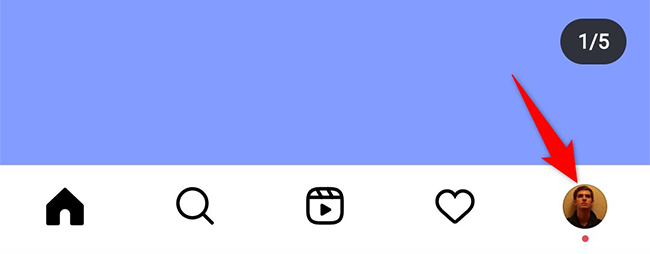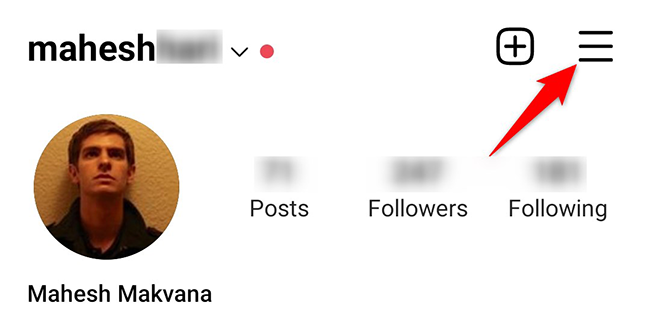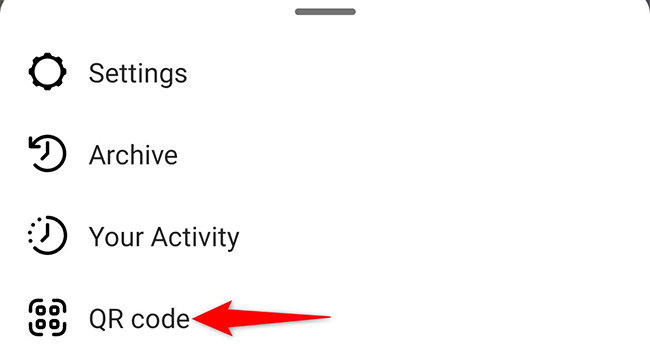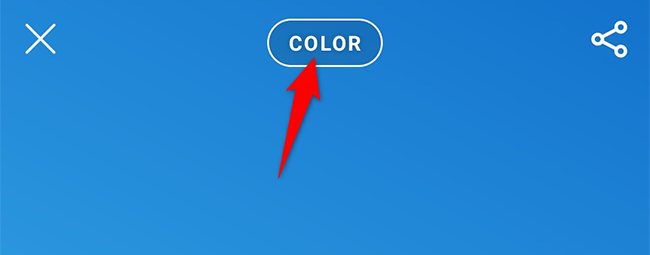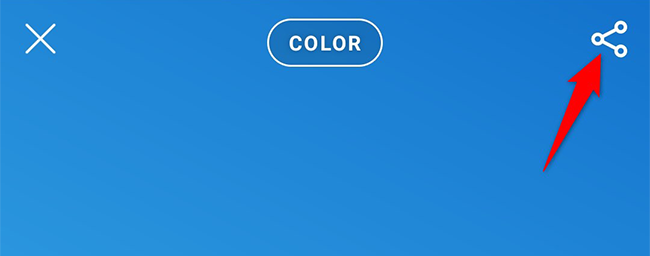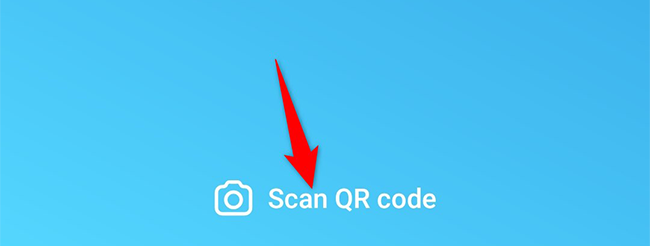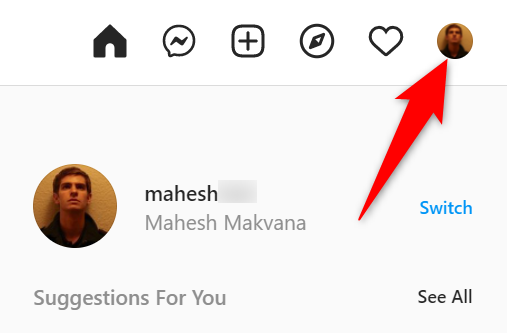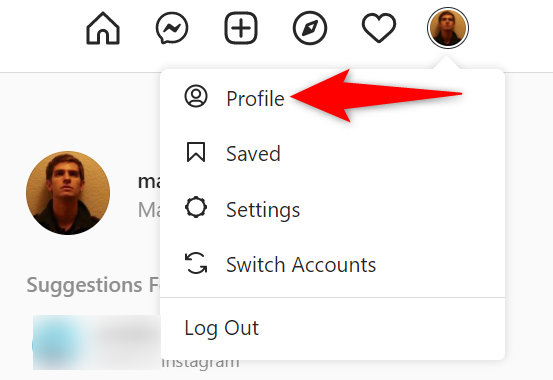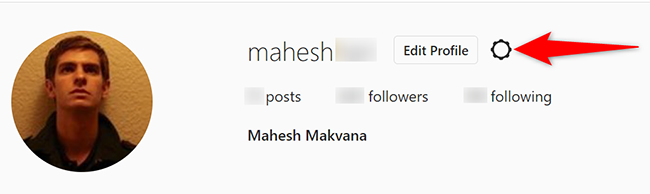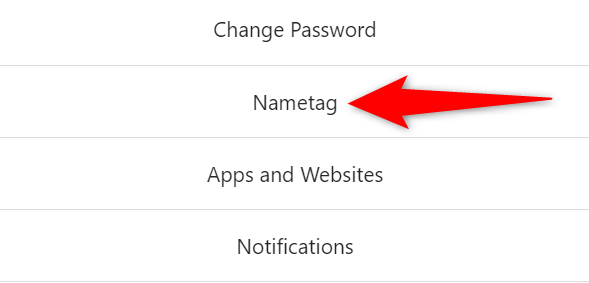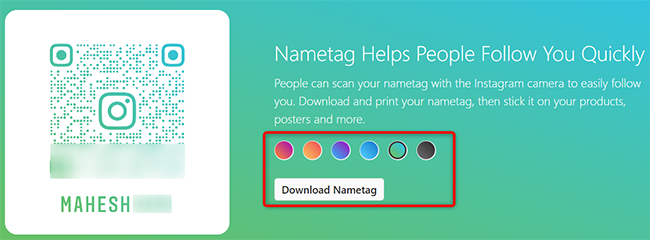You can quickly access someone's Instagram profile by scanning their QR code, which the company also refers to as their Nametag. We'll show you how to find and customize your unique QR code as well as how to scan others' codes.
Access Your QR Code on Instagram on Mobile
To view or scan an Instagram code on your iPhone or Android phone, use the official Instagram mobile app.
To begin, launch the Instagram app on your phone. In the app's bottom bar, tap your profile icon.
On your profile page, in the top-right corner, tap the three horizontal lines.
In the menu that opens, tap "QR Code."
Instagram will display your profile's QR code. People can scan this code with the Instagram app to access your profile.
You can save your code to your phone's gallery. Before you do that, you can optionally change the QR code's background type by tapping "Color" at the top. You can use a specific color, an emoji, or a selfie as the background.
If you choose the "Color" option, tap anywhere around the code to view the available color options.
To share the QR code, in the top-right corner, tap the share icon.
If you are looking to scan someone's code, then at the bottom of your current screen, tap "Scan QR Code." Then point your phone's camera towards the code to scan.
And that's how you find your code as well as scan others' codes on Instagram. Enjoy!
Access Your QR Code on Instagram on Desktop
To find your QR code on a desktop computer, make use of the official Instagram website. Keep in mind that you can't yet scan others' codes from this website.
To start, launch your favorite web browser on your computer and access the Instagram site. On the site, sign in to your account if you have not already.
In Instagram's top-right corner, click your profile icon.
In the profile menu, click "Profile" to view your profile page.
When your profile page opens, next to your username at the top, click the gear icon.
In the gear icon menu, click "Nametag."
You will now see your Instagram QR code. This is the code that others can scan to access your profile.
To change the code's color, click a new color in the available options. Then save the code to your computer by clicking "Download Nametag." Find it in your Downloads folder.
And that's it. Happy sharing your profile with others!
Like Instagram, Spotify also offers codes that you can scan to find specific items on the platform. Check out our guide to learn how to make and scan those codes.