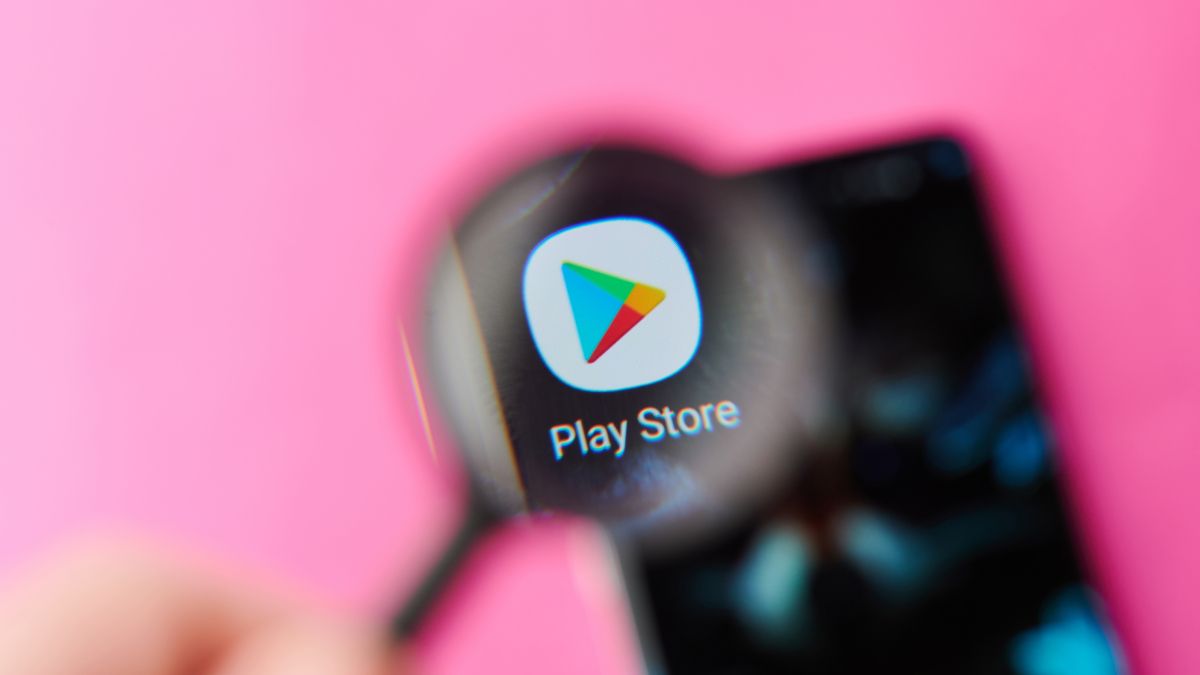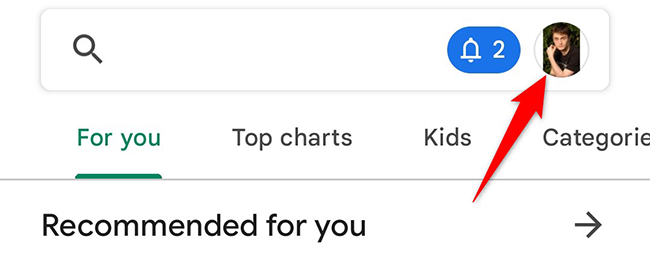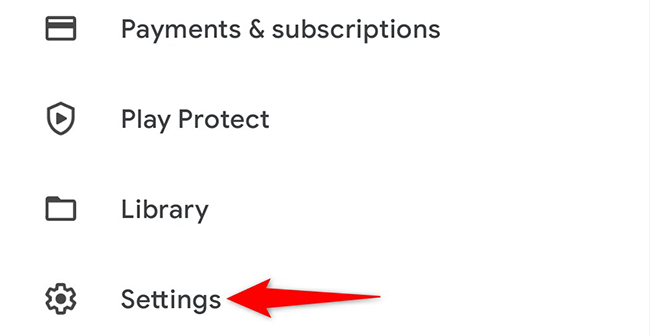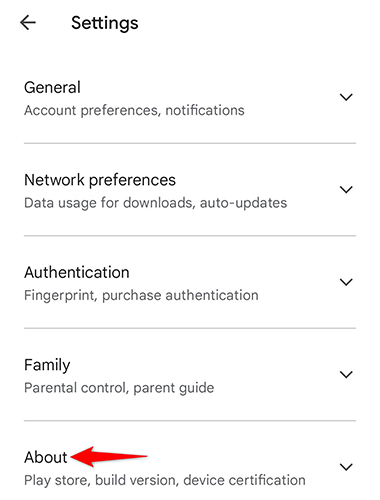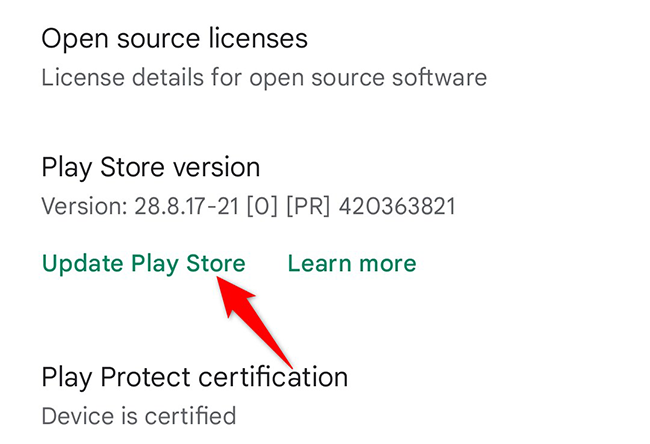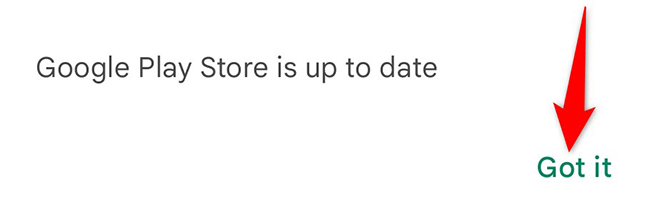Quick Links
Google Play Store is how you get and update apps and games on your Android phone. Typically, it updates itself automatically so that you always have the latest bug fixes and features. However, you can also force an update to the Play Store.
Manually Update the Google Play Store on Android
To start the update process, launch Google Play Store on your Android phone.
In the Store's top-right corner, tap your profile icon.
From the profile menu, select "Settings."
On the "Settings" page, tap "About" to expand the menu.
In the expanded "About" menu, beneath "Play Store Version," tap "Update Play Store."
If your Play Store version is outdated, it will begin to update. If you are already on the latest version, you will see a message that says the Store is already updated.
To close this message, tap "Got It."
And that's how you force an update to keep your Play Store experience as smooth as possible on your phone. Enjoy!
Make sure your phone also runs the latest version of Android. This ensures you get the most optimal experience on your device.